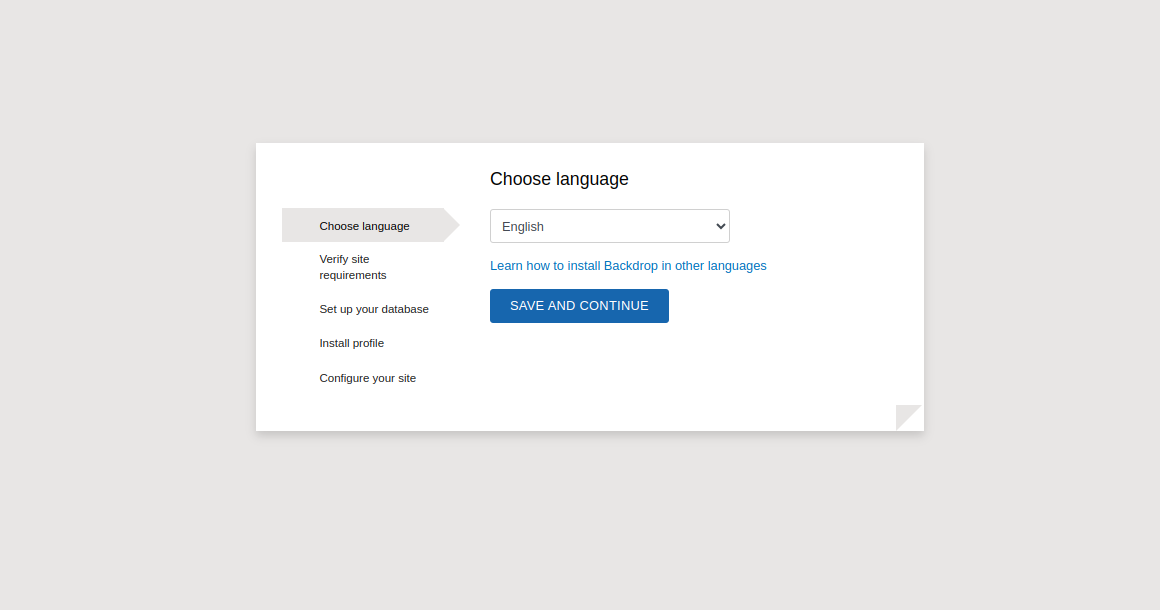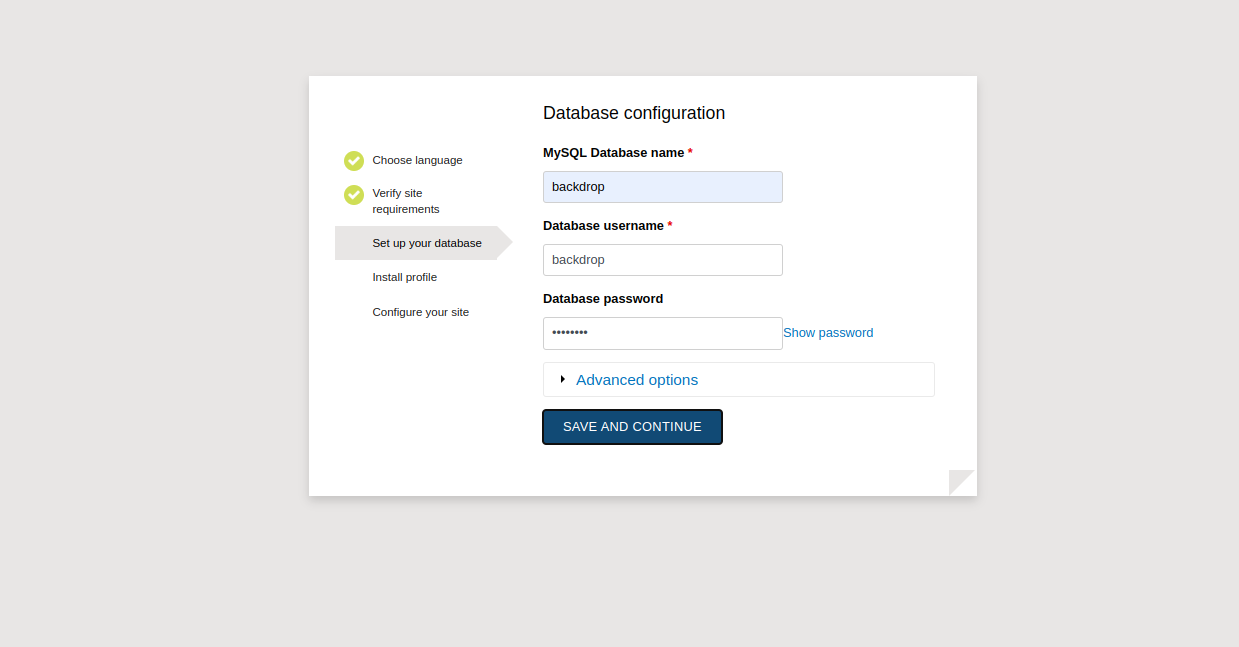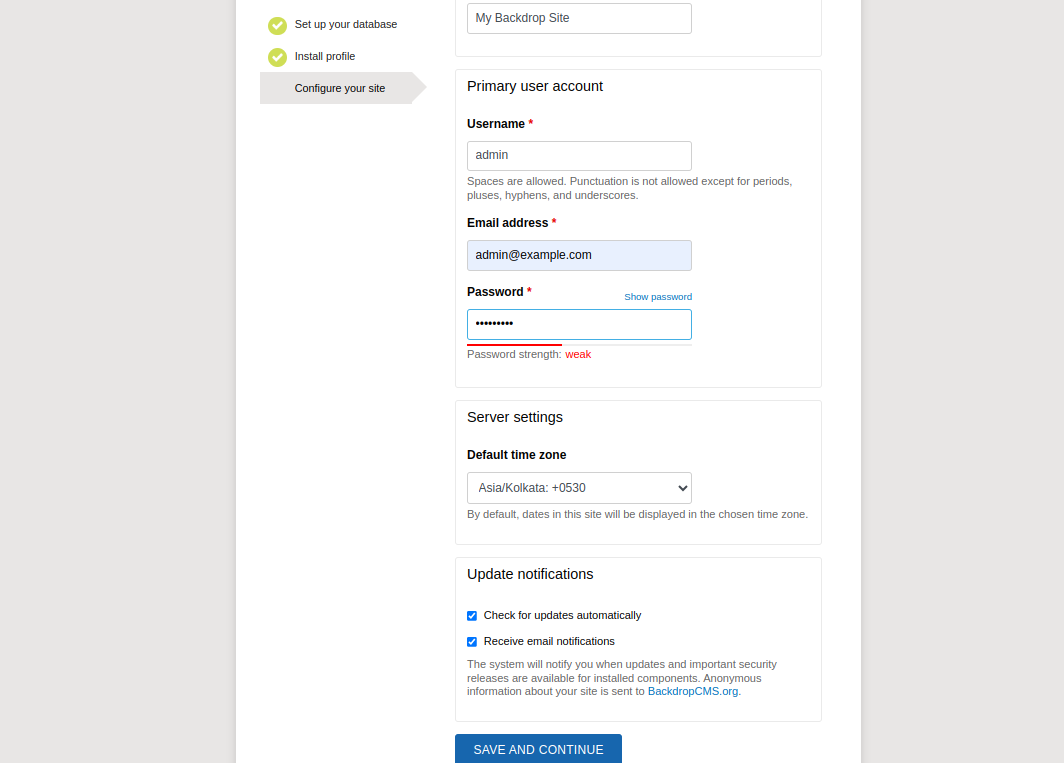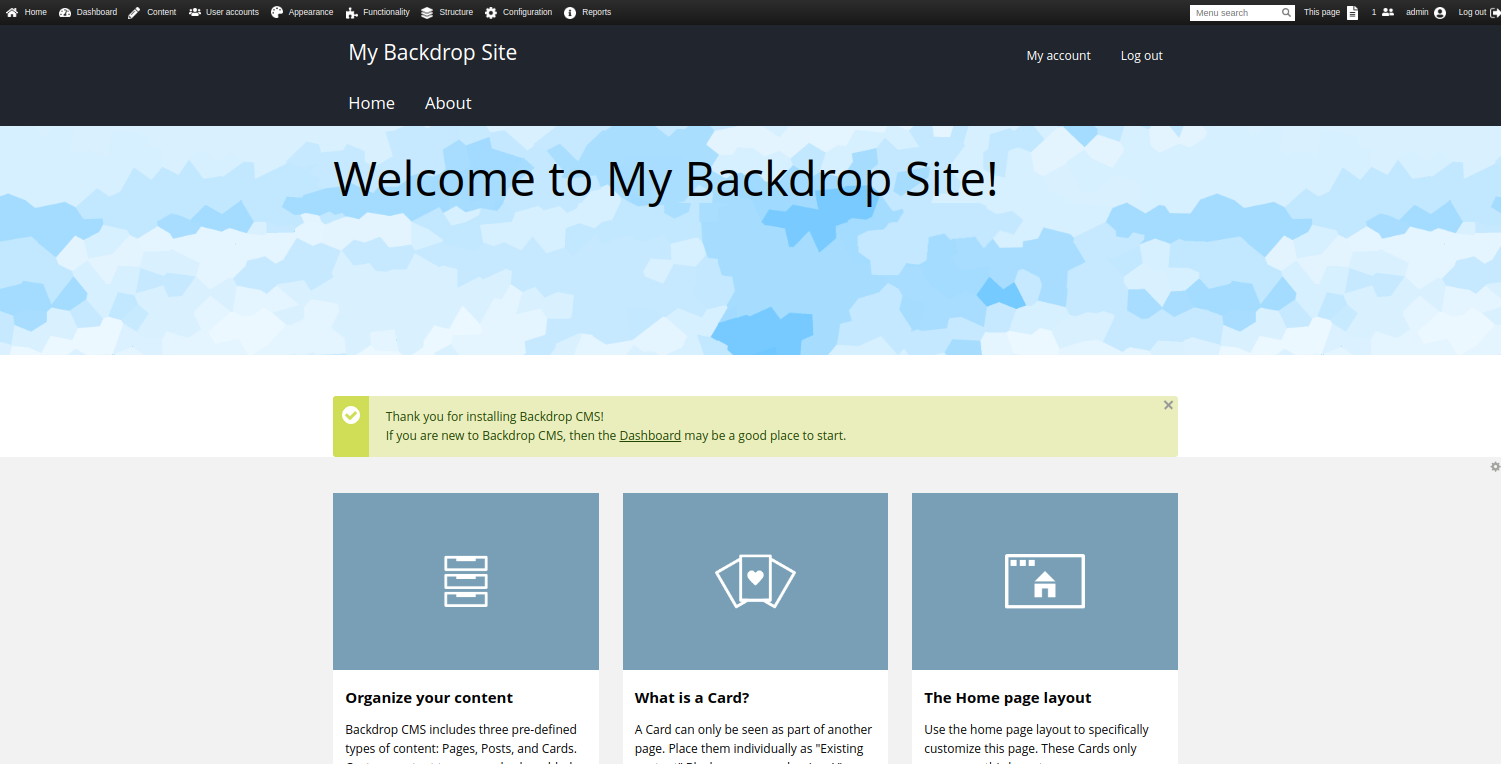Backdrop CMS is an open-source and community-developed content management system written in PHP. It is a fork of the Drupal project and offers an administration panel for managing CMS. It is a simple, lightweight, and mobile-friendly CMS that allows you to create, edit, and manage your content with ease. Backdrop CMS offers multiple add-ons, plugins, themes, and layouts that help you to increase the additional functionality.
In this post, we will show you how to install Backdrop CMS on Fedora Linux.
Step 1 – Install Apache, MariaDB, and PHP
First, install the Apache and MariaDB server using the following command.
dnf install httpd mariadb-server -y
Next, install PHP with other required dependencies using the following command.
dnf install php php-cli php-fpm php-gd php-mysqlnd php-json php-curl php-pdo php-mbstring php-dom php-xml unzip -y
Once all the packages are installed, start and enable Apache, MariaDB, and PHP-FPM services.
systemctl start httpd mariadb php-fpm systemctl enable httpd mariadb php-fpm
Step 2 – Create a Database for Backdrop
Next, you will need to create a database and user for Backdrop CMS.
First, log in to MariaDB.
mysql
Next, create a database and user for Backdrop CMS.
CREATE DATABASE backdrop; CREATE USER 'backdrop'@'localhost' IDENTIFIED BY 'password';
Next, grant all the privileges to the Backdrop database.
GRANT ALL PRIVILEGES ON backdrop.* TO 'backdrop'@'localhost';
Finally, flush the privileges and exit from the MariaDB shell.
FLUSH PRIVILEGES; EXIT;
Step 3 – Download Backdrop
First, download the latest version of Backdrop CMS with the following command.
wget https://github.com/backdrop/backdrop/releases/download/1.26.0/backdrop.zip
Next, unzip the downloaded file.
unzip backdrop.zip
Next, move the extracted directory to the Apache document root.
mv backdrop /var/www/html/backdrop
Next, set proper permissions and ownership to the Backdrop directory.
chown -R apache:apache /var/www/html/backdrop chmod -R 755 /var/www/html/backdrop
Step 4 – Configure Apache for Backdrop CMS
Next, you will need to create an Apache virtual host configuration file for Backdrop CMS.
nano /etc/httpd/conf.d/backdrop.conf
Add the following configuration:
<virtualhost *:80> ServerAdmin [email protected] ServerName backdrop.example.com DocumentRoot /var/www/html/backdrop <directory /var/www/html/backdrop> allowoverride all allow from all </directory> TransferLog /var/log/httpd/backdrop_access.log ErrorLog /var/log/httpd/backdrop_error.log </virtualhost>
Save and close the file, then restart the Apache service to implement the changes.
systemctl restart httpd
Step 5 – Access Backdrop CMS
Now, open your web browser and access the Backdrop CMS using the URL http://backdrop.example.com. You will see the language selection screen.
Select your language and click on SAVE AND CONTINUE. You will see the database configuration screen.
Define your database configuration and click on SAVE AND CONTINUE. You will see the site configuration screen.
Define your site information and click on SAVE AND CONTINUE. You will see the Backdrop CMS dashboard screen.
Conclusion
Congratulations! You have successfully installed Backdrop CMS with Apache on Fedora Linux. Now, explore the Backdrop CMS features and create your own website via the Backdrop CMS panel. Let’s deploy the Backdrop CMS on dedicated server hosting from Atlantic.Net!