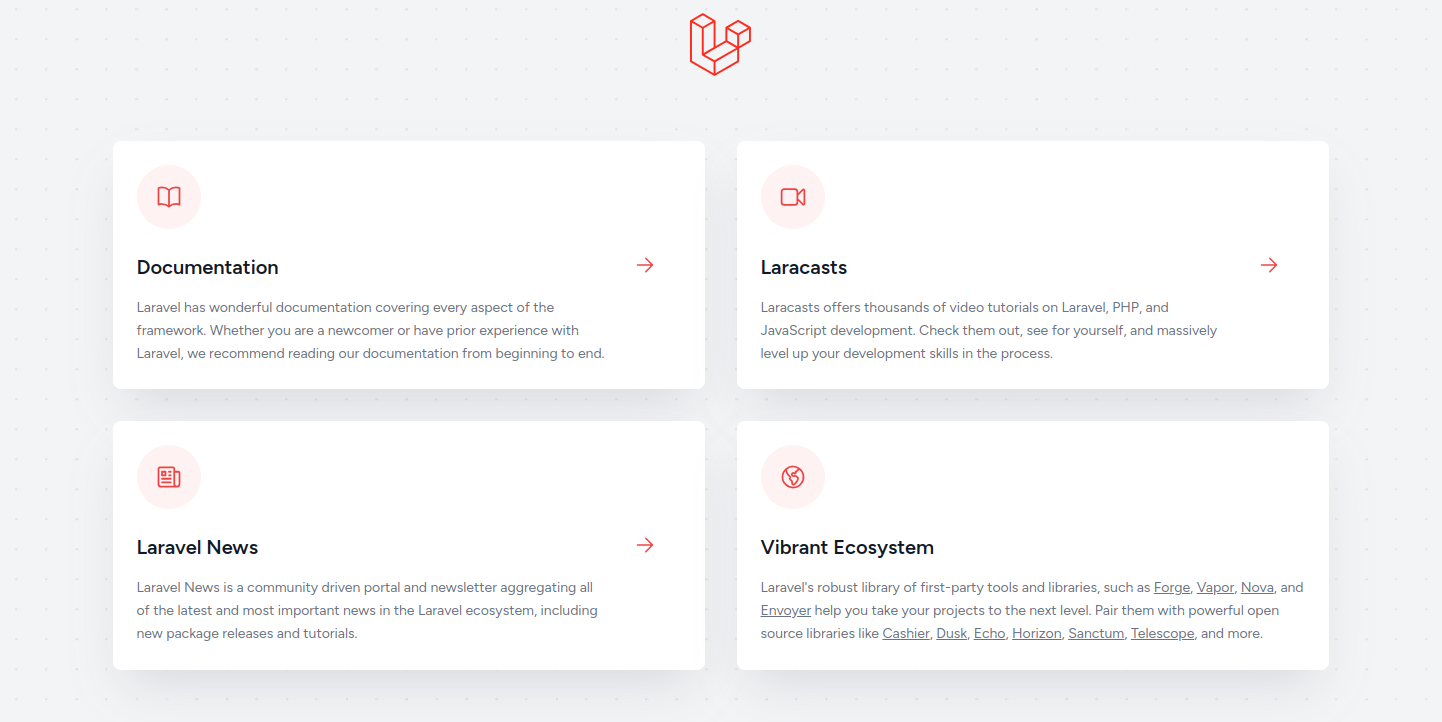Deploying applications with Docker has revolutionized the way developers build, ship, and run software. Laravel, a popular PHP framework known for its elegant syntax and powerful features, pairs exceptionally well with Docker to create a consistent and scalable development and production environment. By leveraging Docker and Docker Compose, you can streamline the deployment process, ensuring that your Laravel application runs smoothly across different environments.
In this guide, we will walk you through the process of deploying a Laravel application using Docker and Docker Compose.
Prerequisites
- A server running Ubuntu with Docker and Docker Compose installed.
- A root user or a user with sudo privileges.
Step 1 – Set Up Your Laravel Project
Install PHP and other required packages.
apt install composer php php-cli php-xml php-curl php-intl -yStop the Apache service.
systemctl stop apache2If you don’t have a Laravel project yet, you can create one using Composer:
composer create-project --prefer-dist laravel/laravel laravel-dockerNavigate to the project directory
cd laravel-dockerStep 2 – Create a Dockerfile
Create a Dockerfile in the root of your Laravel project. This file defines the image configuration for your Laravel application.
nano DockerfileAdd the following lines:
# Use the official PHP image as a base image
FROM php:8.1-fpm
# Set working directory
WORKDIR /var/www
# Install system dependencies
RUN apt-get update && apt-get install -y \
build-essential \
libpng-dev \
libjpeg-dev \
libfreetype6-dev \
locales \
zip \
jpegoptim optipng pngquant gifsicle \
vim \
unzip \
git \
curl \
libzip-dev \
libpq-dev \
libonig-dev \
&& docker-php-ext-configure gd --with-freetype --with-jpeg \
&& docker-php-ext-install -j$(nproc) gd
# Install PHP extensions
RUN docker-php-ext-install pdo pdo_mysql pdo_pgsql mbstring zip exif pcntl
# Clear cache
RUN apt-get clean && rm -rf /var/lib/apt/lists/*
# Install Composer
COPY --from=composer:latest /usr/bin/composer /usr/bin/composer
# Copy the existing application directory contents to the working directory
COPY . /var/www
# Copy the existing application directory permissions to the working directory
COPY --chown=www-data:www-data . /var/www
# Change current user to www
USER www-data
# Expose port 9000 and start php-fpm server
EXPOSE 9000
CMD ["php-fpm"]Save and close the file.
Step 3 – Create a Docker Compose File
Create a docker-compose.yml file in the root of your project. This file defines the services (containers) to be run.
nano docker-compose.ymlAdd the following configuration:
version: '3.8'
services:
app:
build:
context: .
dockerfile: Dockerfile
image: laravel-app
container_name: laravel-app
restart: unless-stopped
tty: true
environment:
SERVICE_NAME: app
SERVICE_TAGS: dev
working_dir: /var/www
volumes:
- .:/var/www
- ./docker-compose/php/local.ini:/usr/local/etc/php/conf.d/local.ini
networks:
- app-network
webserver:
image: nginx:alpine
container_name: nginx-webserver
restart: unless-stopped
ports:
- "8080:80"
volumes:
- .:/var/www
- ./docker-compose/nginx:/etc/nginx/conf.d/
networks:
- app-network
db:
image: mysql:5.7
container_name: mysql
restart: unless-stopped
environment:
MYSQL_DATABASE: laravel
MYSQL_ROOT_PASSWORD: root
MYSQL_PASSWORD: root
MYSQL_USER: root
ports:
- "3306:3306"
volumes:
- dbdata:/var/lib/mysql
networks:
- app-network
networks:
app-network:
driver: bridge
volumes:
dbdata:
driver: localSave and close the file.
Step 4 – Configure Nginx
Create a directory named docker-compose/nginx and add a configuration file named default.conf inside it.
mkdir -p docker-compose/nginx
nano docker-compose/nginx/default.confAdd the following configuration.
server {
listen 80;
index index.php index.html;
server_name localhost;
root /var/www/public;
location / {
try_files $uri $uri/ /index.php?$query_string;
}
location ~ \.php$ {
fastcgi_pass app:9000;
fastcgi_index index.php;
fastcgi_param SCRIPT_FILENAME $realpath_root$fastcgi_script_name;
include fastcgi_params;
}
location ~ /\.ht {
deny all;
}
}Save the file.
Step 5 – Environment Variables
Ensure you have a .env file set up in your Laravel project with appropriate configurations. For instance, set the database host to db (the name of the MySQL service in docker-compose.yml):
nano .envModify the following content:
DB_CONNECTION=mysql
DB_HOST=db
DB_PORT=3306
DB_DATABASE=laravel
DB_USERNAME=laravel
DB_PASSWORD=rootStep 6 – Build and Run the Containers
Build and start the Docker containers using Docker Compose:
docker-compose up -dThis command will build the Docker images defined in the Dockerfile and docker-compose.yml, and then start the containers in detached mode.
Verify the running containers.
docker-compose psOutput.
Name Command State Ports
----------------------------------------------------------------------------------------------------
laravel-app docker-php-entrypoint php-fpm Up 9000/tcp
mysql docker-entrypoint.sh mysqld Restarting
nginx-webserver /docker-entrypoint.sh ngin ... Up 0.0.0.0:8080->80/tcp,:::8080->80/tcpStep 7 – Access the Application
Your Laravel application should now be accessible at http://your-server-ip:8080.
Step 8 – Stop the Containers
To stop the Docker containers, you can use:
docker-compose downThis will stop and remove the containers but preserve the data stored in the volumes.
Conclusion
You’ve now set up a Laravel application with Docker and Docker Compose. This setup helps isolate the application and its dependencies, making it easier to manage and deploy. You can customize the configuration files further to suit your needs, such as adding more services, adjusting the Nginx configuration, or modifying the PHP environment settings. Try deploying a Laravel app with Docker on dedicated server hosting from Atlantic.Net!