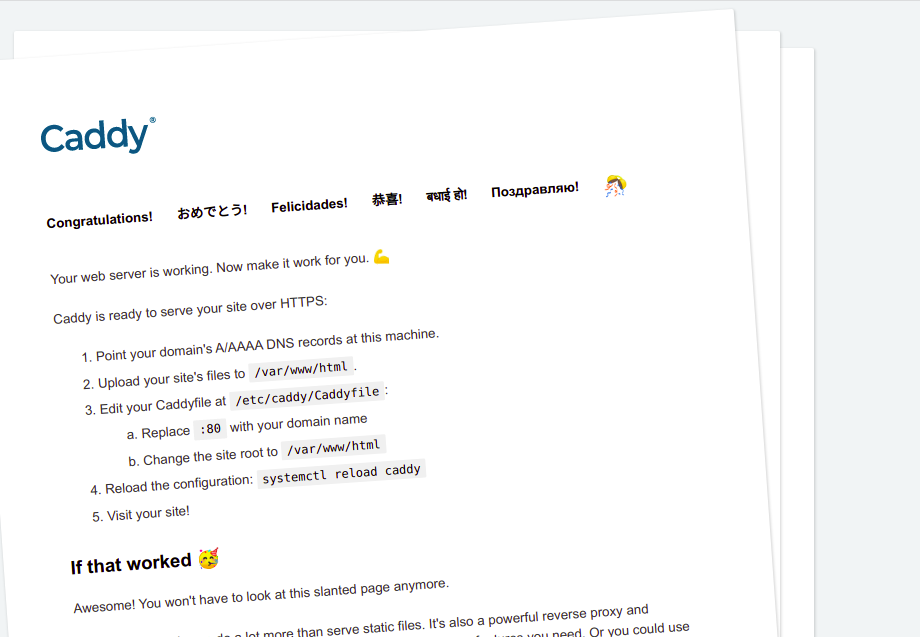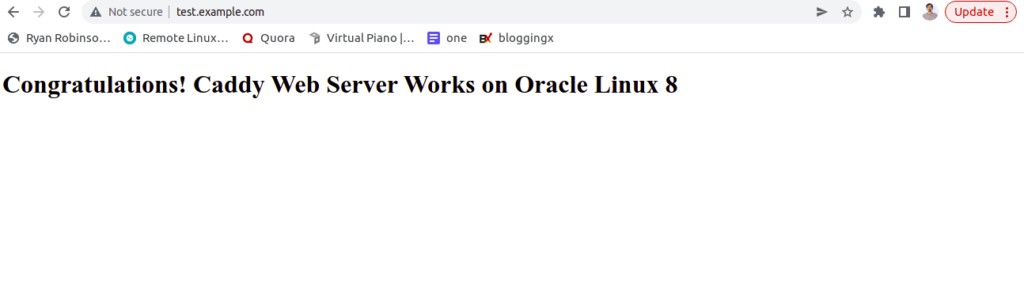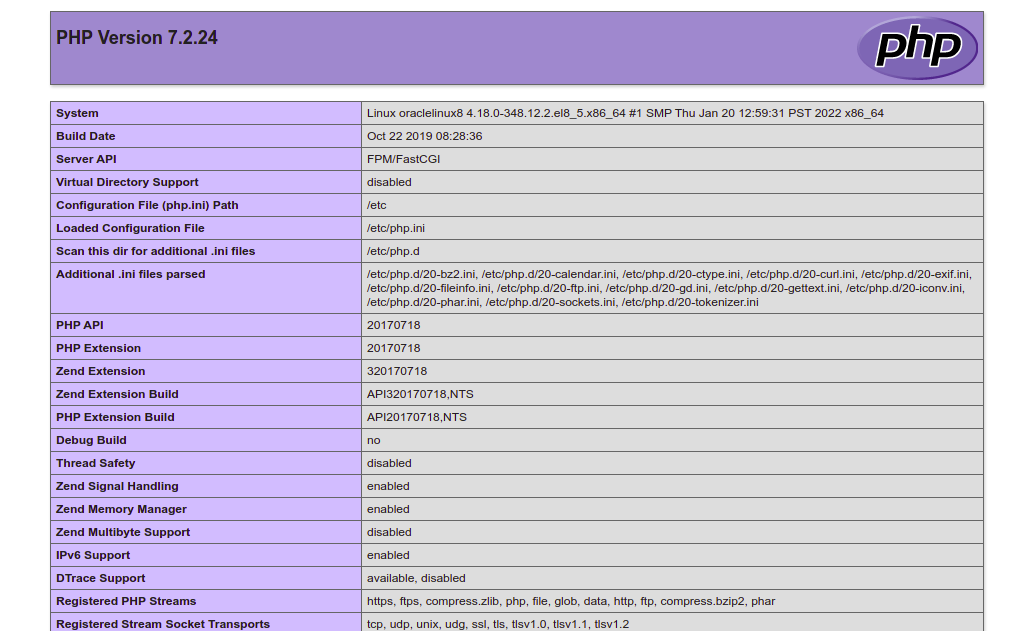Caddy is a free, open-source web server used to host websites and applications on the internet. It is a simple, lightweight, modern web server written in the Go language. Caddy can be used as a file server, dynamic server, and scalable reverse proxy. It offers a lot of plugins that help you to extend the server functionality. Caddy offers a rich set of features including HTTP/2 support, virtual hosting support, Let’s Encrypt SSL support, a dependency-free codebase, and more.
In this post, we will show you how to install the Caddy web server with PHP support on Oracle Linux 8.
Step 1 – Install Caddy Web Server on Oracle Linux 8
By default, the Caddy package is not included in the Oracle Linux 8 default repo, so you will need to enable the special repository on your system.
dnf install 'dnf-command(copr)' dnf copr enable @caddy/caddy
Once the repository is enabled, you can install the Caddy web server with the following command:
dnf install caddy -y
Once Caddy is installed, verify the Caddy version using the following command:
caddy version
Sample output:
v2.5.1 h1:bAWwslD1jNeCzDa+jDCNwb8M3UJ2tPa8UZFFzPVmGKs=
Next, start the Caddy service and enable it to start at system reboot:
systemctl start caddy systemctl enable caddy
You can also check the status of the Caddy service using the following command:
systemctl status caddy
You should see the following output:
● caddy.service - Caddy
Loaded: loaded (/usr/lib/systemd/system/caddy.service; disabled; vendor preset: disabled)
Active: active (running) since Tue 2022-06-28 07:07:28 EDT; 7s ago
Docs: https://caddyserver.com/docs/
Main PID: 1784 (caddy)
Tasks: 5 (limit: 11409)
Memory: 14.5M
CGroup: /system.slice/caddy.service
└─1784 /usr/bin/caddy run --environ --config /etc/caddy/Caddyfile
Jun 28 07:07:28 oraclelinux8 caddy[1784]: JOURNAL_STREAM=9:27345
Jun 28 07:07:28 oraclelinux8 caddy[1784]: {"level":"info","ts":1656414448.1275246,"msg":"using provided configuration","config_file":"/etc/ca>
Jun 28 07:07:28 oraclelinux8 caddy[1784]: {"level":"info","ts":1656414448.1344466,"logger":"admin","msg":"admin endpoint started","address":">
Jun 28 07:07:28 oraclelinux8 caddy[1784]: {"level":"warn","ts":1656414448.1346254,"logger":"http","msg":"server is listening only on the HTTP>
Jun 28 07:07:28 oraclelinux8 caddy[1784]: {"level":"info","ts":1656414448.1351585,"msg":"autosaved config (load with --resume flag)","file":">
Jun 28 07:07:28 oraclelinux8 caddy[1784]: {"level":"info","ts":1656414448.1352255,"msg":"serving initial configuration"}
Jun 28 07:07:28 oraclelinux8 caddy[1784]: {"level":"info","ts":1656414448.135435,"logger":"tls.cache.maintenance","msg":"started background c>
Jun 28 07:07:28 oraclelinux8 caddy[1784]: {"level":"info","ts":1656414448.1354668,"logger":"tls","msg":"cleaning storage unit","description":>
Jun 28 07:07:28 oraclelinux8 caddy[1784]: {"level":"info","ts":1656414448.1354911,"logger":"tls","msg":"finished cleaning storage units"}
Jun 28 07:07:28 oraclelinux8 systemd[1]: Started Caddy.
Now, open your web browser and access the Caddy web server using the URL http://your-server-ip. You should see the Caddy test page on the following screen:
Step 2 – Create a Simple Website Using Caddy
First, create a directory structure for the new website using the following command:
mkdir -p /var/www/example.com mkdir /var/log/caddy
Next, set proper ownership to the new website:
chown caddy:caddy /var/www/example.com chown caddy:caddy /var/log/caddy
Next, create an index.html page for a new website:
nano /var/www/example.com/index.html
Add the following HTML codes:
<!DOCTYPE html> <html> <head> <title>Caddy Web Server</title> </head> <body> <h1>Congratulations! Caddy Web Server Works on Oracle Linux 8</h1> </body> </html>
Save and close the file when you are finished.
Step 3 – Create a Virtual Host Configuration File
Next, you will need to edit the Caddy default configuration file to host the new website. You can edit it with the following command:
nano /etc/caddy/Caddyfile
Remove all lines and add the following lines:
test.example.com:80 {
root * /var/www/example.com
file_server
encode gzip
log {
output file /var/log/caddy/example.access.log
}
@static {
file
path *.ico *.css *.js *.gif *.jpg *.jpeg *.png *.svg *.woff *.pdf *.webp
}
header @static Cache-Control max-age=5184000
}
Save and close the file when you are finished. Next, validate the Caddy configuration file:
caddy validate --adapter caddyfile --config /etc/caddy/Caddyfile
You should see the following output:
2022/06/28 11:11:49.935 INFO using provided configuration {"config_file": "/etc/caddy/Caddyfile", "config_adapter": "caddyfile"}
2022/06/28 11:11:49.938 WARN Caddyfile input is not formatted; run the 'caddy fmt' command to fix inconsistencies {"adapter": "caddyfile", "file": "/etc/caddy/Caddyfile", "line": 2}
2022/06/28 11:11:49.938 WARN http server is listening only on the HTTP port, so no automatic HTTPS will be applied to this server {"server_name": "srv0", "http_port": 80}
2022/06/28 11:11:49.939 INFO tls.cache.maintenance started background certificate maintenance {"cache": "0xc0005b4380"}
2022/06/28 11:11:49.939 INFO tls.cache.maintenance stopped background certificate maintenance {"cache": "0xc0005b4380"}
Valid configuration
Next, restart the Caddy service to apply the changes:
systemctl restart caddy
You can also check the Caddy service using the following command:
systemctl status caddy
You will get the following output:
● caddy.service - Caddy
Loaded: loaded (/usr/lib/systemd/system/caddy.service; disabled; vendor preset: disabled)
Active: active (running) since Tue 2022-06-28 07:12:22 EDT; 8s ago
Docs: https://caddyserver.com/docs/
Main PID: 1812 (caddy)
Tasks: 5 (limit: 11409)
Memory: 12.6M
CGroup: /system.slice/caddy.service
└─1812 /usr/bin/caddy run --environ --config /etc/caddy/Caddyfile
Jun 28 07:12:22 oraclelinux8 caddy[1812]: {"level":"info","ts":1656414742.7249784,"msg":"using provided configuration","config_file":"/etc/ca>
Jun 28 07:12:22 oraclelinux8 caddy[1812]: {"level":"warn","ts":1656414742.7270412,"msg":"Caddyfile input is not formatted; run the 'caddy fmt>
Jun 28 07:12:22 oraclelinux8 caddy[1812]: {"level":"info","ts":1656414742.7286003,"logger":"admin","msg":"admin endpoint started","address":">
Jun 28 07:12:22 oraclelinux8 caddy[1812]: {"level":"warn","ts":1656414742.728899,"logger":"http","msg":"server is listening only on the HTTP >
Jun 28 07:12:22 oraclelinux8 caddy[1812]: {"level":"info","ts":1656414742.7295816,"msg":"autosaved config (load with --resume flag)","file":">
Jun 28 07:12:22 oraclelinux8 caddy[1812]: {"level":"info","ts":1656414742.729656,"msg":"serving initial configuration"}
Jun 28 07:12:22 oraclelinux8 systemd[1]: Started Caddy.
Jun 28 07:12:22 oraclelinux8 caddy[1812]: {"level":"info","ts":1656414742.7376888,"logger":"tls.cache.maintenance","msg":"started background >
Jun 28 07:12:22 oraclelinux8 caddy[1812]: {"level":"info","ts":1656414742.7378275,"logger":"tls","msg":"cleaning storage unit","description":>
Jun 28 07:12:22 oraclelinux8 caddy[1812]: {"level":"info","ts":1656414742.737864,"logger":"tls","msg":"finished cleaning storage units"}
Now, open your web browser and access the Caddy website using the URL http://test.example.com. You should see your website on the following screen:
Step 4 – Enable PHP Support on Caddy Web Server
To enable PHP support on Caddy, PHP must be installed on your server. You can install PHP and other required extensions using the following command:
dnf install php-fpm php-cli php-gd -y
Once all the packages are installed, edit the Caddy configuration file:
nano /etc/caddy/Caddyfile
Define the php_fastcgi location as shown below:
test.example.com:80 {
root * /var/www/example.com
php_fastcgi unix//run/php-fpm/www.sock
file_server
encode gzip
log {
output file /var/log/caddy/example.access.log
}
@static {
file
path *.ico *.css *.js *.gif *.jpg *.jpeg *.png *.svg *.woff *.pdf *.webp
}
header @static Cache-Control max-age=5184000
}
Save and close the file, then restart the Caddy service:
systemctl restart caddy
Next, edit the PHP-FPM file:
nano /etc/php-fpm.d/www.conf
Change the following lines:
user = caddy group = caddy listen.acl_users = apache,nginx,caddy
Save and close the file, then start the PHP-FPM service and enable it to start at system reboot:
systemctl start php-fpm systemctl enable php-fpm
Next, create a sample info.php page:
nano /var/www/example.com/info.php
Add the following line:
<?php phpinfo(); ?>
Save and close the file, then open your web browser and access the info.php page using the URL http://test.example.com/info.php. You will get the following page:
Conclusion
In the above post, you learned how to install Caddy with PHP on Oracle Linux 8. You can now use Caddy on your production environment to deploy a website and test its performance. Try it on dedicated hosting from Atlantic.Net!