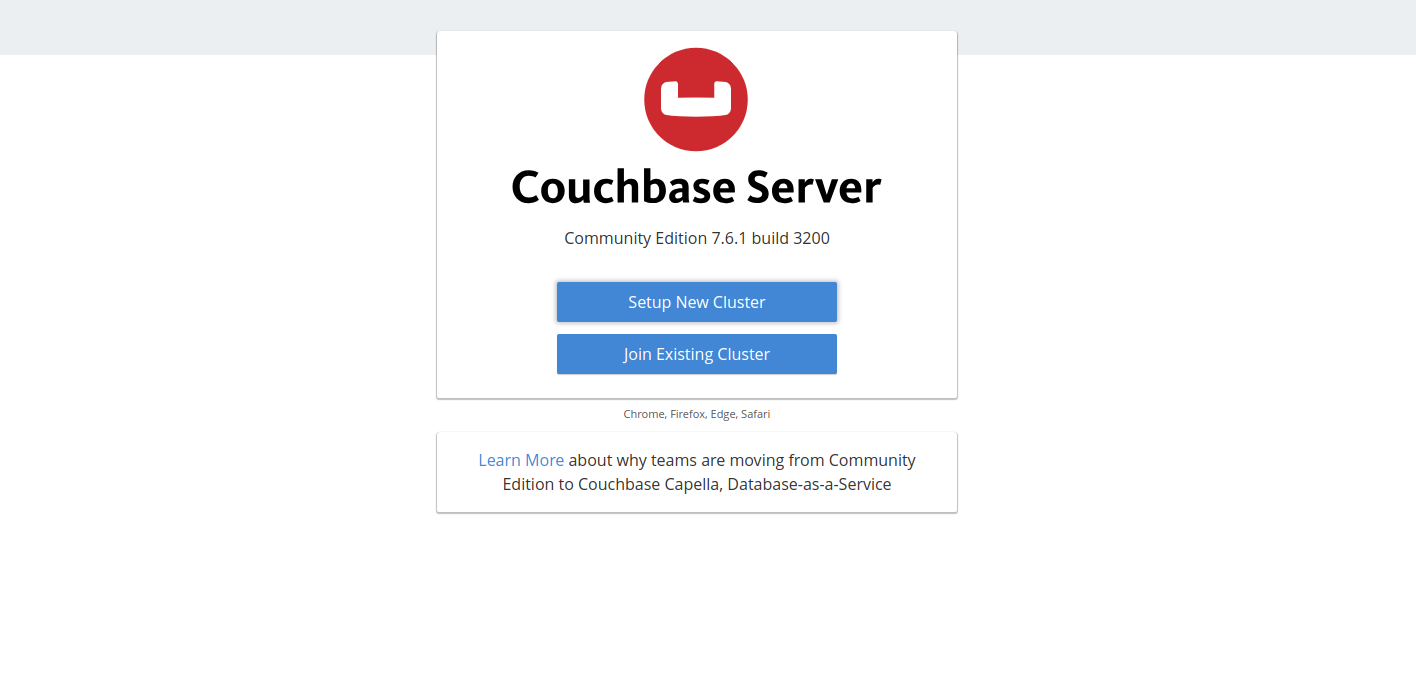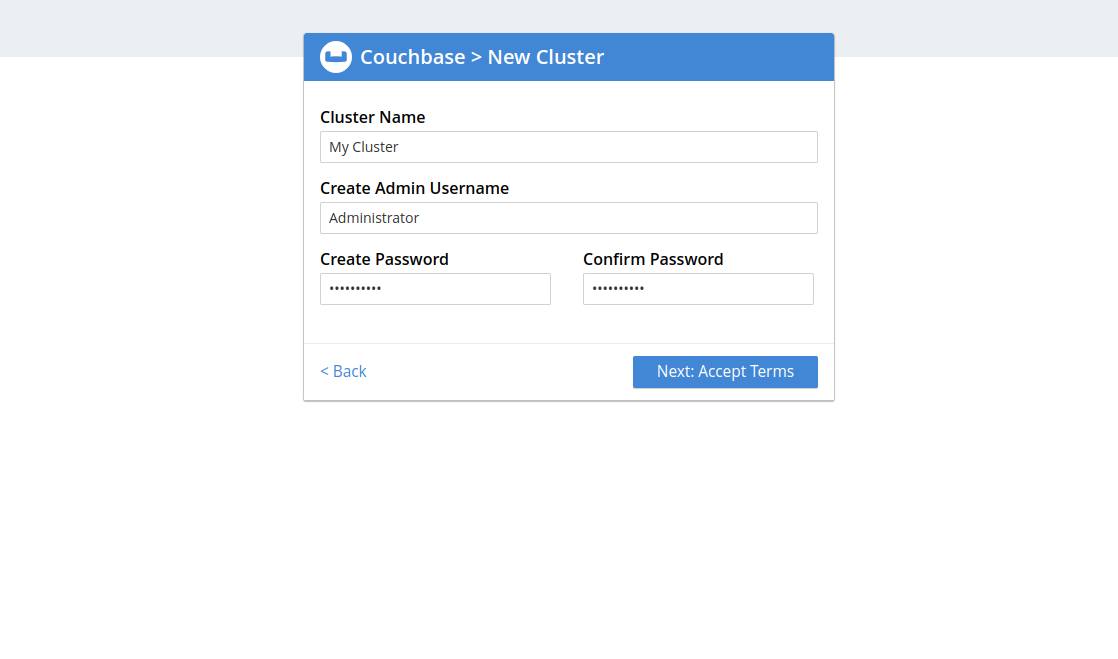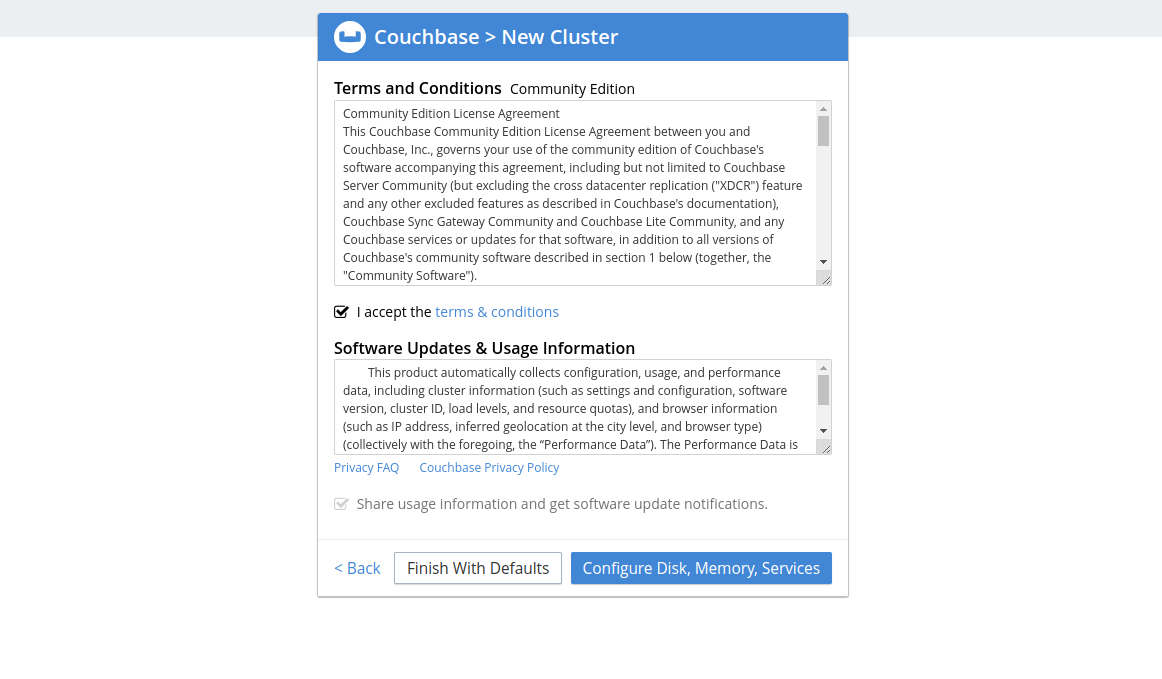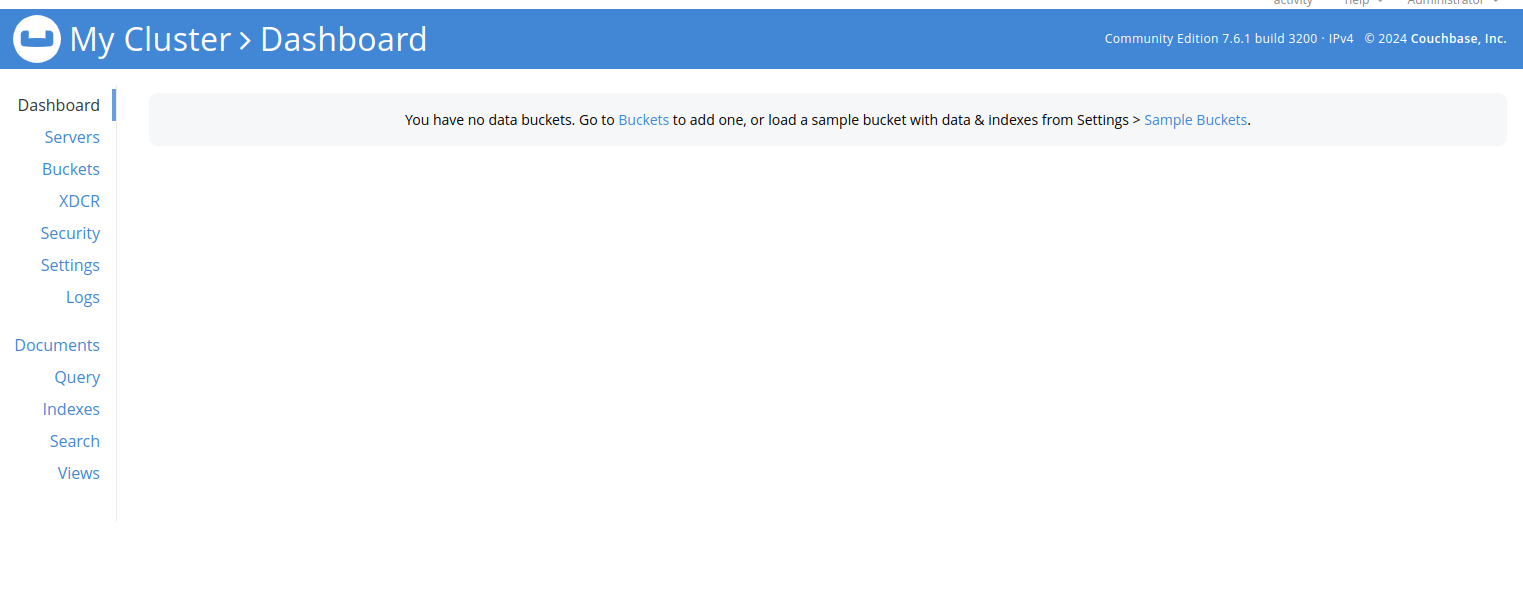Apache Couchbase is an open-source, distributed, NoSQL document-oriented database management system. It’s designed to store, manage, and retrieve data in flexible JSON-like documents. Couchbase is suitable for a wide range of use cases, from web and mobile applications to real-time analytics and caching layers. Its combination of performance, scalability, flexibility, and robust features makes it a compelling choice for organizations looking to modernize their data infrastructure.
In this tutorial, we will show you how to install the CouchBase database on Ubuntu 22.04.
Note: Couchbase recommends a server with 4 Cores
Step 1 – Add CouchBase Repository
CouchBase is not included in the Ubuntu default repository by default. Therefore, you will need to add the CouchBase repository to your server.
First, install the required dependencies using the following command:
apt install apt-transport-https ca-certificates software-properties-common -y
Next, download the CouchBase repository package.
curl -O https://packages.couchbase.com/releases/couchbase-release/couchbase-release-1.0-noarch.deb
Next, install the downloaded package file.
dpkg -i couchbase-release-1.0-noarch.deb
Finally, update the repository index using the following command:
apt update
Step 2 – Install CouchBase
You can install the CouchBase server package using the following command:
apt-get install couchbase-server-community
Once the CouchBase is installed, start the CouchBase service and enable it to start at system reboot.
systemctl start couchbase-server systemctl enable couchbase-server
You can check the status of CouchBase using the following command:
systemctl status couchbase-server
Output:
● couchbase-server.service - Couchbase Server
Loaded: loaded (/lib/systemd/system/couchbase-server.service; enabled; vendor preset: enabled)
Active: active (running) since Sat 2024-04-06 03:15:30 UTC; 1min 41s ago
Docs: https://docs.couchbase.com
Main PID: 12511 (beam.smp)
Tasks: 149 (limit: 4579)
Memory: 224.3M
CPU: 14.346s
CGroup: /system.slice/couchbase-server.service
Step 3 – Access CouchBase Web Interface
At this point, the CouchBase server is installed and listens on port 8091. You can check it using the following command:
ss -antpl | grep 8091
Output:
LISTEN 0 128 0.0.0.0:8091 0.0.0.0:* users:(("beam.smp",pid=12640,fd=53))
Now, open your web browser and access the CouchBase web interface using the URL http://your-IP-address:8091. You will see the CouchBase dashboard on the following screen.
Click on Setup New Cluster. You will see the following screen:
Define your cluster name, admin username, and password, and click on Next. You will see the following screen.
Accept the term and click on Finish with Defaults. You will see the Couchbase dashboard on the following screen.
Conclusion
In this tutorial, we showed you how to install CouchBase on Ubuntu 22.04. With Couchbase, you gain access to features such as seamless scalability, high availability, flexible data modeling, and integrated caching, empowering you to handle diverse workloads and meet the evolving demands of modern applications. Try to deploy CouchBase on dedicated server hosting from Atlantic.Net!