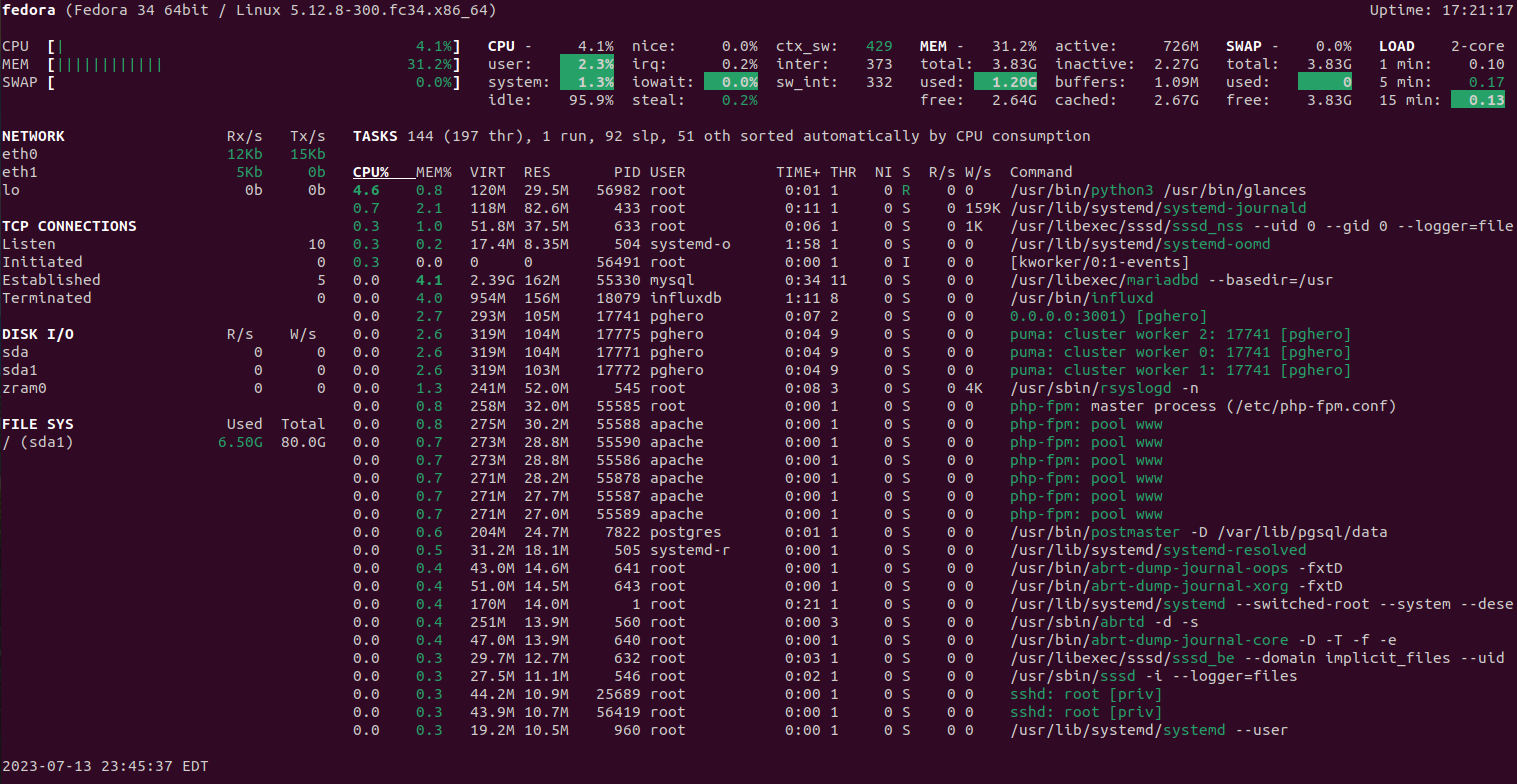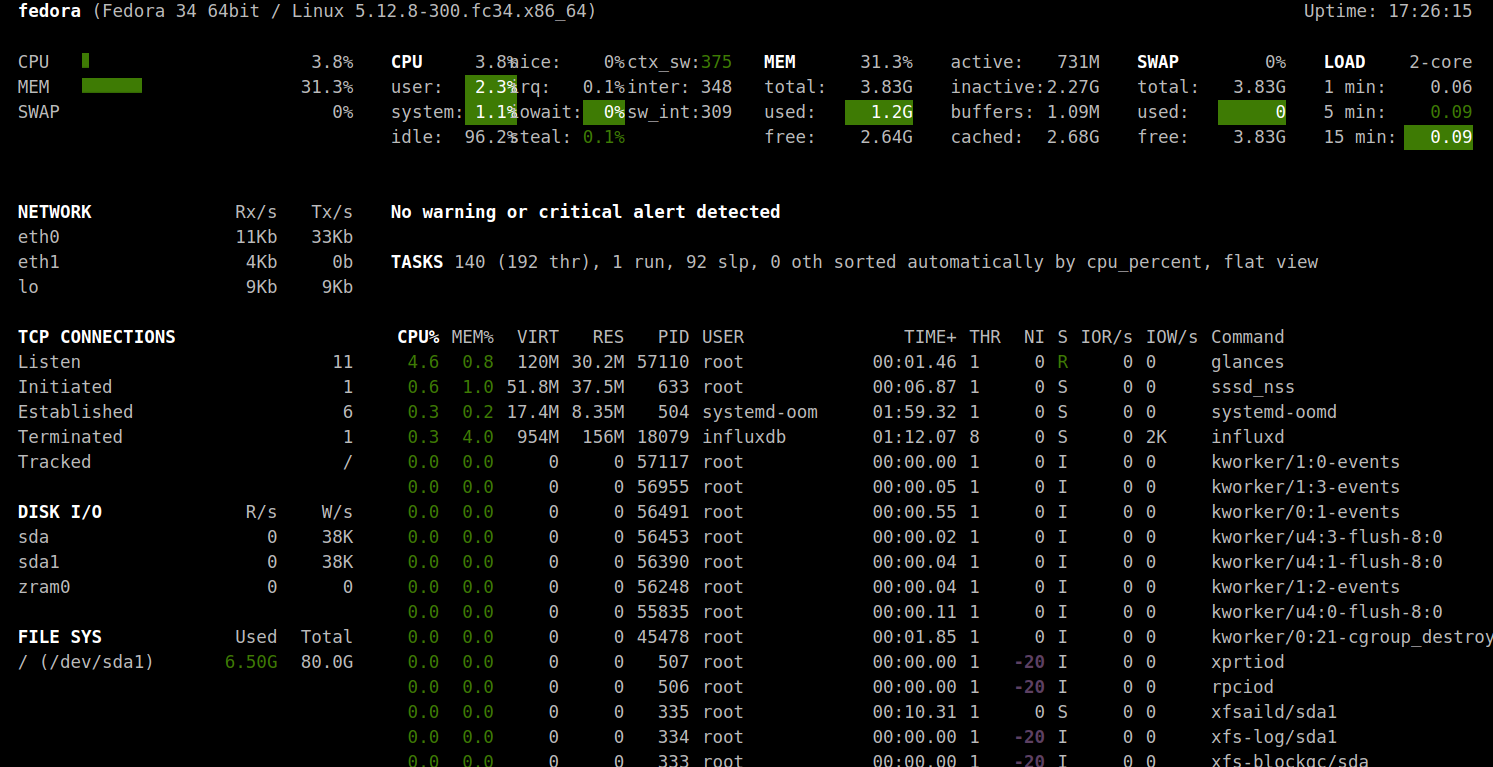Glances is an open-source, cross-platform monitoring solution that allows real-time monitoring of CPU, memory, disk, and more. With Glances, you can also monitor filesystem I/O, network I/O, and sensor readouts to display CPU and other hardware temperatures. It is written in Python and can be installed on Windows and Linux operating systems.
In this post, we will show you how to install and use Glances to monitor system performance on Fedora Linux.
Step 1 – Install Required Dependencies
Glances is a Python-based application, so you will need to install Python and other required packages on your server. Run the following command to install all of them.
dnf update -y dnf install python3 python3-pip
Also, install the bottle module using the following command.
pip3 install bottle
Once all the packages are installed, you can proceed to the next step.
Step 2 – Install Glances
By default, the Glances package is included in the Fedora default repo. You can install it using the following command.
dnf install glances -y
Once Glances is installed, you can verify it with the following command.
rpm -qi glances
You will see the Glances package information on the following output.
Name : glances Version : 3.1.4.1 Release : 9.fc34 Architecture: noarch Install Date: Thu 13 Jul 2023 11:43:40 PM EDT Group : Unspecified Size : 6644599 License : GPLv3 Signature : RSA/SHA256, Tue 26 Jan 2021 06:20:56 AM EST, Key ID 1161ae6945719a39 Source RPM : glances-3.1.4.1-9.fc34.src.rpm Build Date : Tue 26 Jan 2021 06:08:15 AM EST Build Host : buildvm-ppc64le-27.iad2.fedoraproject.org Packager : Fedora Project Vendor : Fedora Project URL : https://github.com/nicolargo/glances Bug URL : https://bugz.fedoraproject.org/glances Summary : CLI curses based monitoring tool Description : Glances is a CLI curses based monitoring tool for both GNU/Linux and BSD.
Step 3 – Run Glances in Standalone Mode
After Glances installation, you can run the Glances in a standalone mode to show all the details in the current terminal interface.
glances
You will see your system information on the following screen.
Step 4 – Run Glances in Web Mode
You can also run Glances in web mode. In this mod, you can access the Glances web interface from the remote machine and monitor the system performance.
Let’s run Glances in web mode using the -w option.
glances -w
You will see the following output.
Glances Web User Interface started on http://0.0.0.0:61208/
Now, open your web browser and access the Glances web dashboard using the URL http://your-server-ip:61208. You will see the Glances dashboard on the following screen.
Conclusion
In this post, we explained how to install the Glances monitoring tool on Fedora Linux. You can now use Glances in a production environment to monitor your server performance in real-time. You can now try to use the Glances monitoring tool on dedicated server hosting from Atlantic.Net!