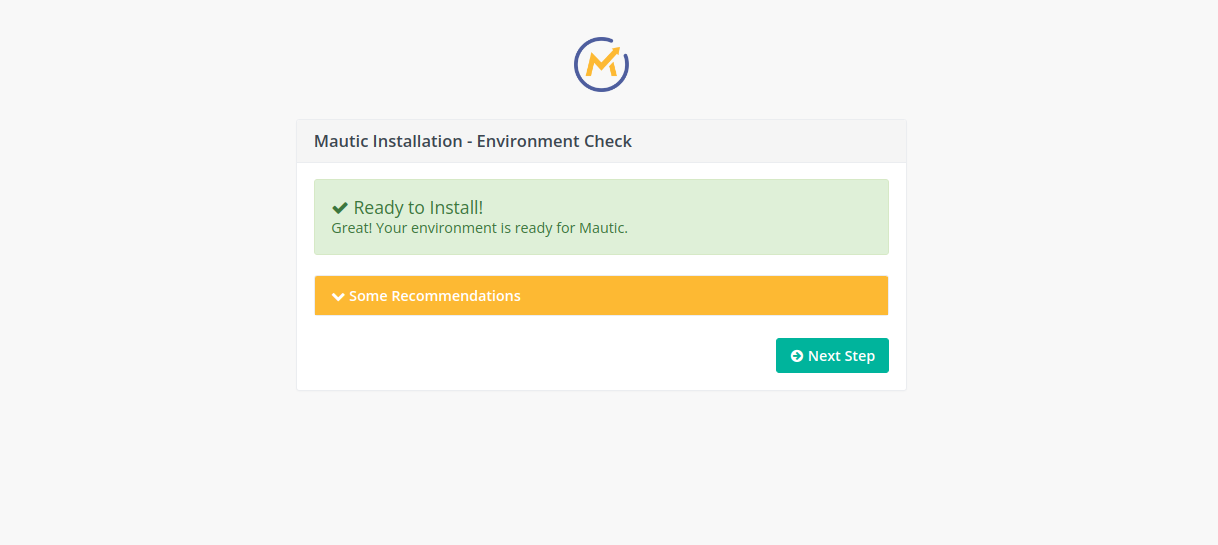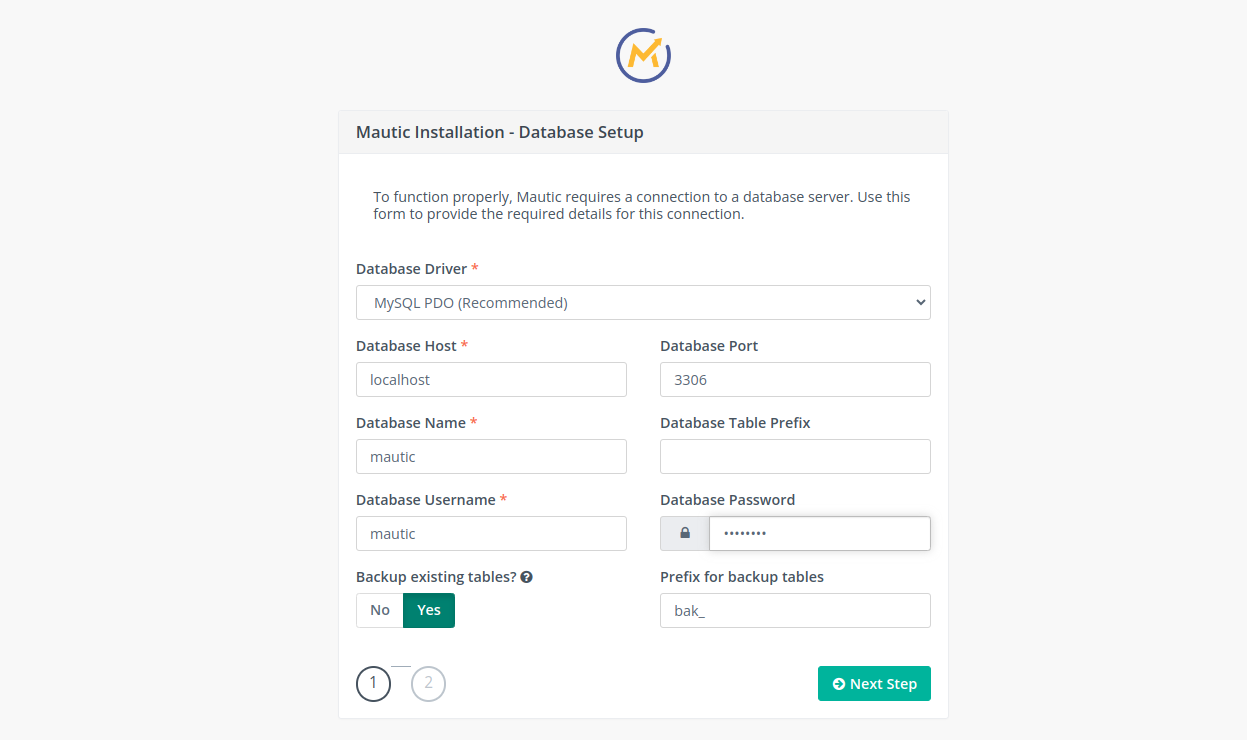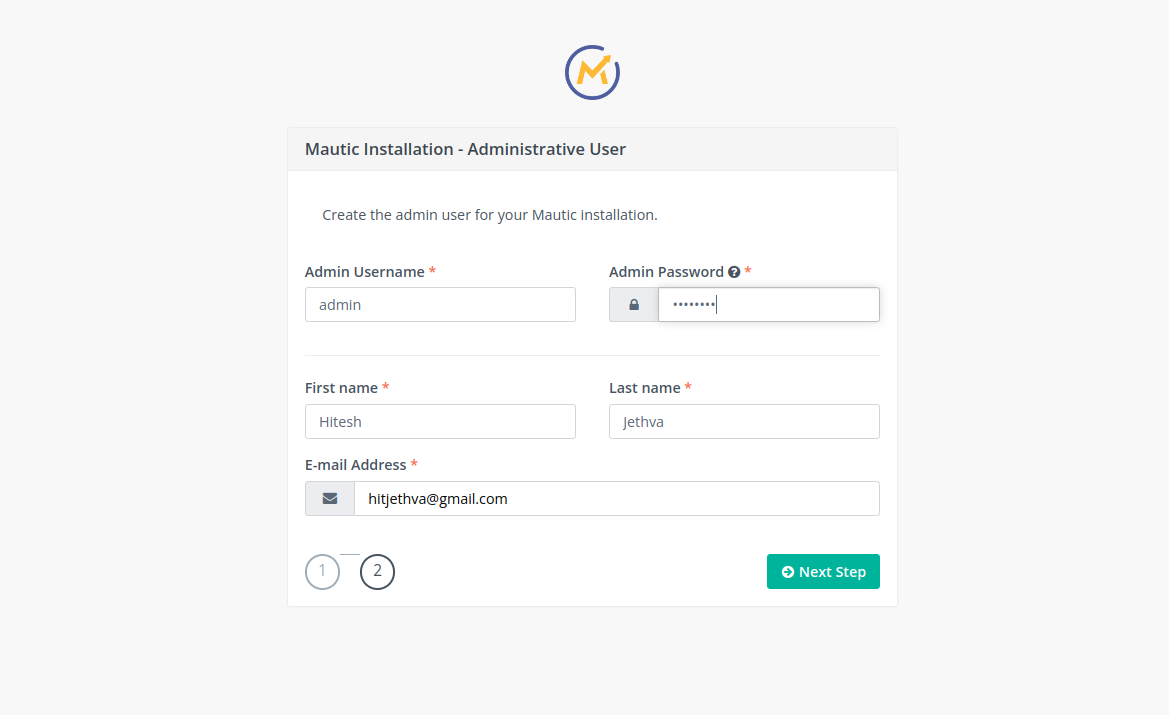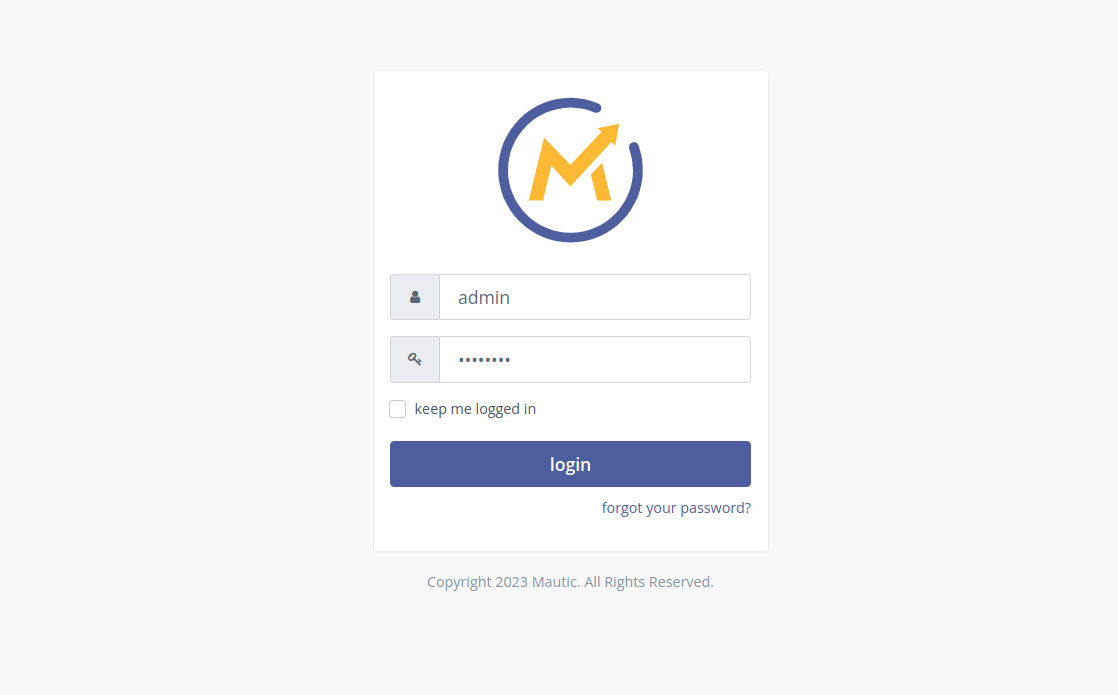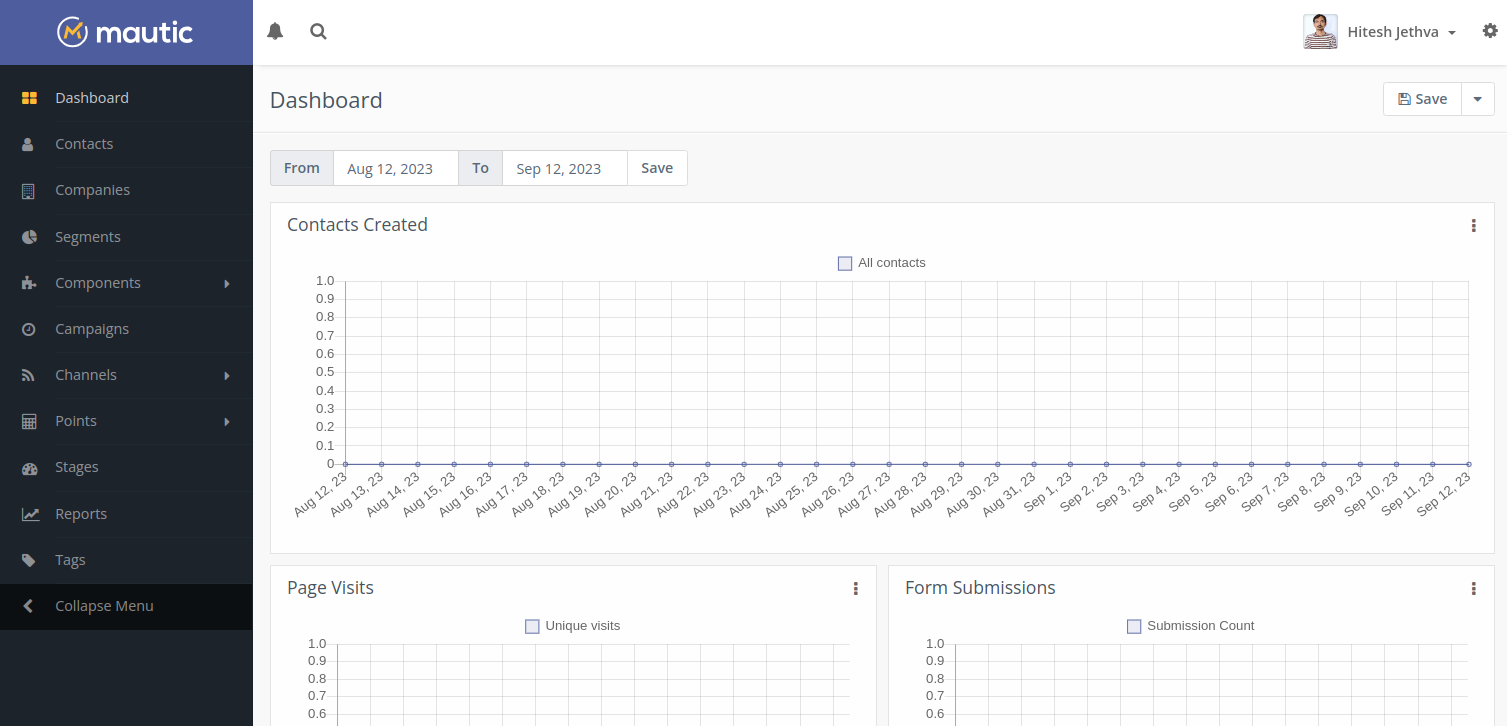Mautic is an open-source marketing automation software solution that allows you to create a multi-channel marketing campaign for your business. It is community-developed and offers all required features for a marketing platform, including lead management, campaign management, contacts and emails, and responsive email creation. Mautic is simple to use and inexpensive when compared to other similar software.
This post will show you how to install Matic marketing software on Fedora Linux.
Step 1 – Install Apache, MariaDB, and PHP
First, update your server, then install the Apache web server and MariaDB server using the following commands.
dnf update -y
dnf install httpd mariadb-server -y
Next, start and enable both the Apache and MariaDB services.
systemctl start httpd mariadb systemctl enable httpd mariadb
Next, add the PHP Remi repository using the following command.
dnf install -y http://rpms.remirepo.net/fedora/remi-release-34.rpm dnf module install php:remi-8.0 -y
Next, install the PHP with other required extensions using the following command.
dnf install -y php php-gd php-bcmath php-zip php-mysqlnd php-cgi php-pear php-xml php-mcrypt php-openssl php-opcache php-apcu php-memcached php-xdebug php-json php-mbstring php-curl php-common php-pear git
Once all the packages are installed, you can proceed to the next step.
Step 2 – Create a Database and User
Next, you will need to create a database and user for Mautic. First, connect to the MariaDB with the following command.
mysql
Next, create a database and user for Mautic.
CREATE DATABASE mautic; CREATE USER 'mautic'@'localhost' IDENTIFIED BY 'password';
Next, grant all the privileges to the Mautic database.
GRANT ALL PRIVILEGES ON mautic.* TO 'mautic'@'localhost' IDENTIFIED BY 'password';
Then, flush the privileges to apply the changes.
FLUSH PRIVILEGES;
Next, define the global InnoDB format and SQL mode.
SET GLOBAL innodb_default_row_format=DYNAMIC; SET GLOBAL sql_mode=(SELECT REPLACE(@@sql_mode,'ONLY_FULL_GROUP_BY',''));
Finally, exit from the MariaDB shell.
EXIT;
Step 3 – Install Node.js and Composer
First, install Composer using the following command.
wget https://getcomposer.org/installer -O composer-installer.php php composer-installer.php --filename=composer --install-dir=/usr/local/bin
Next, install Node.js and NPM using the following command.
dnf install -y nodejs npm
Once both packages are installed, you can proceed to the next step.
Step 4 – Install Mautic
First, navigate to the Apache root directory and download the latest version of Mautic from the Git repository.
cd /var/www/html git clone https://github.com/mautic/mautic.git
Next, change the directory to mautic and install the required dependencies using the following command.
cd mautic composer install --ignore-platform-req=ext-imap --ignore-platform-req=ext-zip
Next, set proper permission and ownership to the Mautic directory.
chown -R apache:apache /var/www/html/mautic chmod -R 775 /var/www/html/mautic
Step 5 – Configure Apache for Mautic
Next, create an Apache virtual host configuration file for Mautic.
nano /etc/httpd/conf.d/mautic.conf
Add the following configuration.
<VirtualHost *:80> ServerAdmin [email protected] DocumentRoot /var/www/html/mautic/ ServerName mautic.example.com <Directory /var/www/html/mautic/> Options FollowSymLinks AllowOverride All Order allow,deny allow from all </Directory> ErrorLog /var/log/httpd/mautic_error_log CustomLog /var/log/httpd/mautic_access_log common </VirtualHost>
Save and close the file, then restart the Apache service to apply the changes.
systemctl restart httpd
Step 6 – Access Mautic Web UI
Now, open your web browser and access the Mautic web installation wizard using the URL http://mautic.example.com. You will see the environment check page.
Click on Next Step. You will see the database configuration page.
Define your Mautic database settings and click on Next Step. You will see the admin user creation page.
Define your admin username and password and click on Next Step. You will see the Mautic login page.
Provide your admin username and password, and click on the login button. You will see the Mautic dashboard on the following screen.
Conclusion
Congratulations! You have successfully installed the Mautic marketing automation platform on Fedora Linux. You can now implement Mautic in your organization and create your marketing campaign using Mautic web UI. You can now try to deploy Mautic on dedicated server hosting from Atlantic.Net!