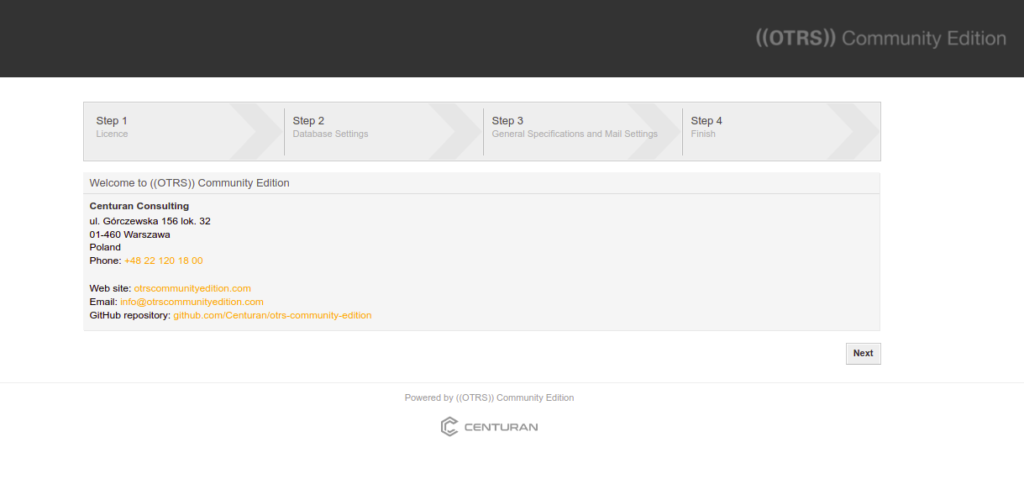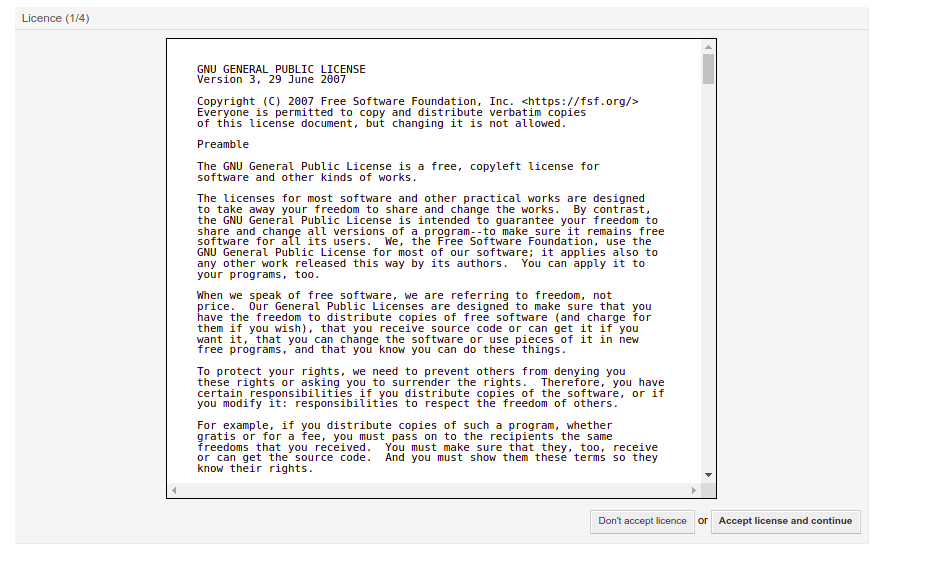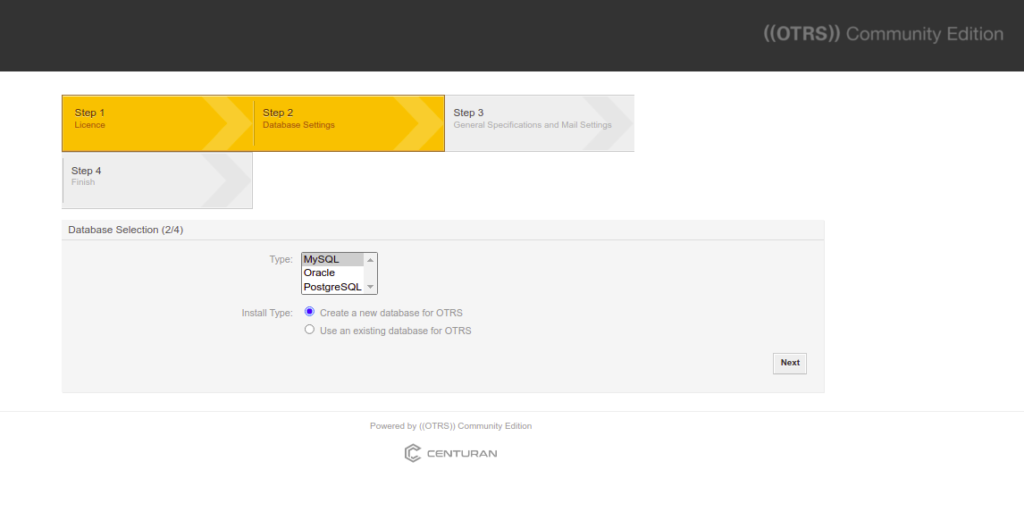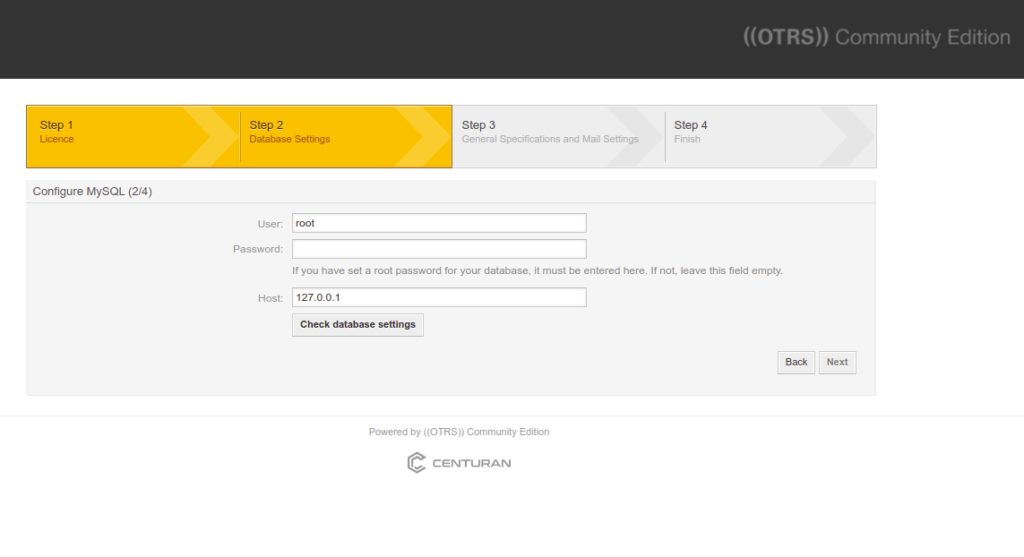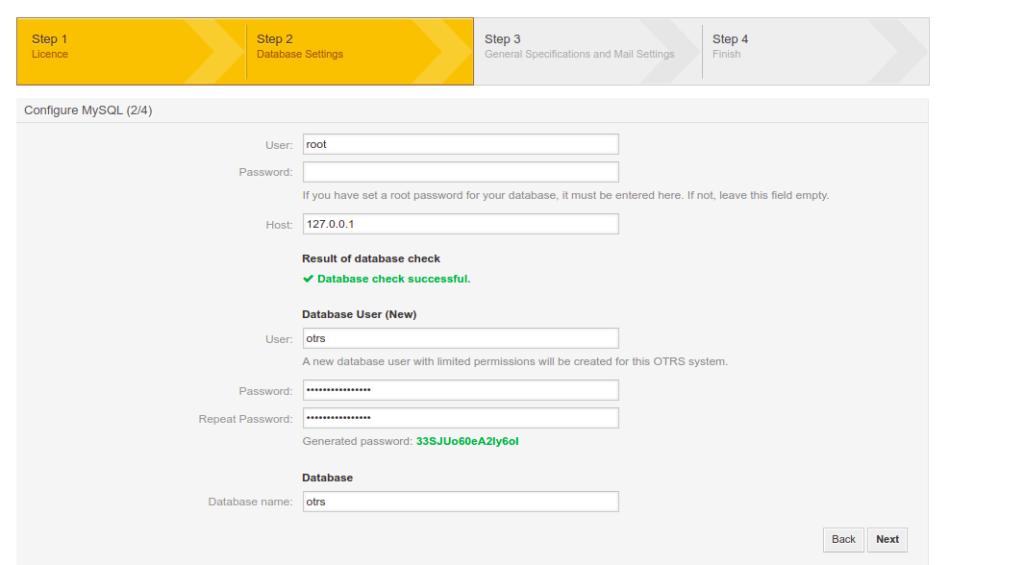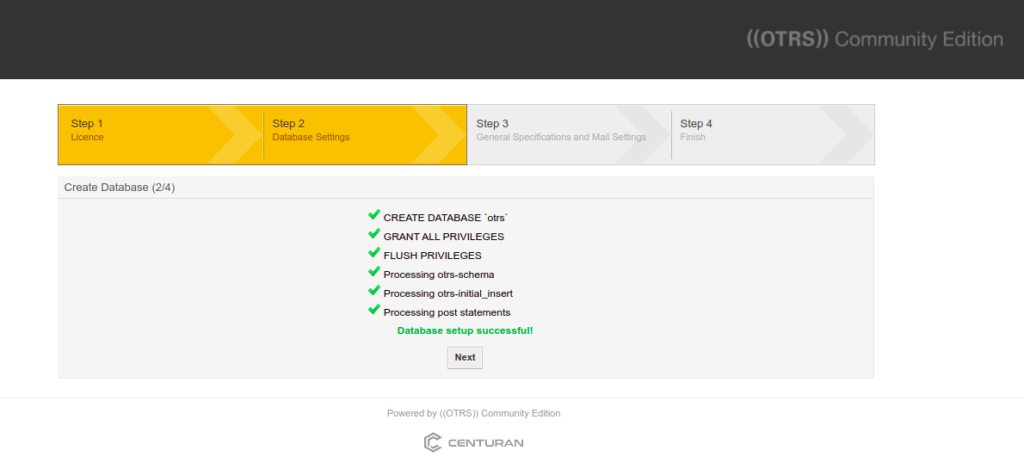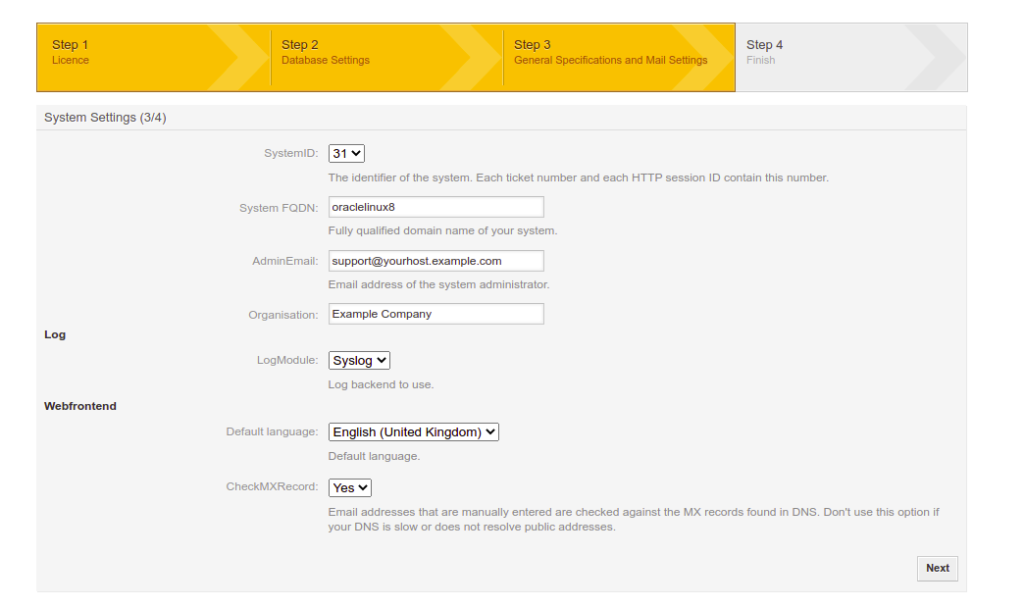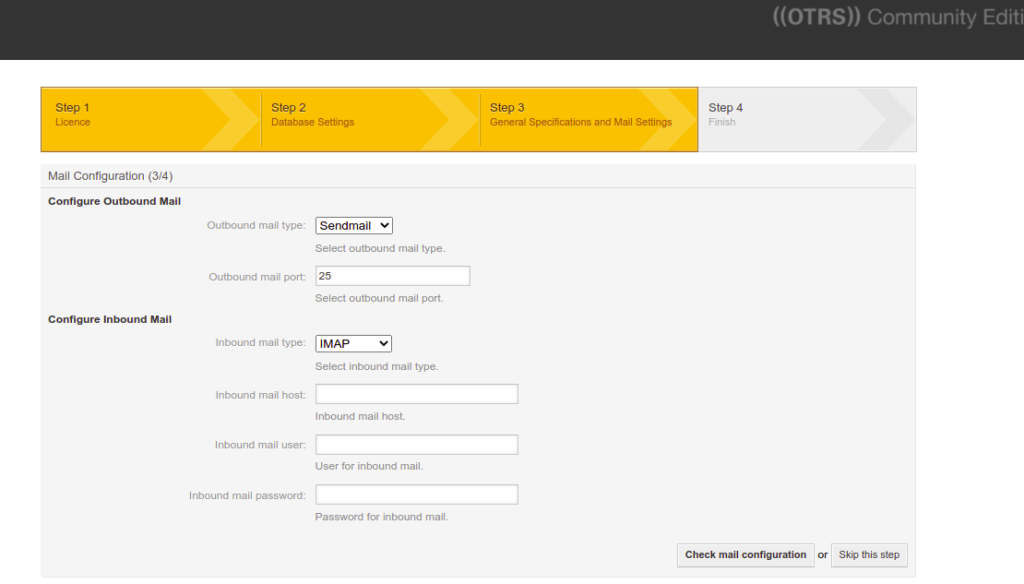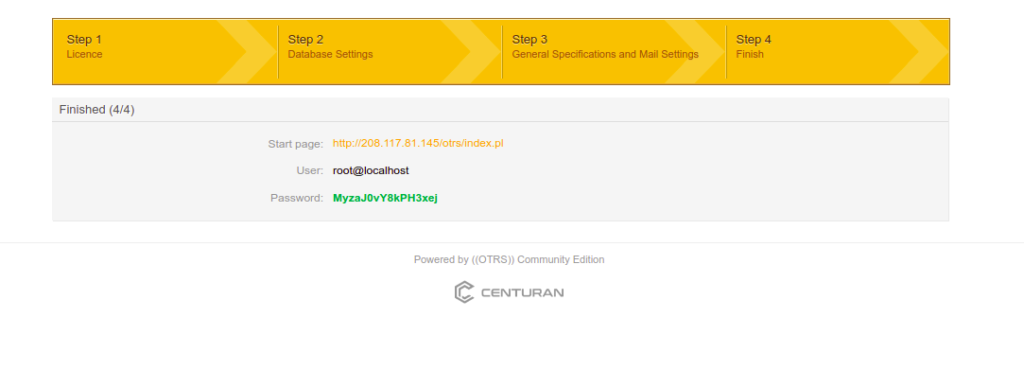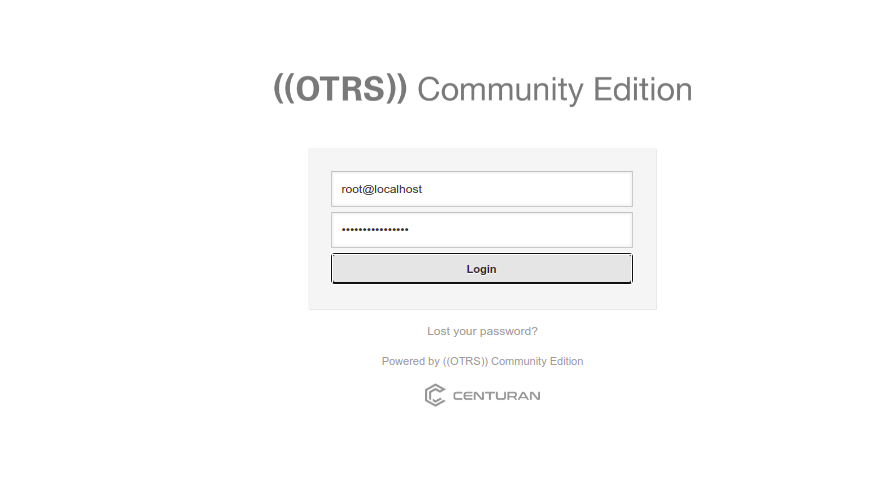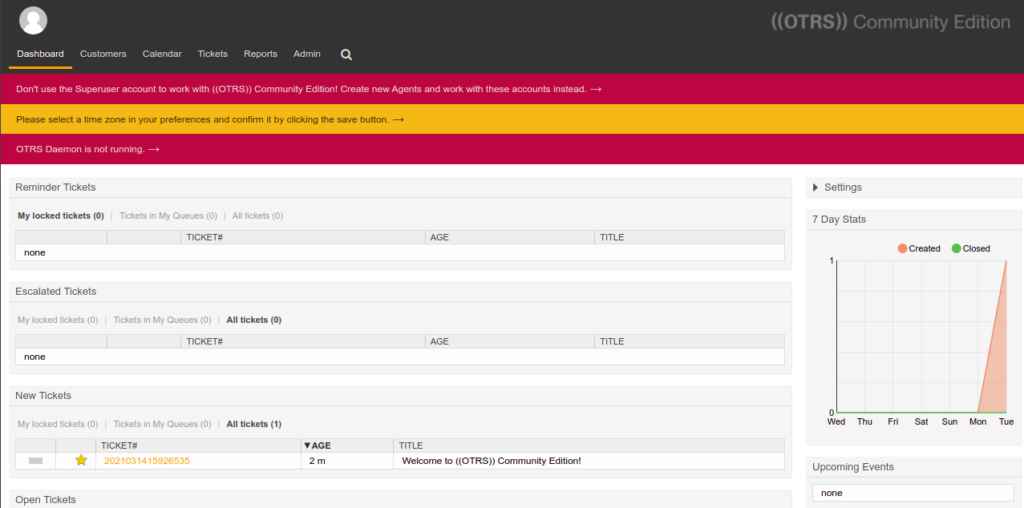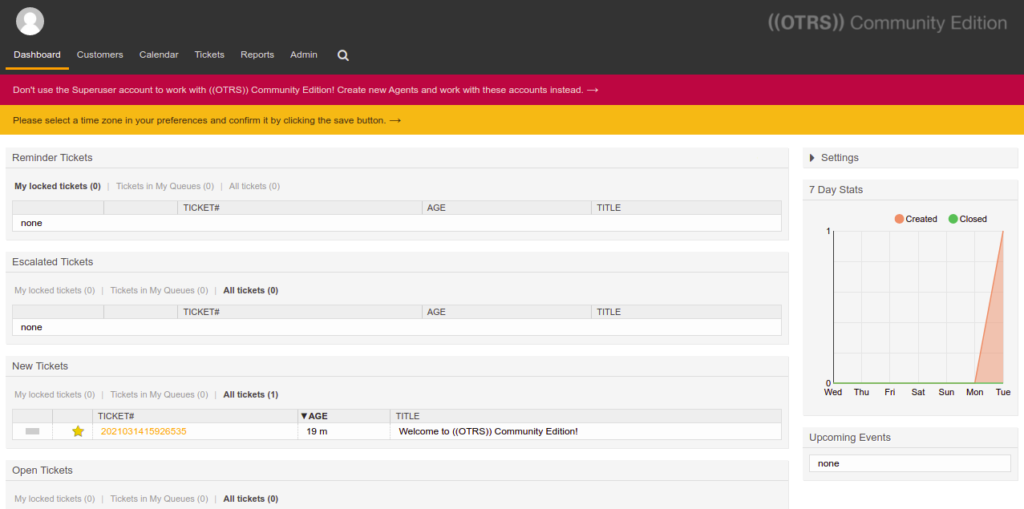Table of Contents
- Step 1 - Install Required Packages
- Step 2 - Install Apache and MariaDB
- Step 3 - Create a Database and User
- Step 4 - Download and Install OTRS
- Step 5 - Install Required Perl Modules for OTRS
- Step 6 - Configure Apache for OTRS
- Step 7 - Create a Systemd Service File for OTRS
- Step 8 - Access OTRS Web Interface
- Conclusion
OTRS, which stands for “Open Ticket Request System,” is a free, open-source, web-based ticketing system used by many companies to improve operations related to customer support, help desk, call center, etc. Written in Perl, OTRS offers a beautiful dashboard that helps customers to register and create a ticket via a web browser. If you are looking for an open-source ticketing system, then OTRS is the best choice for you.
In this post, we will show you how to install OTRS on Oracle Linux 10.
Step 1 – Install Required Packages
Before we start, you will need to install the EPEL repository and other dependencies on your system. You can install all those packages by running the following command:
dnf update -y dnf install https://dl.fedoraproject.org/pub/epel/epel-release-latest-10.noarch.rpm dnf install gcc expat-devel procmail mod_perl perl perl-core -y
Step 2 – Install Apache and MariaDB
Next, you will need to install the Apache and MariaDB servers on your system. You can install both using the following command:
dnf install httpd mariadb-server mysql-devel -y
Once both packages are installed, start the Apache and MariaDB services and enable them to start during the system reboot:
systemctl start httpd mariadb systemctl enable httpd mariadb
Next, edit the MariaDB configuration file:
nano /etc/my.cnf.d/mariadb-server.cnf
Add the following lines inside the [mysqld] section:
max_allowed_packet=256M character-set-server=utf8 collation-server=utf8_general_ci innodb_buffer_pool_size=4G innodb_log_file_size=1G
Save and close the file, then restart the MariaDB service to apply the changes:
systemctl restart mariadb
Step 3 – Create a Database and User
First, log in to MySQL.
mysql
Then, create a database and user for OTRS.
CREATE DATABASE otrs CHARACTER SET utf8 COLLATE utf8_unicode_ci; CREATE USER 'otrs'@'localhost' IDENTIFIED BY 'SecurePassword';
Next, grant privilege to OTRS and apply the changes:
GRANT ALL PRIVILEGES ON otrs.* TO 'otrs'@'localhost'; FLUSH PRIVILEGES;
Next, exit from the MySQL.
EXIT;
Step 4 – Download and Install OTRS
First, create a dedicated user to run OTRS using the following command:
useradd otrs
Next, add the OTRS user to the Apache group using the following command:
usermod -G apache otrs
Next, download the latest version of OTRS using the following command:
wget https://otrscommunityedition.com/download/otrs-community-edition-6.0.41.zip
Once OTRS is downloaded, unzip the downloaded file with the following command:
unzip otrs-community-edition-6.0.41.zip
Next, move the extracted directory to the /opt with the following command:
mv otrs-community-edition-6.0.41 /opt/otrs
Next, set proper ownership to the OTRS directory:
chown -R apache:otrs /opt/otrs chmod -R 775 /opt/otrs
Step 5 – Install Required Perl Modules for OTRS
Next, you will need to install several Perl modules to extend the OTRS functionality. You can check all necessary modules by running the following script:
perl /opt/otrs/bin/otrs.CheckModules.pl
This will list out all necessary and optional modules.
Now, run the following commands one by one to install all modules. Please note that this process will take a long time.
yum install "perl(DBD::mysql)" -y yum install "perl(XML::LibXSLT)" -y cpan Crypt::Eksblowfish::Bcrypt cpan Date::Format cpan DateTime cpan DBD::ODBC cpan DBD::Oracle cpan DBD::Pg cpan Encode::HanExtra cpan JSON::XS cpan Mail::IMAPClient cpan Authen::SASL cpan Authen::NTLM cpan Moo cpan Net::DNS cpan Net::LDAP cpan Template cpan Template::Stash::XS cpan Text::CSV_XS cpan XML::LibXML cpan XML::LibXSLT cpan XML::Parser cpan YAML::XS cpan DBD::mysql
Next, rename the OTRS default configuration file using the following command:
cp /opt/otrs/Kernel/Config.pm.dist /opt/otrs/Kernel/Config.pm
Next, check all the required OTRS modules using the following command:
perl -cw /opt/otrs/bin/cgi-bin/index.pl perl -cw /opt/otrs/bin/cgi-bin/customer.pl perl -cw /opt/otrs/bin/otrs.Console.pl
Next, set appropriate permissions using the following command:
perl /opt/otrs/bin/otrs.SetPermissions.pl
Next, edit the configuration file.
nano /opt/otrs/Kernel/Config.pm
Define your OTRS database user password.
$Self->{DatabasePw} = 'SecurePassword';
Next, change ownership to the OTRS directory:
chown -R apache:otrs /opt/otrs chmod -R 775 /opt/otrs
Step 6 – Configure Apache for OTRS
OTRS provides a pre-configured Apache virtual host configuration file. You can link it to the Apache configuration directory using the following command:
ln -s /opt/otrs/scripts/apache2-httpd.include.conf /etc/httpd/conf.d/otrs_apache.conf
Next, restart the Apache and MariaDB services to apply the changes:
systemctl restart httpd systemctl restart mariadb
Step 7 – Create a Systemd Service File for OTRS
Next, you will need to create a systemd service file for OTRS. You can create it using the following command:
nano /etc/systemd/system/otrs.service
Add the following lines:
[Unit] Description=OTRS: Open-source Ticket Request System, Copyright (C) 2001-2016 OTRS AG Documentation=https://otrs.github.io/doc/manual/admin/stable/en/html/ Requires=crond.service httpd.service mariadb.service [Service] Type=oneshot RemainAfterExit=yes ExecStart=/opt/otrs/bin/otrs.Daemon.pl start ExecStart=/opt/otrs/bin/Cron.sh start ExecStop=/opt/otrs/bin/Cron.sh stop ExecStop=/opt/otrs/bin/otrs.Daemon.pl stop User=otrs Group=apache [Install] WantedBy=multi-user.target
Save and close the file, then reload the systemd daemon to apply the changes:
systemctl daemon-reload
Next, start and enable the OTRS service using the following command:
systemctl start otrs systemctl enable otrs
Step 8 – Access OTRS Web Interface
Now, open your web browser and access OTRS using the URL http://your-server-ip/otrs/installer.pl. You should see the following screen:
Click on the Next button. You should see the License agreement screen:
Click on the Accept license and continue button. You should see the database selection screen.
Select MySQL database and click on the Next button. You should see the database setting page:
Provide the root username, leave the password field blank, and click on the Check database settings. You should see the following screen:
Click on the Next button to create a database and user. You should see the following screen:
Click on the Next button. You should see the general configuration screen:
Provide all necessary configurations and click on the Next button. You should see the following screen:
Provide your SMTP configuration or click on the “Skip this Step” button. You should see the following screen:
Click on the Startup page link. You will be redirected to the OTRS login:
Provide your login credentials and click on the Login button. You should see the following page:
Now, open your command-line interface to restart the OTRS service.
systemctl restart otrs
Now, refresh the OTRS dashboard. You should see that the “OTRS daemon not running” error is gone.
Conclusion
In this post, we explained how to install the OTRS ticketing system on Oracle Linux 10. You can now create your own online ticketing system using via the OTRS dashboard. Try it on dedicated hosting from Atlantic.Net!