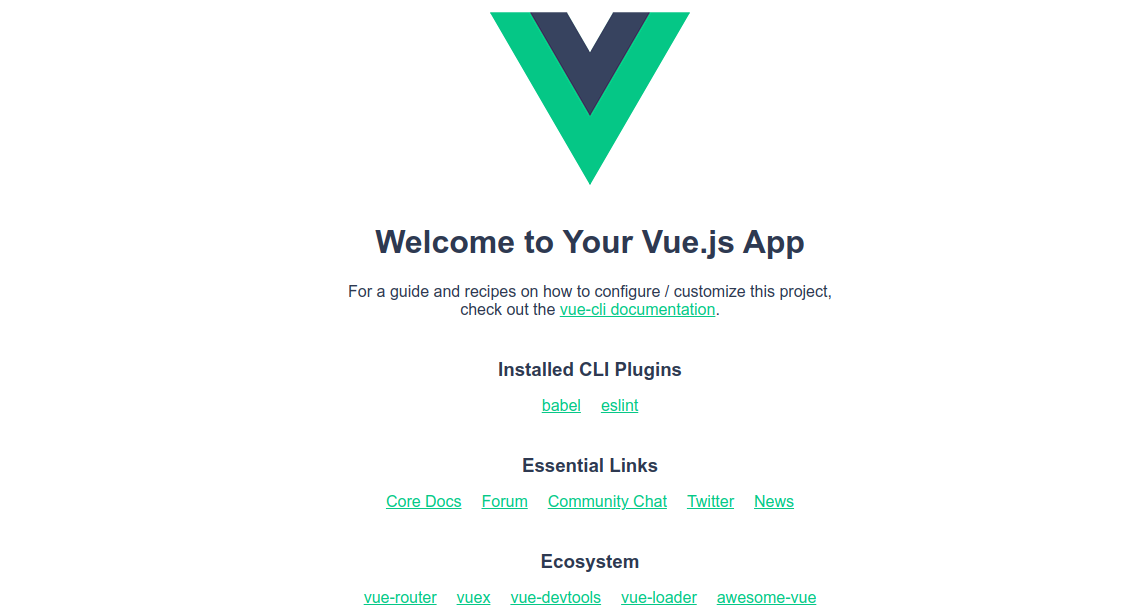Vue.js is a free and open-source JavaScript framework used to build user interfaces. It is one of the most popular frameworks used to simplify the web development process. Vue.js has a built-in transition component that helps create custom elements, which can be reused in HTML. It has also built-in directives such as v-if, v-else, v-show, v-on, v-bind, and v-model that are used to perform various actions on the front end.
In this post, we will show you how to install Vue.js on Arch Linux.
Step 1 – Configure Repository
By default, the default repository is outdated in Arch Linux, so you will need to modify the default mirror list. You can do it by editing the mirrorlist configuration file:
nano /etc/pacman.d/mirrorlist
Remove all lines and add the following lines:
## Score: 0.7, United States Server = http://mirror.us.leaseweb.net/archlinux/$repo/os/$arch ## Score: 0.8, United States Server = http://lug.mtu.edu/archlinux/$repo/os/$arch Server = http://mirror.nl.leaseweb.net/archlinux/$repo/os/$arch ## Score: 0.9, United Kingdom Server = http://mirror.bytemark.co.uk/archlinux/$repo/os/$arch ## Score: 1.5, United Kingdom Server = http://mirrors.manchester.m247.com/arch-linux/$repo/os/$arch Server = http://archlinux.dcc.fc.up.pt/$repo/os/$arch ## Score: 6.6, United States Server = http://mirror.cs.pitt.edu/archlinux/$repo/os/$arch ## Score: 6.7, United States Server = http://mirrors.acm.wpi.edu/archlinux/$repo/os/$arch ## Score: 6.8, United States Server = http://ftp.osuosl.org/pub/archlinux/$repo/os/$arch ## Score: 7.1, India Server = http://mirror.cse.iitk.ac.in/archlinux/$repo/os/$arch ## Score: 10.1, United States Server = http://mirrors.xmission.com/archlinux/$repo/os/$arch
Save and close the file, then update all the package indexes with the following command:
pacman -Syu
Step 2 – Install Node.js
Before starting, Node.js must be installed on your server. You can install it by running the following command.
pacman -S nodejs
After installing Node.js, verify the Node.js version with the following command.
node -v
Output.
v19.3.0
Next, install NPM with the following command.
pacman -S npm
Step 3 – Install Vue.js
First, update NPM to the latest version using the following command.
npm install -g [email protected]
Next, install the Vue CLI with the following command.
npm install -g @vue/cli
You can now verify the Vue.js version with the following command.
vue --version
Output.
@vue/cli 5.0.8
Step 4 – Create a Simple Application with Vue.js
Let’s create a simple application named my-app with the following command.
vue create my-app
You should see the following output.
Vue CLI v5.0.8 ? Please pick a preset: (Use arrow keys) ❯ Default ([Vue 3] babel, eslint) Default ([Vue 2] babel, eslint) Manually select features Vue CLI v5.0.8 ✨ Creating project in /root/my-app. 🗃 Initializing git repository... ⚙️ Installing CLI plugins. This might take a while... added 102 packages, and audited 959 packages in 7s 102 packages are looking for funding run `npm fund` for details found 0 vulnerabilities ⚓ Running completion hooks... 📄 Generating README.md... 🎉 Successfully created project my-app. 👉 Get started with the following commands: $ cd my-app $ npm run serve
Next, navigate to the application directory and start the Vue server with the following command.
cd my-app npm run serve
You will get the following output.
DONE Compiled successfully in 8790ms 11:16:38 PM App running at: - Local: http://localhost:8080/ - Network: unavailable Note that the development build is not optimized. To create a production build, run npm run build.
Step 5 – Access Vue.js Application
At this point, Vue.js is installed on your server. You can now access the Vue.js application using the URL http://your-server-ip:8080. You should see the Vue.js application page on the following screen.
Conclusion
In this tutorial, we explained how to install Vue.js on Arch Linux. We also showed you how to create a simple application using Vue.js. You can now start building interactive web applications using the Vue.js framework. You can try to install Vue.js on dedicated hosting from Atlantic.Net!