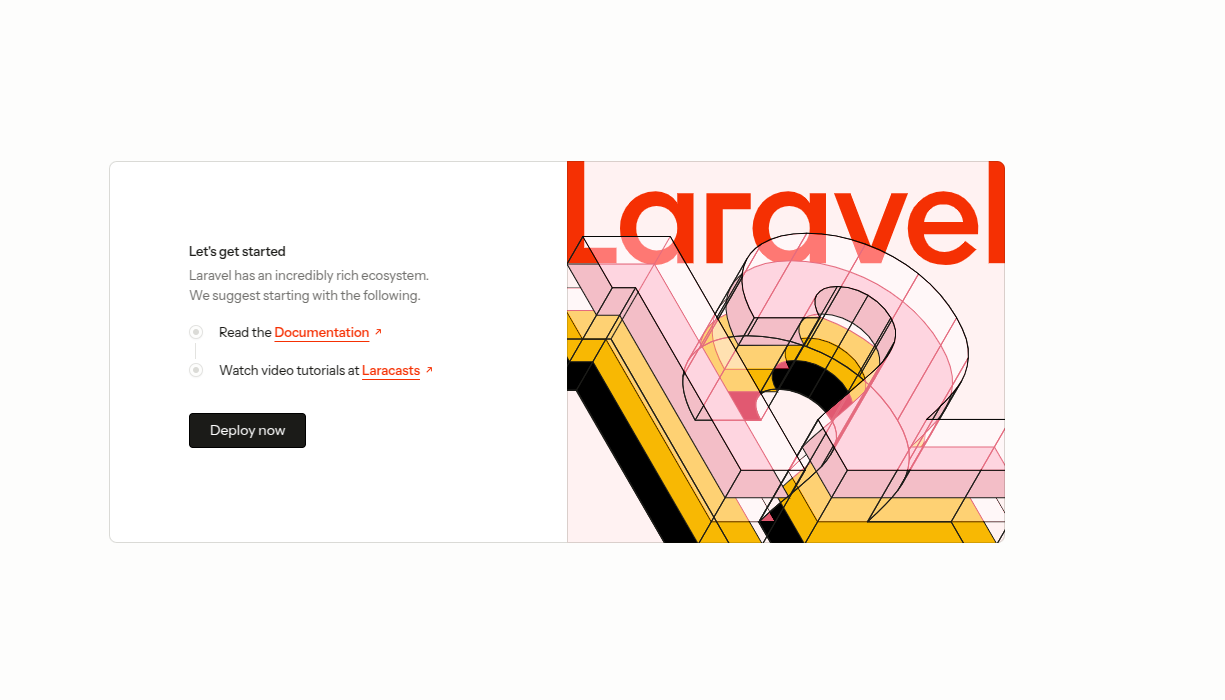Laravel is an open-source PHP programming language framework based on the MVC architecture and the Symphony framework. It offers a set of tools to build modern PHP applications. Laravel is highly scalable, has elegant syntax and advanced features, and has built-in support for distributed cache systems, which help simplify web application development.
Step 1 – Install LEMP Server
Laravel runs on a web server, uses MySQL as a database backend, and is written in PHP, so you will need a LEMP stack installed on your server. You can install all LEMP server components using the following command.
apt install nginx mysql-server php php-fpm php-mbstring php-mysql php-xml php-bcmath php-curl zip unzip -y
After installing the LEMP stack, start and enable all necessary services.
systemctl start nginx mysql php8.3-fpm systemctl enable nginx mysql php8.3-fpm
Step 2 – Create a Database for Laravel
Next, you will need to create a database and user for Laravel.
First, connect to the MySQL with the following command.
mysql
Next, create a database and user for Laravel.
CREATE DATABASE laravel; CREATE USER 'laravel_user'@'%' IDENTIFIED WITH mysql_native_password BY 'password'; GRANT ALL ON laravel.* TO 'laravel_user'@'%';
Next, flush the privileges and exit from the MySQL shell.
FLUSH PRIVILEGES; EXIT;
Step 3 – Install Laravel
In this section, we will install Laravel using Composer.
First, install the Composer with the following command.
curl -sS https://getcomposer.org/installer | php mv composer.phar /usr/local/bin/composer chmod +x /usr/local/bin/composer
Next, navigate to the Nginx web root and create a Laravel project.
cd /var/www/html composer create-project --prefer-dist laravel/laravel laravel
You will see the following output.
> @php artisan vendor:publish --tag=laravel-assets --ansi --force INFO No publishable resources for tag [laravel-assets]. No security vulnerability advisories found. > @php artisan key:generate --ansi INFO Application key set successfully.
Next, set proper permissions and ownership on the Laravel directory.
chown -R :www-data /var/www/html/laravel chmod -R 775 /var/www/html/laravel
Next, change the directory to Laravel and generate PHP artisan.
cd laravel php artisan key:generate
Next, run the migration to create the table.
php artisan migrate
Next, edit the environment variable file.
nano /var/www/html/laravel/.env
Define your Laravel database settings as shown below.
APP_URL=http://laravel.example.com LOG_CHANNEL=stack DB_CONNECTION=mysql DB_HOST=127.0.0.1 DB_PORT=3306 DB_DATABASE=laravel DB_USERNAME=laravel_user DB_PASSWORD=password
Save and close the file when you are done.
Step 4 – Configure Nginx for Laravel
Next, you must create a Nginx virtual host configuration file for Laravel.
nano /etc/nginx/conf.d/laravel.conf
Add the following configuration.
server {
listen 80;
server_name laravel.example.com;
root /var/www/html/laravel/public;
add_header X-Frame-Options "SAMEORIGIN";
add_header X-XSS-Protection "1; mode=block";
add_header X-Content-Type-Options "nosniff";
index index.html index.htm index.php;
charset utf-8;
location / {
try_files $uri $uri/ /index.php?$query_string;
}
location = /favicon.ico { access_log off; log_not_found off; }
location = /robots.txt { access_log off; log_not_found off; }
error_page 404 /index.php;
location ~ \.php$ {
fastcgi_pass unix:/var/run/php/php8.3-fpm.sock;
fastcgi_index index.php;
fastcgi_param SCRIPT_FILENAME $realpath_root$fastcgi_script_name;
include fastcgi_params;
}
location ~ /\.(?!well-known).* {
deny all;
}
}
Save and close the file, then edit the Nginx main configuration file.
nano /etc/nginx/nginx.conf
Add the following line after the line http {:
server_names_hash_bucket_size 64;
Save the file, then verify Nginx for syntax errors.
nginx -t
Output.
nginx: the configuration file /etc/nginx/nginx.conf syntax is ok nginx: configuration file /etc/nginx/nginx.conf test is successful
Next, restart the Nginx service to apply the changes.
systemctl reload nginx
Step 5 – Access Laravel Web UI
At this point, Laravel is installed and configured with Nginx. Now, open your web browser and access the Laravel web UI using the URL http://laravel.example.com. You will see the Laravel sample page on the following screen.
Conclusion
Congratulations! You have successfully installed Laravel with Nginx on Ubuntu 24.04. You can now explore the Laravel features and deploy your PHP-based application using the Laravel framework. You can now deploy Laravel on dedicated server hosting from Atlantic.Net!