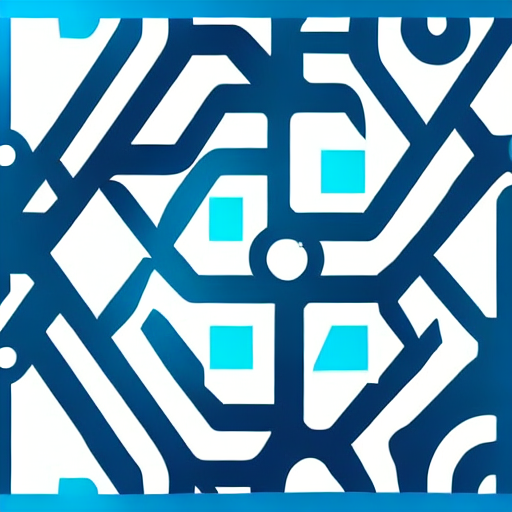Creating a stylish logo is a critical step in establishing a brand’s identity. With the advent of AI-powered tools like Stable Diffusion, the process has become faster, more accessible, and highly customizable.
Stable Diffusion is a state-of-the-art AI model capable of generating high-quality images from textual prompts. It’s particularly useful for logo design because:
- It allows for customization through detailed prompts.
- It can generate multiple variations quickly.
- It supports artistic styles, such as minimalism, futuristic designs, or hand-drawn aesthetics.
When combined with the computational power of a cloud GPU server, Stable Diffusion becomes a scalable and efficient solution for logo generation.
In this guide, we’ll walk you through setting up Stable Diffusion to generate a logo on an Ubuntu Cloud GPU server.
Prerequisites
Before proceeding, ensure you have the following:
- An Atlantic.Net Cloud GPU server running Ubuntu 24.04.
- CUDA Toolkit and cuDNN Installed.
- A root or sudo privileges.
Step 1: Set Up the Environment
1. Update the system.
apt update -y2. Install necessary packages.
apt install -y python3-pip python3-venv git ffmpeg3. Create and activate a virtual environment:
python3 -m venv sd-env
source sd-env/bin/activate4. Install PyTorch and other dependencies:
pip install torch torchvision torchaudio --index-url https://download.pytorch.org/whl/cu118
pip install diffusers transformersStep 2: Install Stable Diffusion
1. Clone the official Stable Diffusion repository:
git clone https://github.com/CompVis/stable-diffusion.git
cd stable-diffusion2. Download the pre-trained model checkpoint (sd-v1-4.ckpt) from Hugging Face and place it in the models directory:
mkdir -p models
wget https://huggingface.co/CompVis/stable-diffusion-v-1-4-original/resolve/main/sd-v1-4.ckpt -O models/sd-v1-4.ckptStep 3: Write a Python Script for Logo Generation
Create a Python script to generate logos using Stable Diffusion.
nano generate_logo.pyAdd the below code:
import os
import torch
from PIL import Image
from torch import autocast
from diffusers import StableDiffusionPipeline
# Load the Stable Diffusion model
model_id = "CompVis/stable-diffusion-v1-4"
device = "cuda" if torch.cuda.is_available() else "cpu"
pipe = StableDiffusionPipeline.from_pretrained(model_id, torch_dtype=torch.float16)
pipe = pipe.to(device)
# Define the logo prompt
prompt = "A stylish logo for a tech startup, futuristic, geometric shapes, blue and white color scheme, minimalistic"
# Generate the logo
with autocast("cuda"):
image = pipe(prompt, height=512, width=512, num_inference_steps=50).images[0]
# Save the generated logo
output_dir = "outputs"
os.makedirs(output_dir, exist_ok=True)
output_path = os.path.join(output_dir, "generated_logo.png")
image.save(output_path)
print(f"Logo saved to {output_path}")The script uses the Stable Diffusion model from the diffusers library to generate a logo based on a descriptive prompt, executing on a GPU if available. It generates and saves the logo to a specified directory, harnessing machine learning to streamline graphic design tasks.
Step 4: Run the Script and Generate the Logo
Execute the script to generate the logo:
python3 generate_logo.pyOutput.
model.safetensors: 100%|████████████████████████████████████████████████████████████████████████████████████████████████████████████| 1.22G/1.22G [00:04<00:00, 258MB/s]
diffusion_pytorch_model.safetensors: 100%|██████████████████████████████████████████████████████████████████████████████████████████| 3.44G/3.44G [00:19<00:00, 172MB/s]
Fetching 16 files: 100%|████████████████████████████████████████████████████████████████████████████████████████████████████████████████| 16/16 [00:20<00:00, 1.28s/it]
Loading pipeline components...: 100%|█████████████████████████████████████████████████████████████████████████████████████████████████████| 7/7 [00:07<00:00, 1.01s/it]
100%|███████████████████████████████████████████████████████████████████████████████████████████████████████████████████████████████████| 50/50 [00:03<00:00, 15.15it/s]
Logo saved to outputs/generated_logo.png%|█████████████████████████████████████████████████████████████████████████████████████████▊| 3.43G/3.44G [00:19<00:00, 146MB/s]The generated logo will be saved in the outputs directory as generated_logo.png.
Step 5: Download the Generated Logo
To verify the generated logo, you can use scp command to download the log from your server to your local machine.
scp root@your-server-ip:/root/stable-diffusion/outputs/generated_logo.png /home/user/Downloads/Now, double-click on the downloaded file to open the generated logo:
Conclusion
In this article, we explained how to generate a logo with Stable Diffusion on an Atlantic.Net GPU server. This workflow not only saves time but also opens up endless possibilities for creativity. Whether you’re designing logos for clients or exploring new branding ideas, Stable Diffusion is a powerful tool to have in your arsenal.