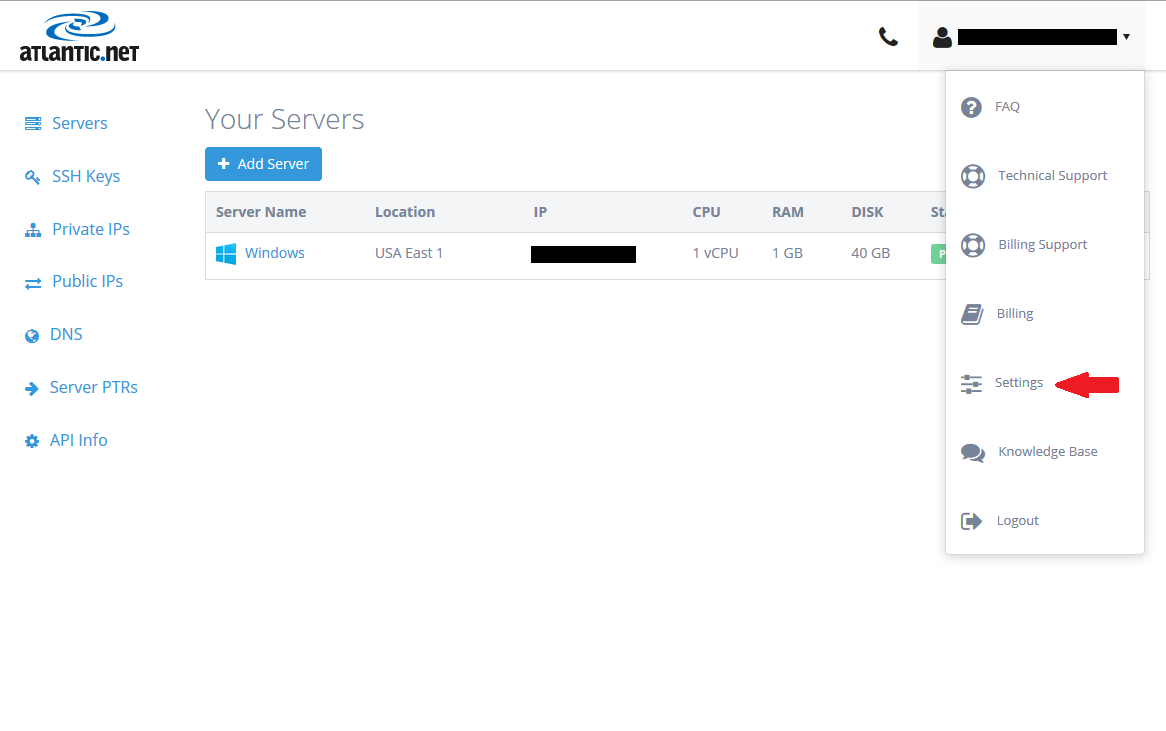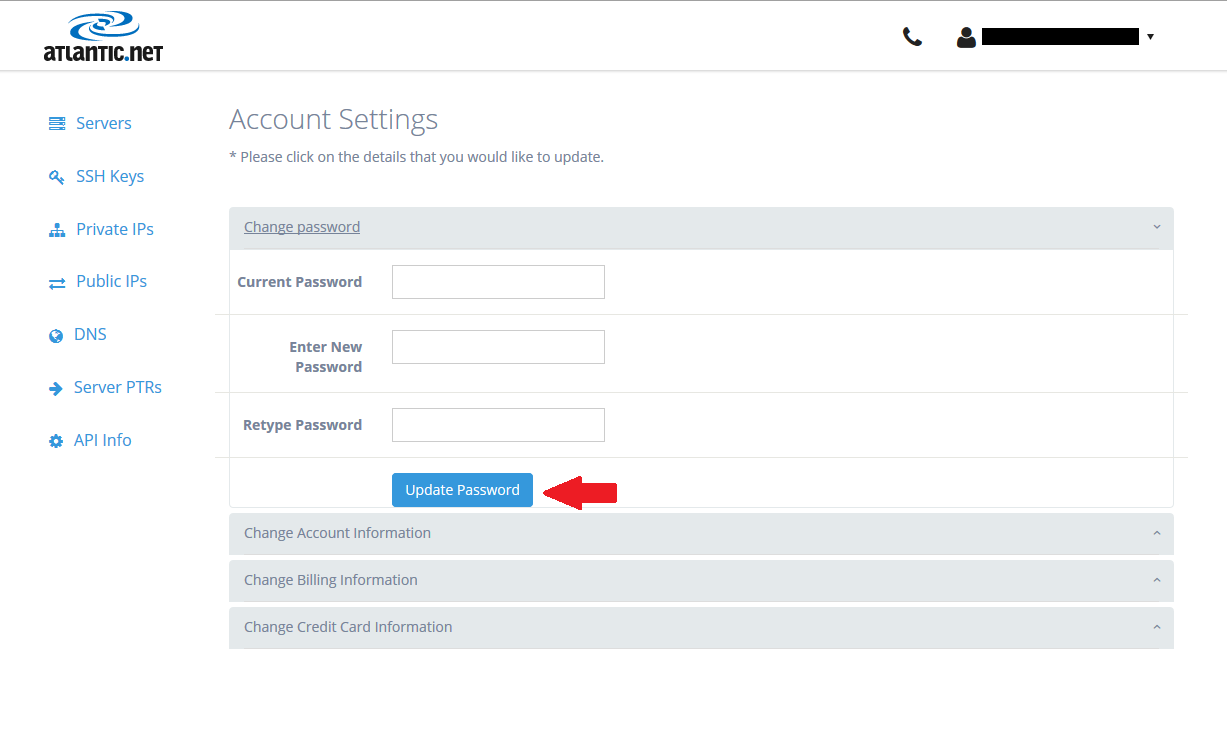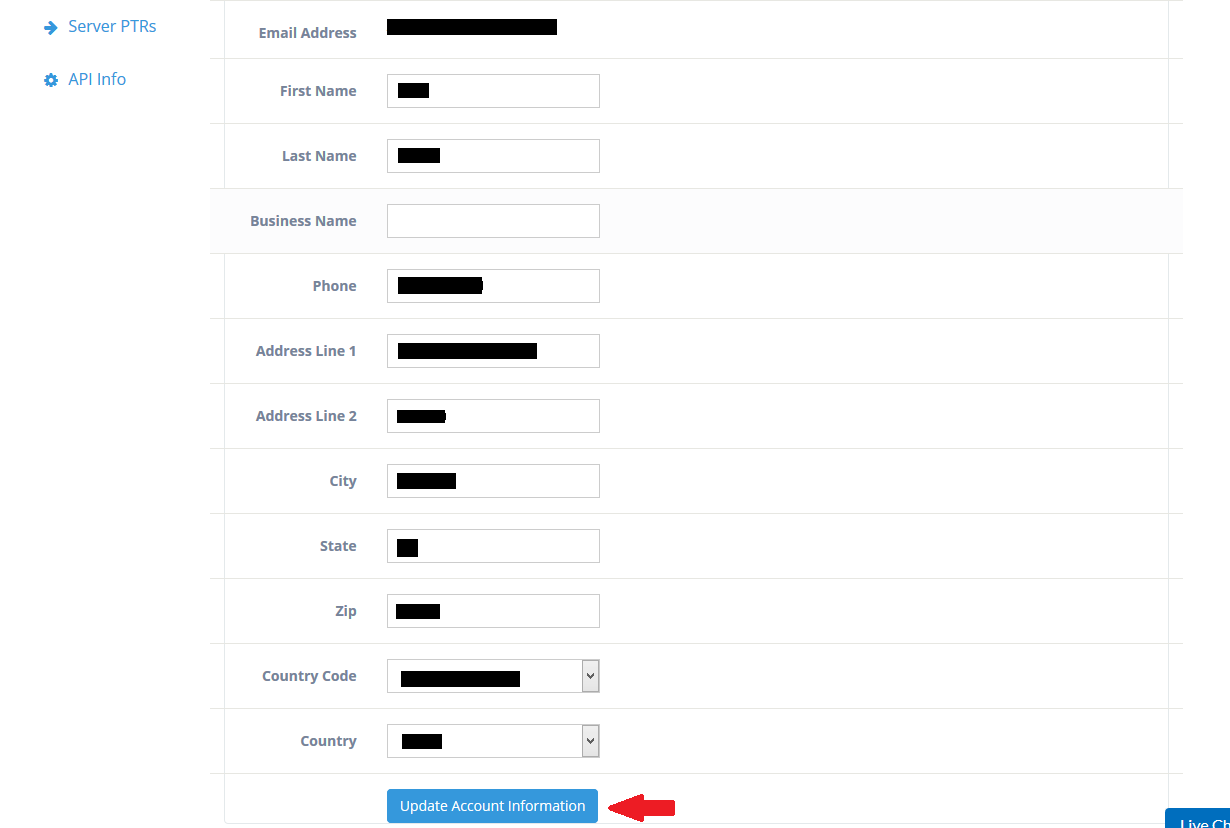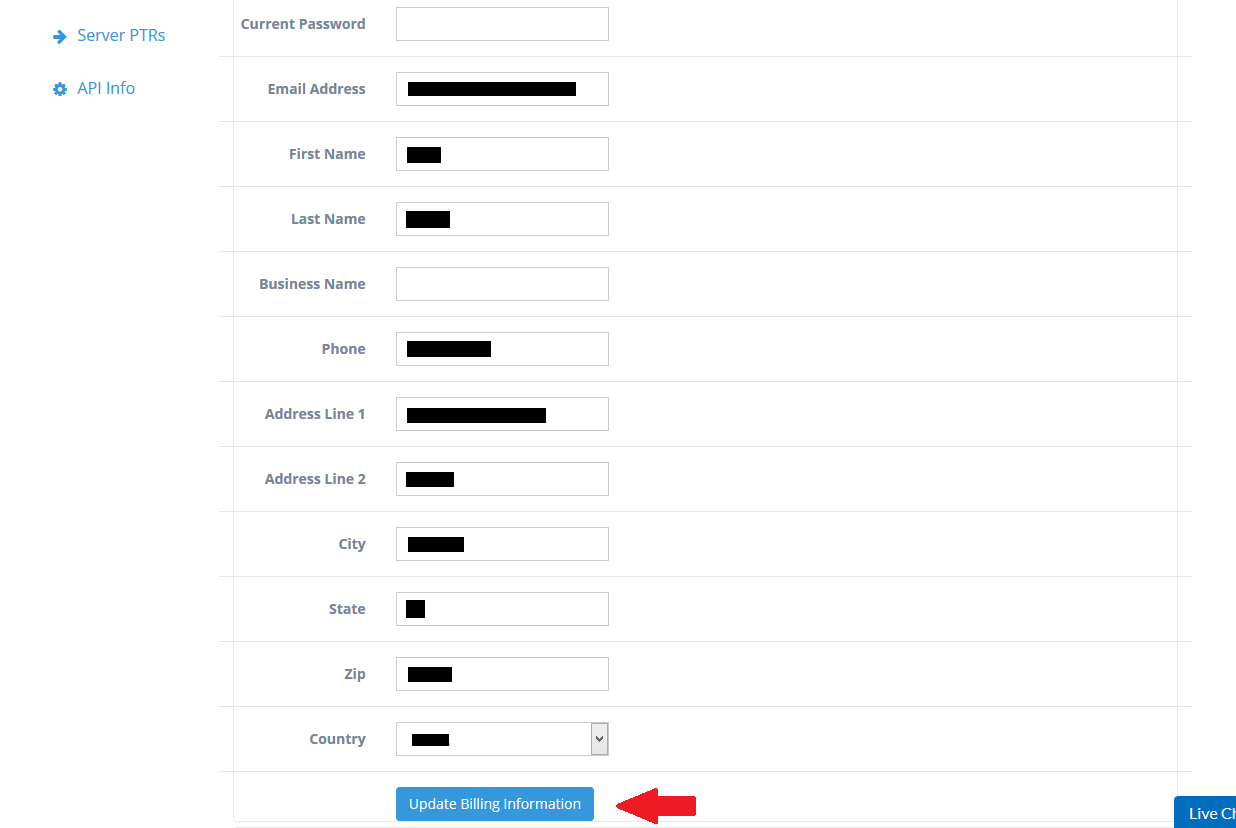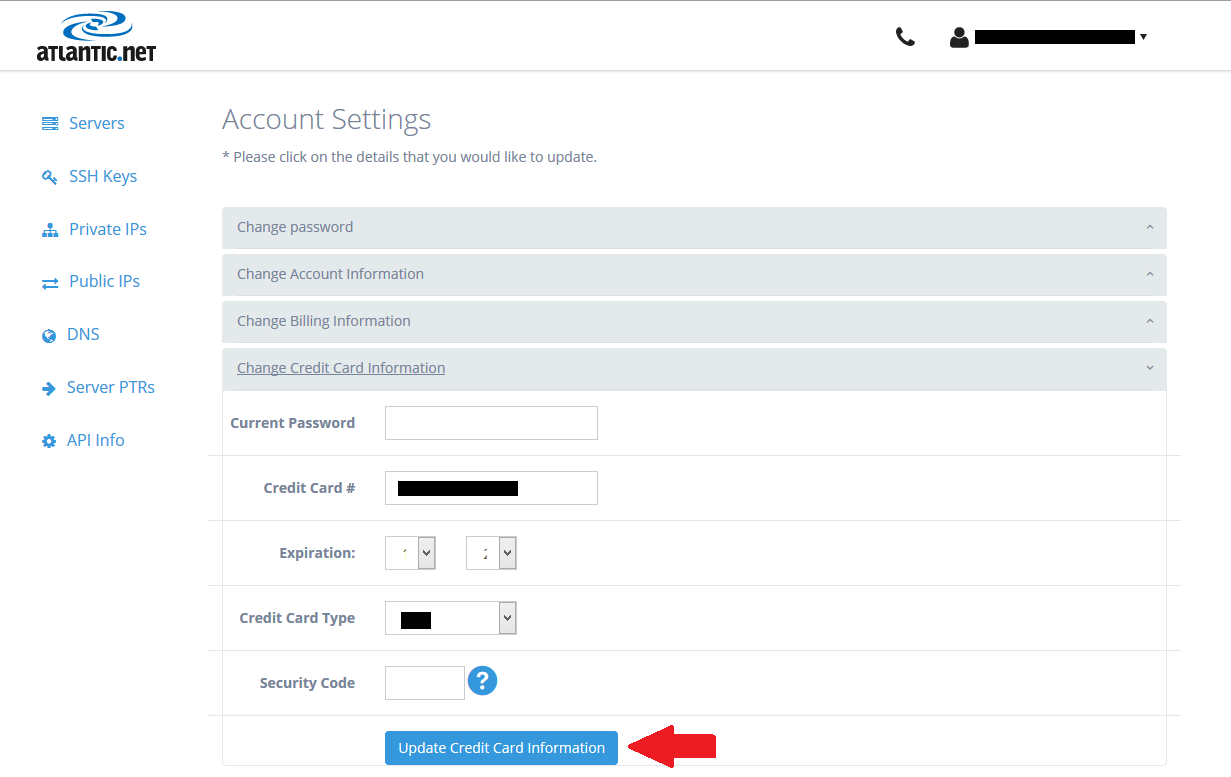Introduction
In this article, we will be going over how to update customer information for your cloud hosting account. Some of this information includes billing, password, account information, and credit card information.
Prerequisites
To update information, you will first need an active account. Please see “Getting Started With Atlantic.Net Cloud Services” for more info.
Getting Started!
Begin by logging into your account via cloud.atlantic.net. Be sure to use your full registered email address as your login followed by the password credentials that were emailed to you when you initially signed up for the services. Please refer to the image below.
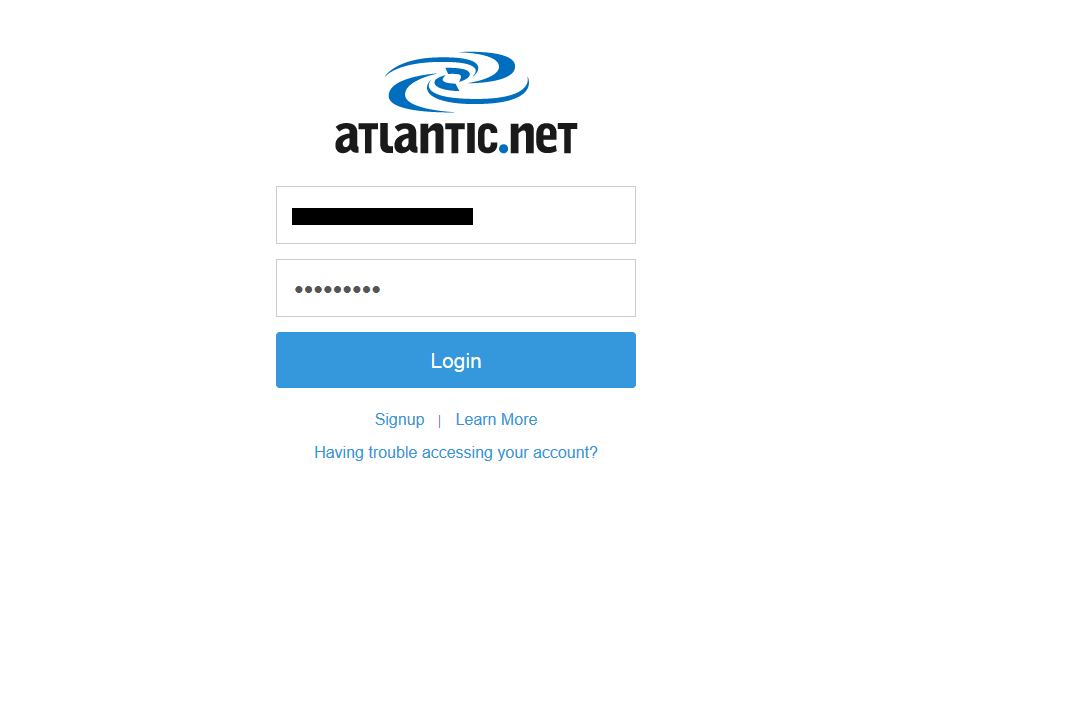
Screenshot of the login page via cloud.atlantic.net
Updating Password
Once logged into your account, on the upper right-hand corner next to your login there is a drop-down. Click on the drop-down arrow and click on “Settings” from the list of options.
Example of the “Settings” option via cloud.atlantic.net
When you click on this tab, you will be taken to a different window, shown below, where you will have the ability to update the password credentials for your account. Please keep in mind that you will have to enter your current password, followed by the new password, and end it by retyping the new password. Once done click on the “Update Password” button.
Example of the “Account Settings” page via cloud.atlantic.net
Change Account Information
To edit your account information follow the same steps by logging into your account, and clicking the “Settings” tab. This will take you to the “Account Settings” window which is the same window used to update your password. Click on “Change Account Information”, and this will open up a drop-down that will allow you to edit this information. Once done editing, click on the “Update Account Information” button to apply changes (below image).
Example of the “Account Settings” page via cloud.atlantic.net
Change Billing Information
You can update billing information for your account in the same window where you edited your password, and account information. Simply click on “Change Billing Information” to reveal the drop-down. Here you will be able to edit billing information for your account. Once done click on the “Update Billing Information” button.
Example of the “Account Settings” page via cloud.atlantic.net
Change Credit Card Information
The last field you can edit on the “Account Settings” window is your credit card information. To do so click on “Change Credit Card Information”. Here you can update credit card type, credit card number, expiration date, and security code. Please be aware that this will be the card on file for your account that will be charged monthly for services rendered. Once you have completed filling out credit card details click on the “Update Credit Card Information” button, as referenced in the screenshot below.
Example of the “Account Settings” page via cloud.atlantic.net
Conclusion
It is fairly simple to update any kind of information for your account. Everything is located in the same section, and the new control panel is very user-friendly just like all of our affordable cloud hosting solutions.