Verified and Tested 4/21/15
Introduction
In this tutorial, we will be showing you how to change the SSH port in Ubuntu and Debian. The operating system we created for this walkthrough is a brand new Ubuntu 14.04 64 bit Cloud server. This also works in our Ubuntu 12.04 OS and our Debian Cloud Servers. We will be using the vi editor for our file editing needs. Feel free to download and use any editor that you feel comfortable with.
Believe it or not, one of the simplest things you can do to secure your server is to change the SSH port. Since SSH defaults to port 22, you will see a lot of brute force attacks occurring over that port as a lot of users do not change this default SSH port.
Prerequisites
An Ubuntu 14.04 64 bit server. If you do not currently have a server, consider one of Atlantic.Net’s affordable VPS hosting solutions from Atlantic.Net.
Change your SSH Port in Ubuntu and Debian
The first thing we want to do is SSH into our server using your preferred SSH client. Be sure that if you are using a custom user, that you have sudo rights.
Once you have logged into the server, let’s open our SSH configuration.
vi /etc/ssh/sshd_config
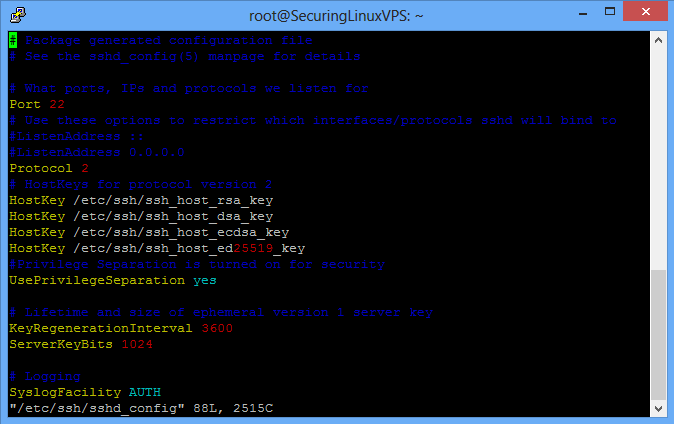
Sample sshd_config
For the above image, you can see where the configuration file states “Port 22.”
To change the SSH port, you simply need to change the 22 to any number that you would like to use, provided it is a port another program does not run on. For a list of common ports in use, you can check the following page. In our example, we will be changing the SSH port to 922, so your new line should instead read “Port 922.”
Once you have completed the change, exit and save the sshd_conf file, now all you need to run is the below command, and it will restart the SSH server. This means the next time you want to connect via SSH, you will need to do so on your new port, in our case, 922.
service ssh restart
Don’t forget to change the port 22 to your new port in your IPTables if you have it installed! You can check out the Locking down your Ubuntu server with IPTables how-to on our blog for information on how to do that.
Please do not forget that you can always access your server via our VNC viewer in the Cloud Portal if you cannot access the port, you have changed this to.
Thank you for following along, and feel free to check back with us for further updates or learn more about our reliable VPS hosting solutions and VPS hosting price.