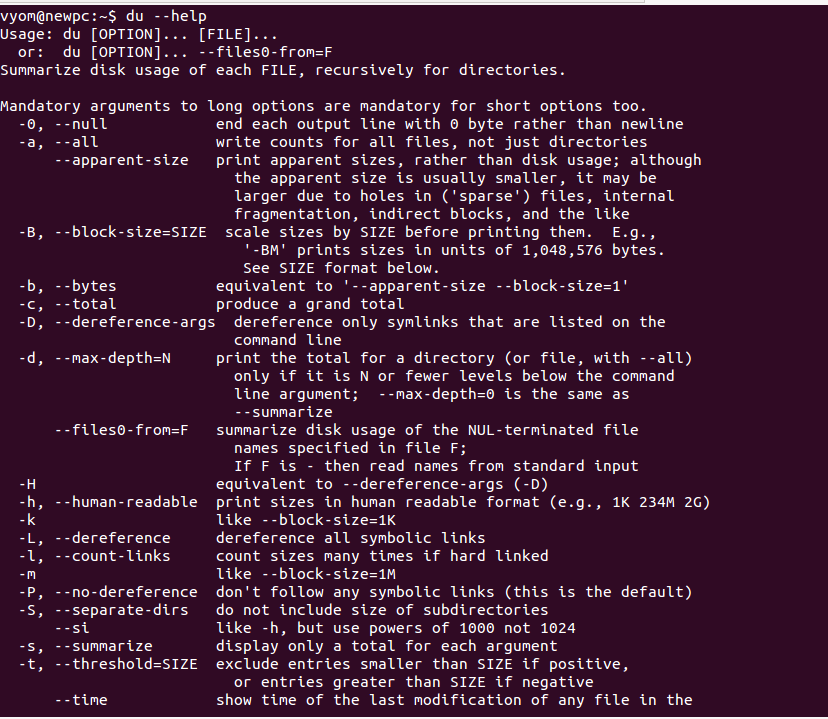Table of Contents
- Step 1 - Basic Syntax
- Step 2 - Display Disk Usage Summary of a Directory
- Step 3 - Display Total Size of a Directory
- Step 4 - Display Disk Usage in Human Readable Format
- Step 5 - Display Total File Size of a Directory
- Step 6 - Sort File and Directory by Size
- Step 7 - Find the Largest File or Directory
- Conclusion
If you are a system administrator, then you need to be aware of the total disk space occupied by the file system so you can identify unwanted files and directories, remove them and free the disk space. The du command stands for “Disk Usage” and can be used to check the information of disk usage of files and directories in your system.
In this guide, we will show you how to check the size of files and directories in Linux.
Step 1 – Basic Syntax
The basic syntax of the du command is shown below:
du [OPTION]... [FILE]...
To display all options available with the du command, run:
du --help
You should see the following screen:
Step 2 – Display Disk Usage Summary of a Directory
Running the du command without any options will display the disk usage summary of a directory.
For example, to check the disk usage of the directory /opt, run the following command:
du /opt/
This will print the disk usage summary in kilobytes in the first column:
440 /opt/google/earth/pro/shaders 8804 /opt/google/earth/pro/resources/gdal 16 /opt/google/earth/pro/resources/flightsim/aircraft 12 /opt/google/earth/pro/resources/flightsim/hud 56 /opt/google/earth/pro/resources/flightsim/controller 12 /opt/google/earth/pro/resources/flightsim/keyboard 8 /opt/google/earth/pro/resources/flightsim/planet 112 /opt/google/earth/pro/resources/flightsim 12660 /opt/google/earth/pro/resources 15220 /opt/google/earth/pro/lang 1180 /opt/google/earth/pro/plugins/imageformats 468 /opt/google/earth/pro/plugins/bearer 396 /opt/google/earth/pro/plugins/platforms 80 /opt/google/earth/pro/plugins/printsupport 72 /opt/google/earth/pro/plugins/audio 18892 /opt/google/earth/pro/plugins 244252 /opt/google/earth/pro 244256 /opt/google/earth 2828 /opt/google/chrome/swiftshader 10140 /opt/google/chrome/WidevineCdm/_platform_specific/linux_x64 10144 /opt/google/chrome/WidevineCdm/_platform_specific 10156 /opt/google/chrome/WidevineCdm 20 /opt/google/chrome/cron
Step 3 – Display Total Size of a Directory
You can use the du command with the -c option to display the disk usage summary of each file with total size.
du -c /opt
You should see the following output:
440 /opt/google/earth/pro/shaders 8804 /opt/google/earth/pro/resources/gdal 16 /opt/google/earth/pro/resources/flightsim/aircraft 12 /opt/google/earth/pro/resources/flightsim/hud 56 /opt/google/earth/pro/resources/flightsim/controller 12 /opt/google/earth/pro/resources/flightsim/keyboard 8 /opt/google/earth/pro/resources/flightsim/planet 112 /opt/google/earth/pro/resources/flightsim 12660 /opt/google/earth/pro/resources 15220 /opt/google/earth/pro/lang 1180 /opt/google/earth/pro/plugins/imageformats 468 /opt/google/earth/pro/plugins/bearer 396 /opt/google/earth/pro/plugins/platforms 80 /opt/google/earth/pro/plugins/printsupport 72 /opt/google/earth/pro/plugins/audio 18892 /opt/google/earth/pro/plugins 244252 /opt/google/earth/pro 244256 /opt/google/earth 2828 /opt/google/chrome/swiftshader 10140 /opt/google/chrome/WidevineCdm/_platform_specific/linux_x64 10144 /opt/google/chrome/WidevineCdm/_platform_specific 10156 /opt/google/chrome/WidevineCdm 20 /opt/google/chrome/cron 599088 /opt 599088 total
Step 4 – Display Disk Usage in Human Readable Format
By default, the du command shows the size of all files and directories in kilobytes. You can use the -h option to display the size of all files and directories in human-readable format:
du -h /opt
You should see the following output:
440K /opt/google/earth/pro/shaders 8.6M /opt/google/earth/pro/resources/gdal 16K /opt/google/earth/pro/resources/flightsim/aircraft 12K /opt/google/earth/pro/resources/flightsim/hud 56K /opt/google/earth/pro/resources/flightsim/controller 12K /opt/google/earth/pro/resources/flightsim/keyboard 8.0K /opt/google/earth/pro/resources/flightsim/planet 112K /opt/google/earth/pro/resources/flightsim 13M /opt/google/earth/pro/resources 15M /opt/google/earth/pro/lang 1.2M /opt/google/earth/pro/plugins/imageformats 468K /opt/google/earth/pro/plugins/bearer 396K /opt/google/earth/pro/plugins/platforms 80K /opt/google/earth/pro/plugins/printsupport 72K /opt/google/earth/pro/plugins/audio 19M /opt/google/earth/pro/plugins 239M /opt/google/earth/pro 239M /opt/google/earth 2.8M /opt/google/chrome/swiftshader 10M /opt/google/chrome/WidevineCdm/_platform_specific/linux_x64 10M /opt/google/chrome/WidevineCdm/_platform_specific 10M /opt/google/chrome/WidevineCdm 20K /opt/google/chrome/cron 16K /opt/google/chrome/MEIPreload 21M /opt/google/chrome/locales 92K /opt/google/chrome/default_apps 255M /opt/google/chrome 493M /opt/google
Step 5 – Display Total File Size of a Directory
You can use the -s option to display the only total size of the directory.
du -hs /opt
You should see the following output:
586M /opt
Step 6 – Sort File and Directory by Size
You can use the du command with sort to display and sort all files and directories by their size.
du /opt | sort -n -r
You should see the following output:
599088 /opt 504580 /opt/google 260320 /opt/google/chrome 244256 /opt/google/earth 244252 /opt/google/earth/pro 94268 /opt/ffmpeg 58604 /opt/ffmpeg/bin 28400 /opt/ffmpeg/lib 21360 /opt/google/chrome/locales 18892 /opt/google/earth/pro/plugins 15220 /opt/google/earth/pro/lang 12660 /opt/google/earth/pro/resources 10156 /opt/google/chrome/WidevineCdm 10144 /opt/google/chrome/WidevineCdm/_platform_specific 10140 /opt/google/chrome/WidevineCdm/_platform_specific/linux_x64 8804 /opt/google/earth/pro/resources/gdal 5972 /opt/ffmpeg/share 5668 /opt/ffmpeg/share/doc 5664 /opt/ffmpeg/share/doc/ffmpeg 2828 /opt/google/chrome/swiftshader 1288 /opt/ffmpeg/include
Step 7 – Find the Largest File or Directory
You use the du command with sort to find the largest file or directory in your system.
Run the du command with -a option to find and display the largest file and directory:
du -a / | sort -n -r | head -n 10
You should see the following output:
1653740 / 931232 /usr 483812 /swapfile 425916 /usr/lib 268820 /usr/src 164476 /usr/share 156912 /var 151216 /usr/lib/x86_64-linux-gnu 142644 /var/lib 137388 /usr/lib/modules
Conclusion
In this guide, we explained how to check the size of files and directories with different options. This will help you to track the file system usage on Linux. Get started on VPS hosting from Atlantic.Net.