Table of Contents
Verified and Tested 05/29/15
Introduction
Apache is a web server that is very popular in Linux systems and over the Internet. It is used by many web hosting companies worldwide because of its popularity and efficiency in hosting sites over the World Wide Web. This how-to will help you install and configure Apache on an Arch Linux server.
Server Preparation
To get started, log in to your Arch Linux server. Let’s make sure that your server is fully up-to-date.
sudo pacman -Syu
We can continue the process and install Apache on your Arch Linux server with the server up-to-date.
Install Apache on Arch Linux
We must first begin by installing Apache with the following command:
sudo pacman -S apache
Start the Apache service with the following command:
sudo systemctl start httpd
To edit the main Apache configuration file for one or many websites, according to your preference, open the configuration file located in the following directory:
sudo nano /etc/httpd/conf/httpd.conf
To test the installation, create a test HTML file in the following directory with the command below:
sudo nano /srv/http/index.html
Insert the following HTML code in the empty file, then save and exit:
<html> <body> <h1>CONGRATULATIONS</h1> <h2>You have just installed Apache on your Arch Linux Server</h2> </body> </html>
You can now verify that Apache is installed correctly by typing http:// and your IP address in your browser.
http:// YOUR.IP.ADD.RESS
To get your server’s public IP address, type the following command:
curl icanhazip.com
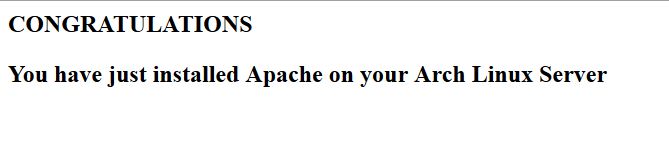
This is the test page created to verify the Apache install in Arch Linux.
What Next?
Congratulations! You now have a server installed and configured with Apache. You may now continue building your website(s). Thank you for following along, and feel free to check back with us for further updates.
Learn more about our VPS hosting services and VPS hosting price.