Verified and Tested 05/26/15
Introduction
This how-to will help you with your install and configuration of Apache on your Fedora 22 server. Apache is a web server that is very popular in Linux systems and over the Internet. It is used by many Web Hosting companies worldwide because of its popularity and efficiency in hosting sites over the World Wide Web.
Prerequisites
You need a Fedora 22 server configured with a static IP address. If you do not have a server already, you can visit our VPS Hosting page and spin a new server up in under 30 seconds.
Install Apache
To get started, log into your Fedora 22 via SSH or the VNC Console in cloud.atlantic.net. Atlantic.Net Cloud servers are set up as minimal installations to avoid having unnecessary packages from being installed and never used. Because of this, let’s make sure that your server is fully up-to-date.
dnf update
With the server up-to-date, we can continue the installation process on your Fedora 22 server.
Install Apache with the following command:
dnf install httpd
Start Apache with the following command:
systemctl start httpd.service
You will want the Apache service to start on start-up/reboot with the following command:
systemctl enable httpd.service
Additionally, you must add the following commands in your Firewall-cmd to allow Apache through:
firewall-cmd --set-default-zone=public firewall-cmd --permanent --zone=public --add-service=http firewall-cmd --permanent --zone=public --add-service=https firewall-cmd --reload
Verify if all is working by typing http :// YOUR.IP.ADD.RESS
Your IP could be retrieved from the server with the following command:
ifconfig
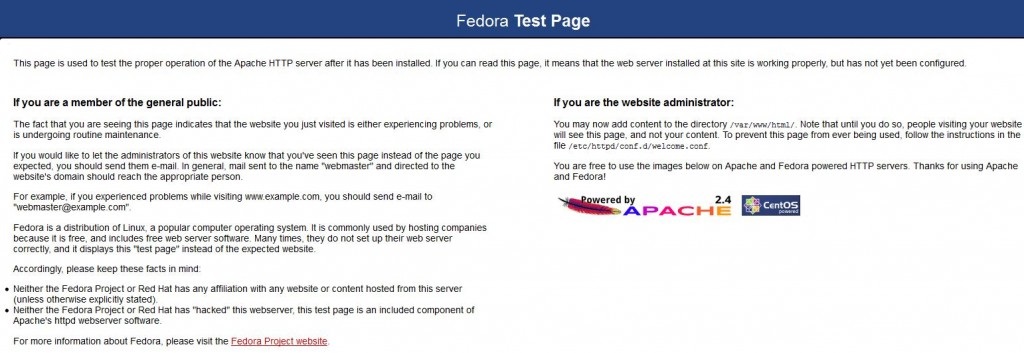
What Next?
With that, you now have a server installed and configured with Apache. You may now continue building your website. Thank you for following along, and feel free to check back with us for further updates.
Learn more about our VPS hosting services and VPS hosting price.