Verified and Tested 12/23/15
Introduction
This walkthrough will take you through a base installation of CodoForum on an Ubuntu server that has Nginx as the web application and MySQL and PHP installed. At this time, the current download of CodoForum is 3.4.build-19.
Prerequisites
An Ubuntu server with LEMP (Nginx, PHP, and MySQL ) installed. Use our Ubuntu LEMP guide, if needed. We also offer Nginx with Ubuntu as part of our One-Click Applications on our Cloud Service under the application name LEMP Cloud Hosting. If you do not have a server already, you may try one of our fast SDD VPS Servers.
Installing CodoForum – Pre-Web Steps
The first step to installing CodoForum by downloading it with the following command:
wget https://bitbucket.org/evnix/codoforum_downloads/downloads/codoforum.v.3.4.build-19.zip
Next we need to unzip the codoforum zip file with the following command:
unzip codoforum.v.3.4.build-19.zip
Move the contents that you extracted from the zip file to your we directory with the following command:
sudo cp -r codoforum/* /usr/share/nginx/html
Note: The above command uses /usr/share/nginx/html which is the default web directory for Nginx on Ubuntu.
Once everything is uploaded, we will now make the web directories are writable by the web server so that CodoForum can install correctly. Do so with the following command:
chown -R www-data:www-data /usr/share/nginx/html/
Once this is complete, we will need to create the Database we will be using for CodoForum. It will ask for this in the configuration. In our case, we will use their default database name codoforum. You can use whatever name you like, just be sure to use it later in the configuration.
We will first start off by setting up the database by running the following command:
mysql -u root -p
When prompted, you will need to enter your MySQL password that you created during your LEMP setup. If you installed LEMP via the One Click Application, the motd (message box) upon SSH to the server should contain your MySQL root password.
In MySQL, enter the following commands:
create database codoforum character set utf8 collate utf8_bin;
Set a secure password where it says [insert-password-here]
grant all privileges on codoforum.* to codoforumsuser@localhost identified by '[insert-password-here]';
flush privileges;
exit
Installing CodoForum – Web Steps
Now we will go to the web and finish the install. Simply go to your IP address in the browser and navigate to the admin folder. In our case this is http://myIP/codoforum/admin. This will take you to the install process. You may follow the pictures and instructions below.
1. License Agreement. You can hit Next here after reading this if you would like.
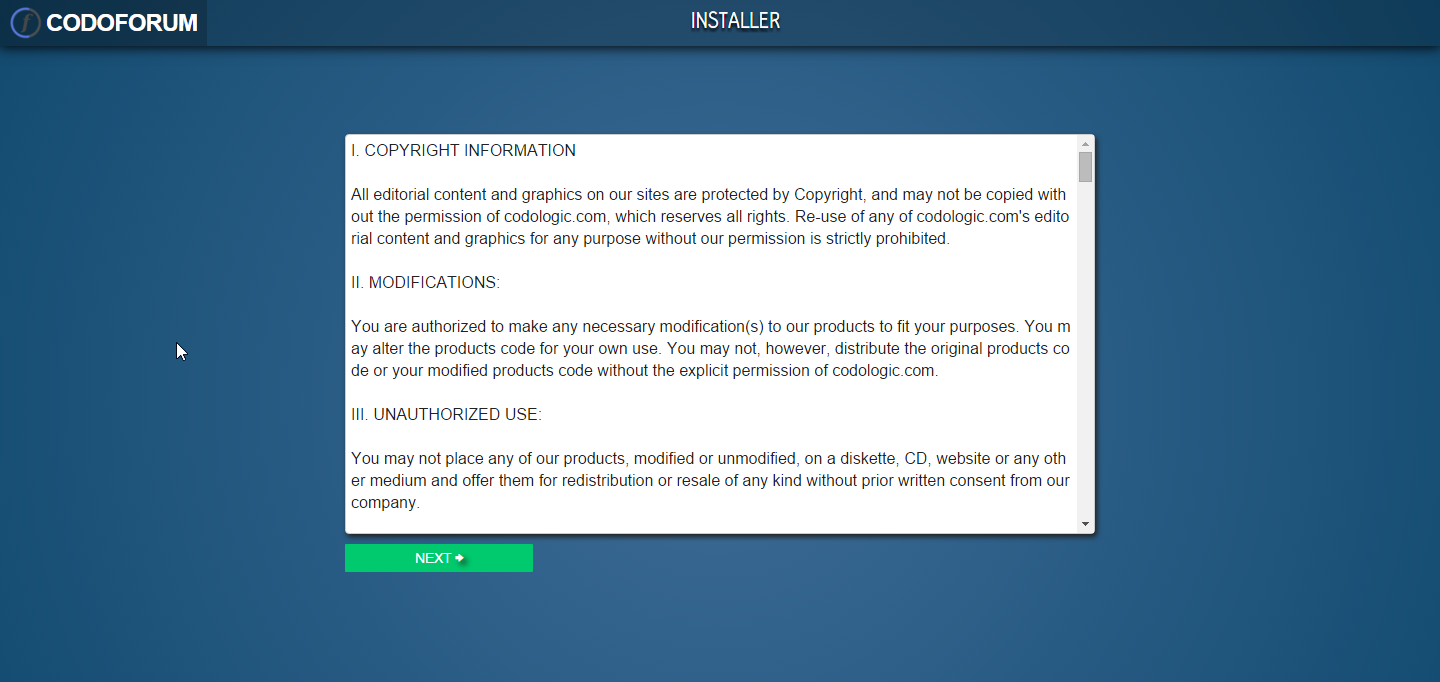
2. If the directories are correct you will be brought to the following page. As we have MySQL installed, our Database driver will be MySQL. The Database name will be left as the default codoforum for us but this is where you would put the database name for the database you made earlier on. The Database username will be root unless you have changed this. As this is a basic instruction we will leave this in place. The Database password will be the password for root. The Database host will be localhost unless you have the database on another server. We can make our Admin user. You may use what you’d like for the username, password, and email, however, we recommend using the accurate information here. We will be keeping our username as admin.
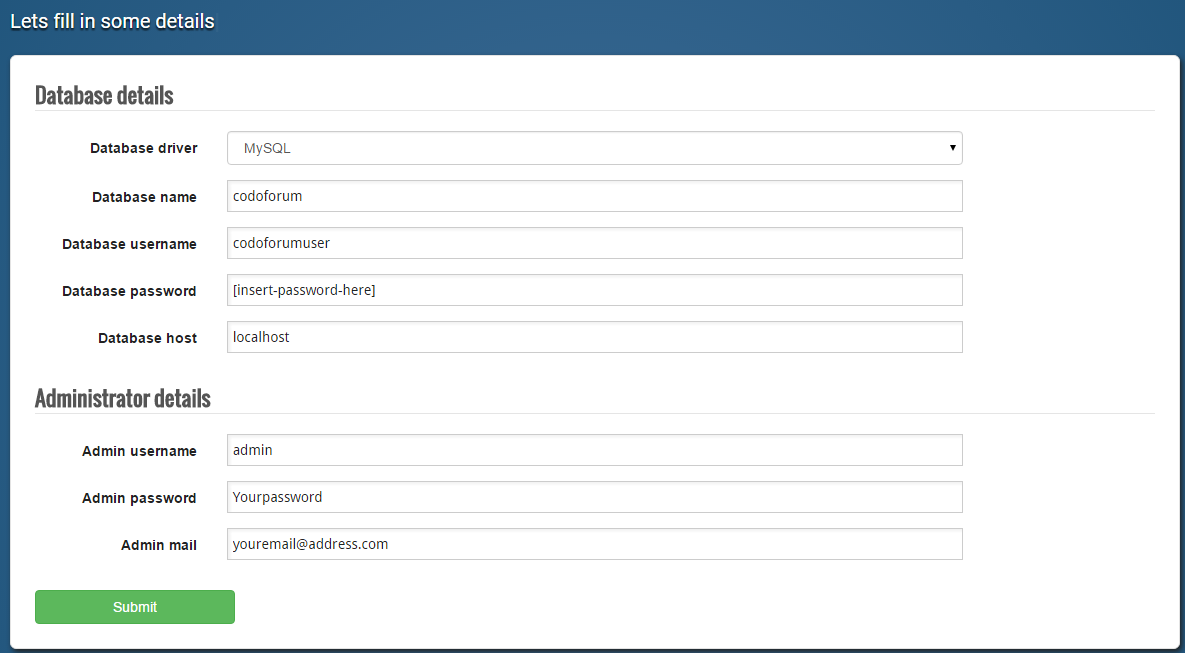
3. Once you click Submit on the previous page, you should be brought to the below page. The last thing to do is either rename or remove the install directory. In our case, we will be removing it. After it’s been removed, you can either view the site or the backend.
(while still in the /usr/share/nginx/html folder in the SSH session) rm -rf install
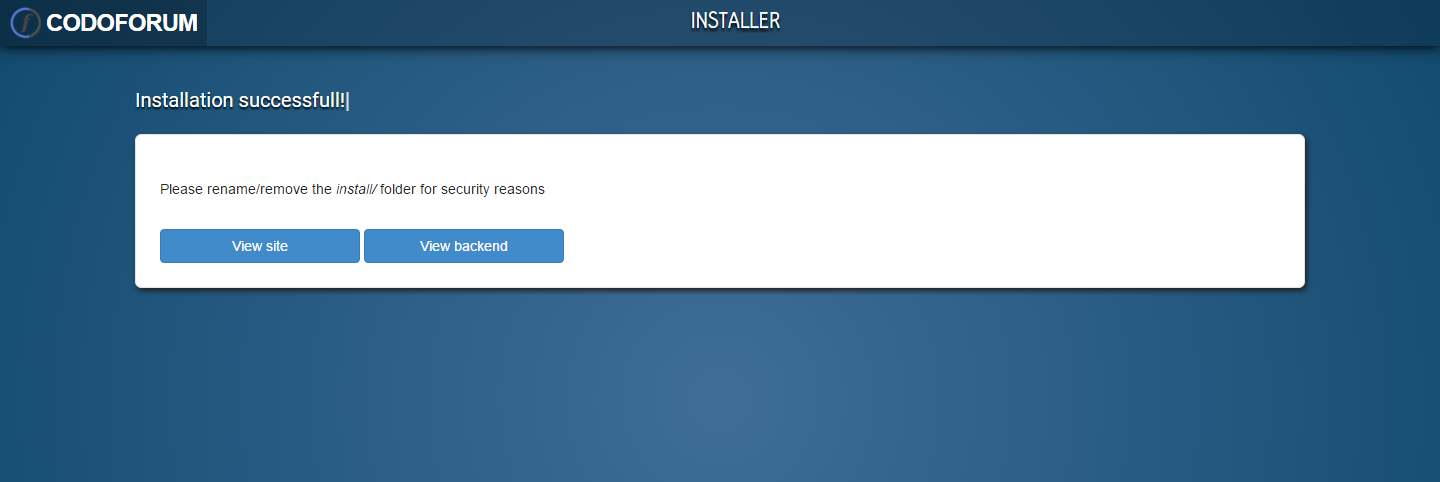
Main site:
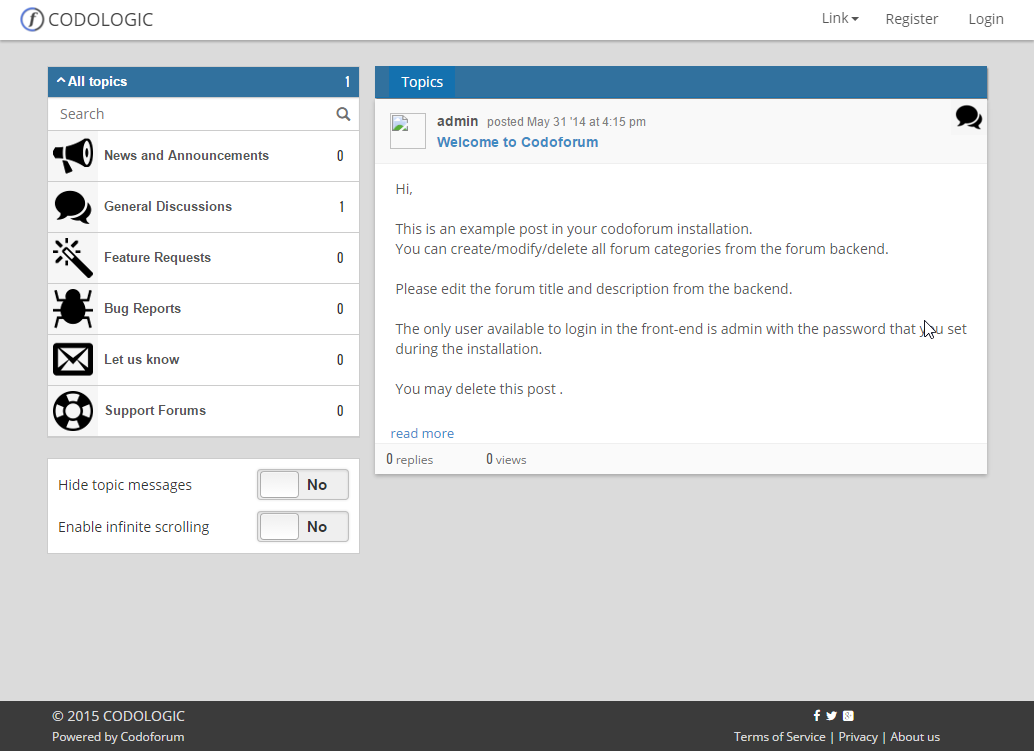
Admin page:
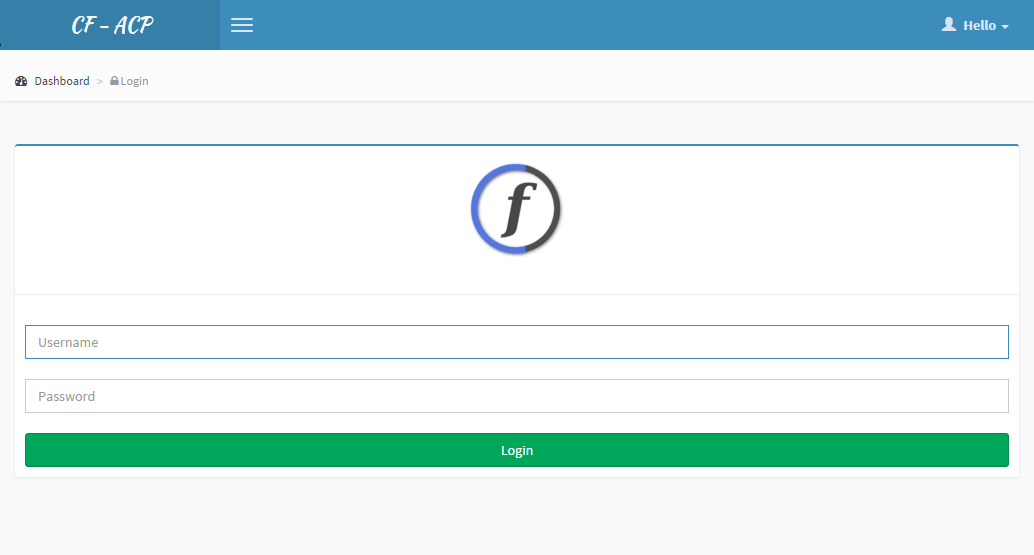
You have now installed Codoforum and can begin using it/customizing it/creating users and posts. If you want the forum to be able to be accessed quickly, we would recommend creating an A record and handling the redirection via a 301 redirect or .htaccess file. One important thing to remember is that your admin page is:
http://yourServerIP/codoforum/admin/
Also, you may notice that the pictures don’t seem to load for profiles or will have errors. You will need to install the GD extension for PHP to get these working.