Table of Contents
Verified and Tested 02/27/15
Introduction
In this How-To, we will walk you through the install LAMP on your Fedora 20 Cloud Server. LAMP is simply a software bundle that consists of 4 components. L (Linux) is the core of the platform, which will sustain the other components. A(Apache)will be used for the web service. M(MySQL)will be used for database management, and P(PHP) will be the programming language. It is making the platform a LAMP.
Install Lamp on Fedora 20
To install lamp, the first thing we need to do is install Apache with the following command:
yum install httpd
Start Apache with the following command:
systemctl start httpd.service
You will want the Apache service to start on start-up/reboot with the following command:
systemctl enable httpd.service
Add the following commands in Apache to override in Firewall-cmd as follows:
firewall-cmd --set-default-zone=public
firewall-cmd --permanent --zone=public --add-service=http
firewall-cmd --permanent --zone=public --add-service=https
firewall-cmd --reload
You can now verify that Apache is installed correctly by typing http:// and your IP on your browser.
http:// YOUR.IP.ADD.RESS
You should see the following screenshot in your browser:
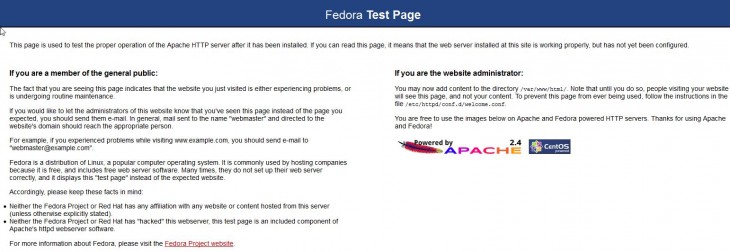
Default apache test page
You can edit the main configuration file to your preference for one or many websites with the following commands:
vi /etc/httpd/conf/httpd.conf
or
nano /etc/httpd/conf/httpd.conf
Un-comment the line containing the text NameVirtualHost *:80 and edit accordingly
Save the file
Restart the Apache HTTP
systemctl restart httpd.service
Install MySQL with the following command to begin the install:
yum install mysql mysql-server
Start the service with the following command:
systemctl start mysqld.service
Enable MySQL to start upon a reboot with the following command:
systemctl enable mysqld.service
Secure MySQL with the following command:
mysql_secure_installation
Note: When prompted with “Enter current password for root,” hit enter for none then Y(Yes) to set the MYSQL password. You will be prompted with a series of questions. Type Y for yes on all of them; see the screenshot below:
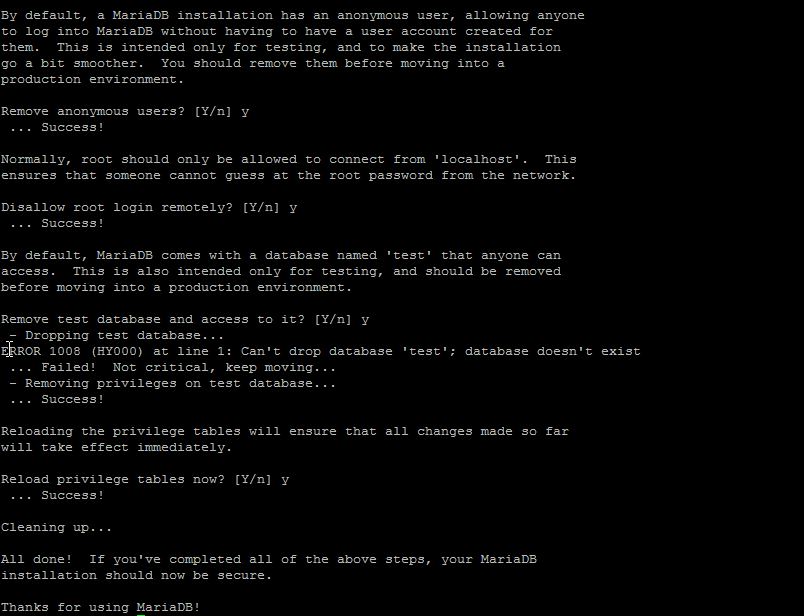
Mysql Secure Installation
Install PHP with the following command to begin the install:
yum install php
Restart apache to take all the changes:
systemctl restart httpd.service
Create a test PHP file in the following directory with the following command:
sudo vi /var/www/html/info.php
Insert the following code in the space, then save and exit:
<?php phpinfo(); ?>
Restart Apache, so all the changes take effect:
sudo service httpd restart
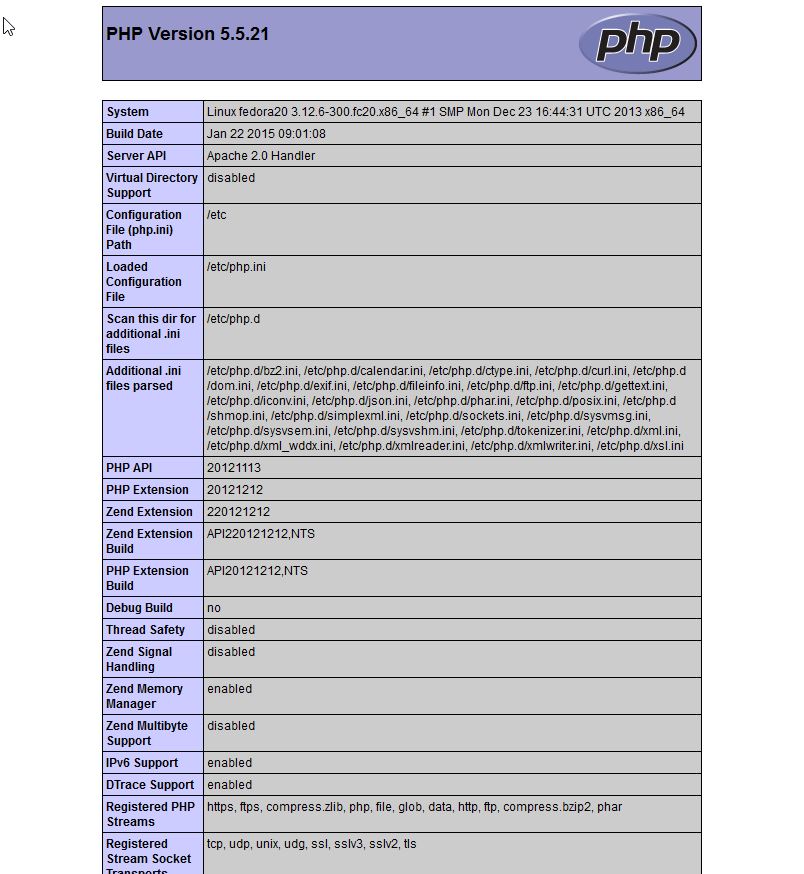
info.php
Test your page in your browser with the following hyperlink changed with your IP address:
http:// YOUR.IP.ADD.RESS/info.php
Congratulations! You have just installed LAMP on your Fedora 20 Cloud Server. Thank you for following along in this How-To, and check back with us for any new updates.
Learn more about our VPS hosting services and VPS hosting price.