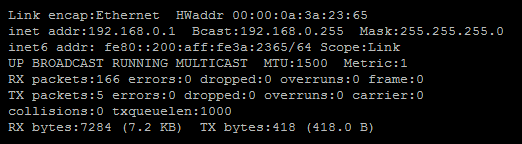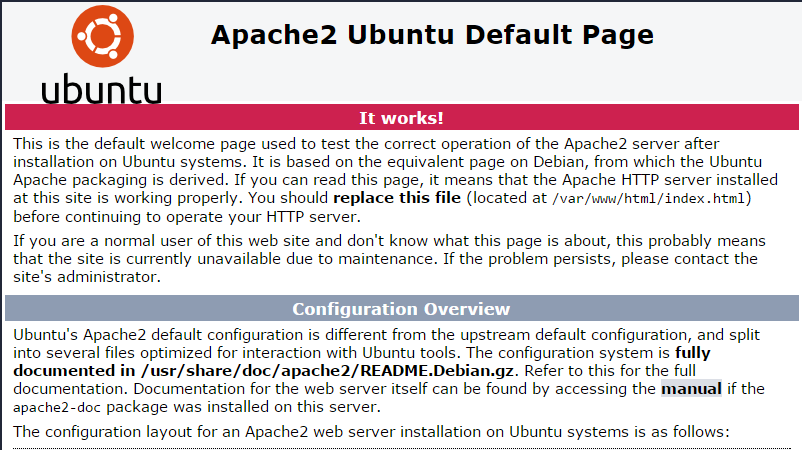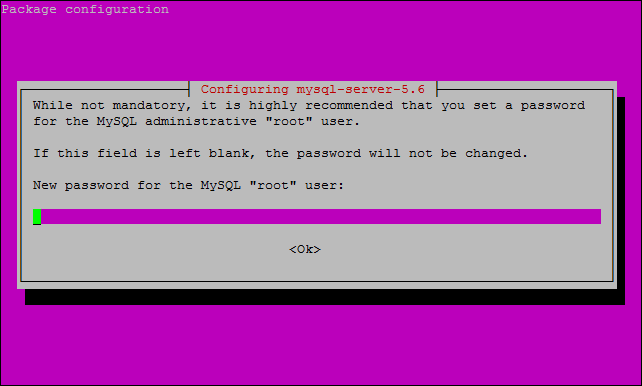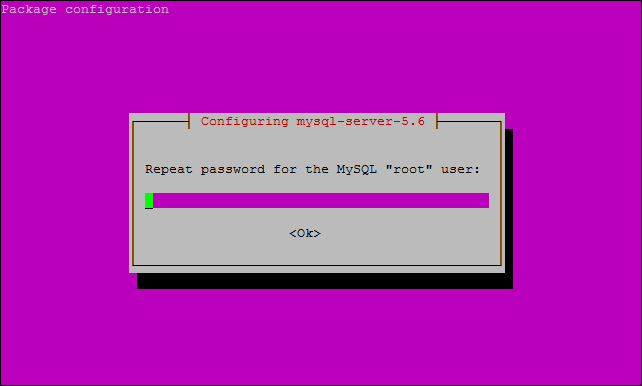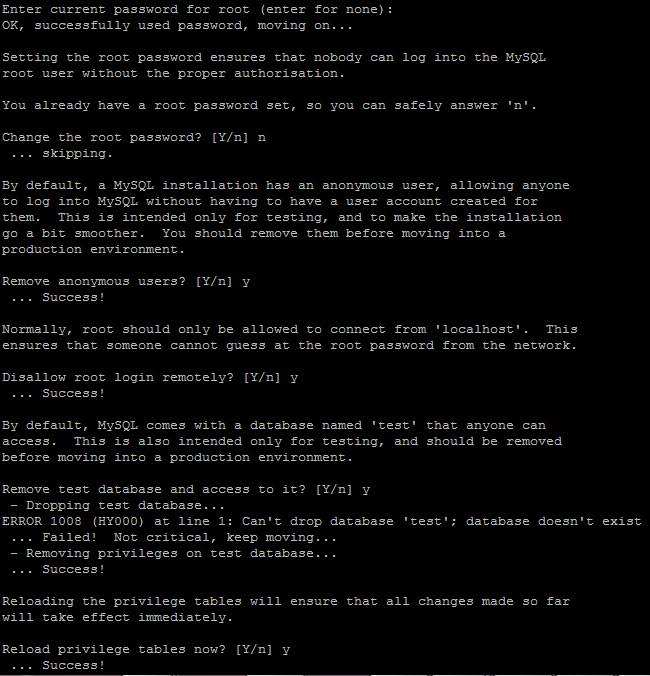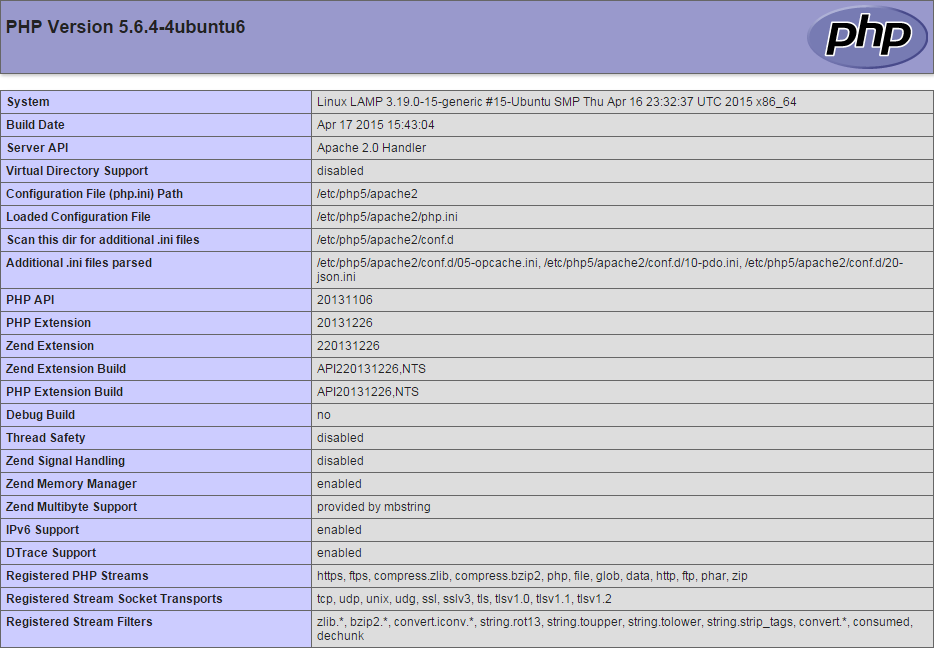Verified and Tested 05/06/15
Introduction
We will walk you through installing LAMP on your Ubuntu 15.04 cloud server in this How-To. LAMP is simply a software bundle that consists of 4 components. Linux (L) is the core of the platform, which will sustain the other components. Apache (A) is used for the web hosting service. MySQL (M) is used for database management. PHP (P) is the application programming language.
Prerequisites
A server with Ubuntu 15.04 already installed. If you do not have a server already, consider VPS Hosting from Atlantic.Net and be up in 30 seconds.
Installing LAMP on Ubuntu 15.04
We will first start by installing Apache. Apache is an open-source web server and is the most popular web server globally.
Installing Apache
Install Apache with the following command to begin the install:
apt-get -y install apache2
Verify if all is working by opening your browser and going to http://<ipaddress>
If you are unsure what your IP address is, run the following:
ifconfig
In this example, we would do http:// 192.168.0.1, which should open a page looking like this.
Installing MySQL (M)
Next, we will install MySQL by running the following command:
apt-get install mysql-server mysql-client
You will be prompted to enter a new password for MySQL “root” user, enter what you would like.
You are then asked to enter the password again.
Once complete, you can verify MySQL is installed by running the below command.
systemctl status mysql
It will show active(running)
Next, you will want to secure MySQL by running the following command:
mysql_secure_installation
This command will first ask you for your current MySQL “root” user password, which we created earlier when installing MySQL. Enter the password and continue. If you would like to change the root password, type “n” and press enter unless you want to change it. You will say yes to the next couple of questions as it will secure your MySQL. The command will remove anonymous user access, disallow root login remotely, remove the test database, and access it. The last question is to reload the privilege tables, say yes, and press Enter.
Installing PHP
To install PHP, run the following command:
apt-get -y install php5 php5-mysql libapache2-mod-php5
We will save a basic PHP script under the web root directory to test PHP. For Ubuntu 15.04, this is located in /var/www/html, so we would want to open a test file called something like test.php by running the following command:
nano /var/www/html/test.php
This will open an empty file, and we will add the following text:
<?php phpinfo(); ?>
Save and close the file.
You will now need to restart Apache for the changes to take effect. To restart Apache, run the following command:
systemctl restart apache2
In this article, our server IP address from earlier is 192.168.0.1, and the PHP script is saved under the web root directory named test.php. We can now test php by opening up an internet browser and the PHP script we saved. We will now enter the URL http:// 192.168.0.1/test.php and press Enter. You will see the following screen if installed and working correctly.
Learn more about our VPS hosting services and VPS hosting price.