Verified and Tested 05/20/15
Introduction
We will walk you through the Nginx install on your Fedora 22 Server in this How-To. Nginx is an HTTP and reverse proxy server and mail proxy server. It is used on many well-known sites such as Netflix and WordPress.
Prerequisites
A cloud server with Fedora 22 already installed. If you do not have a server already, you can spin up a virtual private server in under 30 seconds.
Installing NGINX in Fedora 22
To get started, log into your Fedora 22 via SSH or the VNC Console in cloud.atlantic.net. Atlantic.Net Cloud servers are set up as minimal installations to avoid having unnecessary packages from being installed and never used. Because of this, let’s make sure that your server is fully up-to-date.
dnf update
With the server up-to-date, we can continue the installation process on your Fedora 22 server.
Install NGINX with the following command:
dnf install nginx
Start the service with the following command:
systemctl start nginx
Configure NGINX to start when the system is rebooted:
systemctl enable nginx
You will also need to add the following firewall rules to let HTTP and HTTPS ports through the local firewall. Run the following commands to add them to the firewall:
firewall-cmd --set-default-zone=public firewall-cmd --permanent --zone=public --add-service=http firewall-cmd --permanent --zone=public --add-service=https firewall-cmd --reload
You can then check the status by running:
systemctl status nginx
You will now have NGINX installed on your server and can be verified by typing in the following with your IP ADDRESS on your browser. Also, all configuration files are provided on the page.
Your IP could be retrieved from the server with the following command:
ifconfig
http :// ip.ad.dre.ss
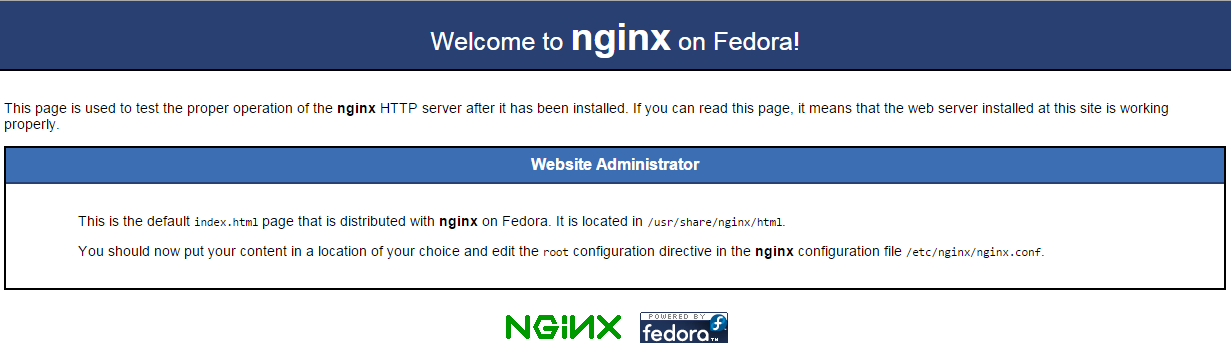
You can now insert your site in the /usr/share/nginx/html directory. This is the default web directory.
You have now completed installing Nginx on your Fedora 22 server. Come back and check for updates!
Learn more about our VPS hosting services and VPS hosting price.