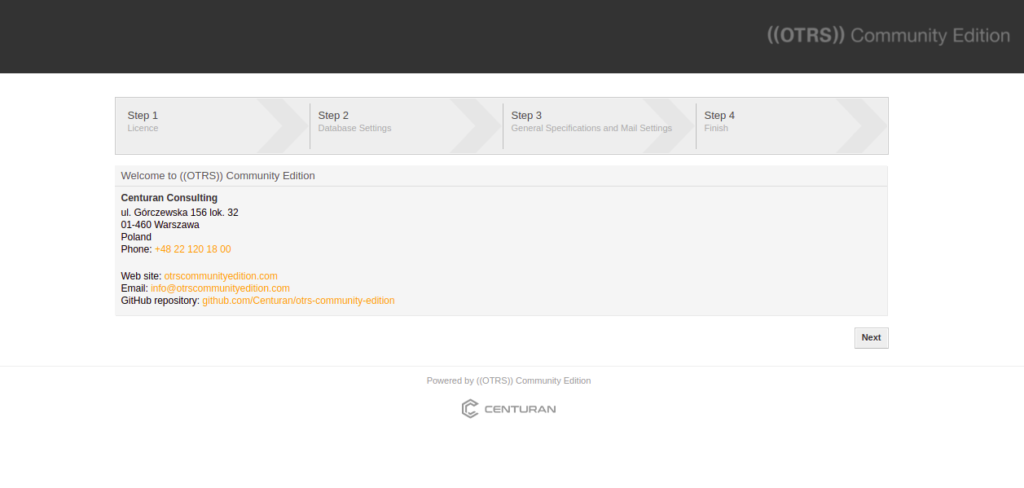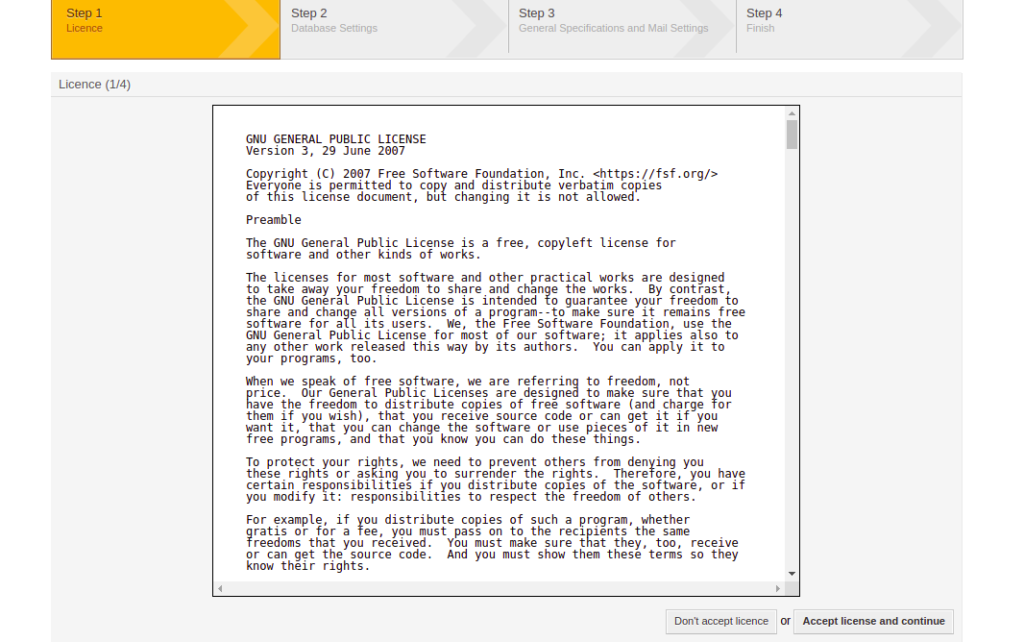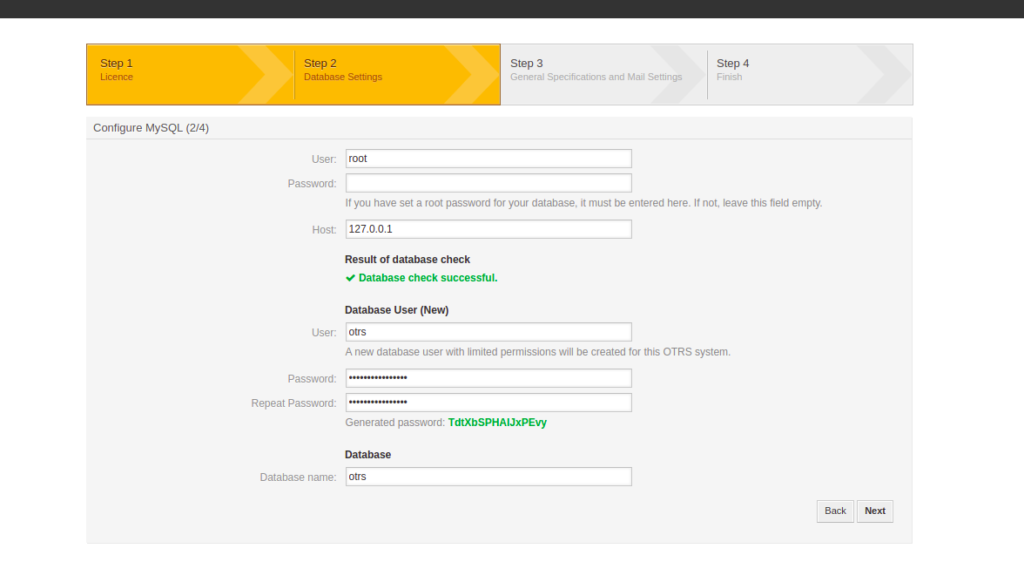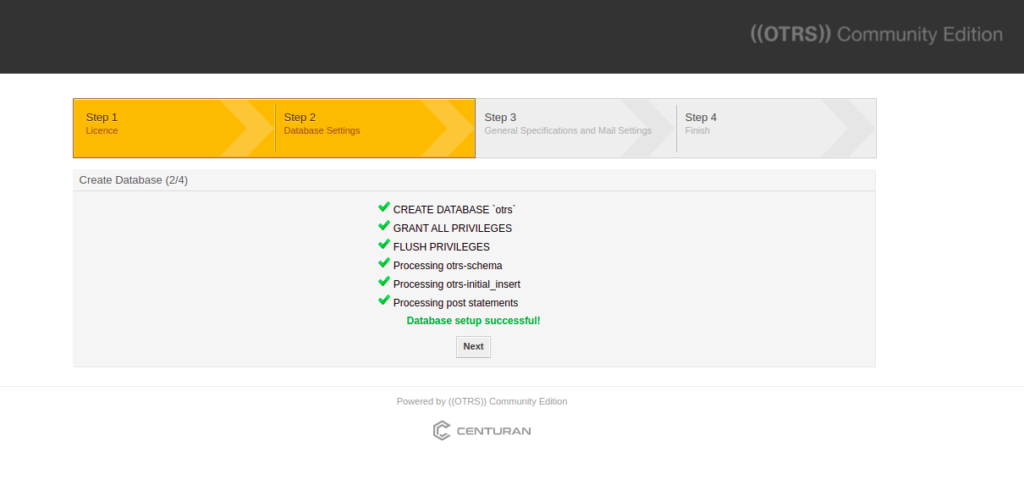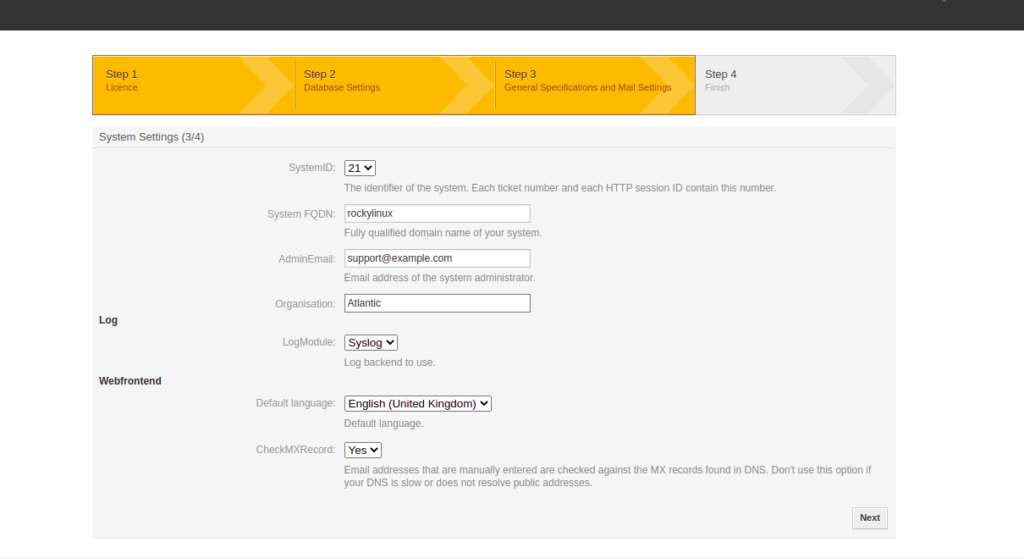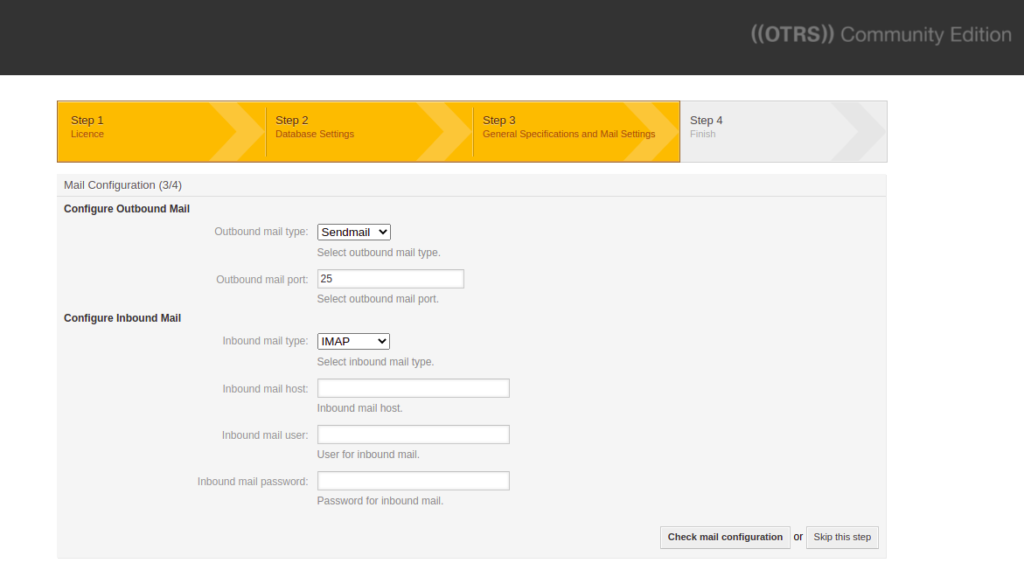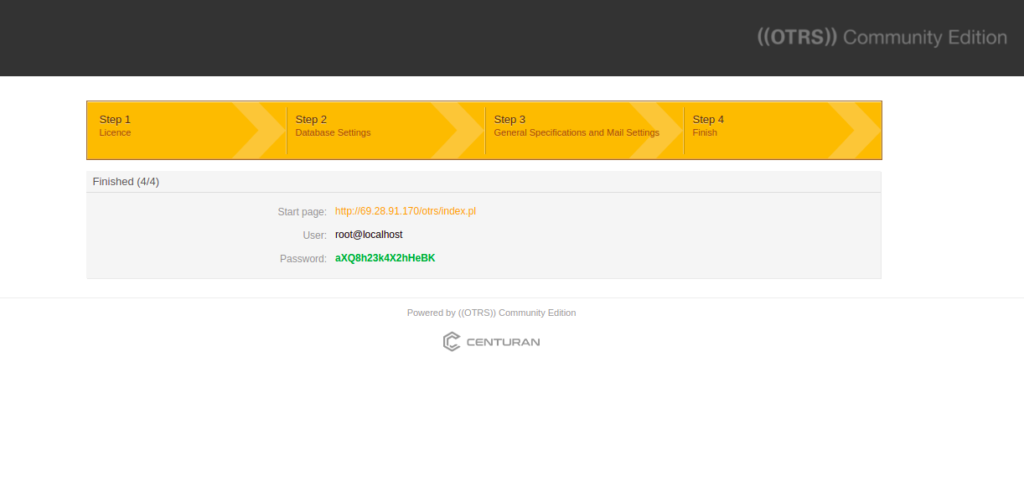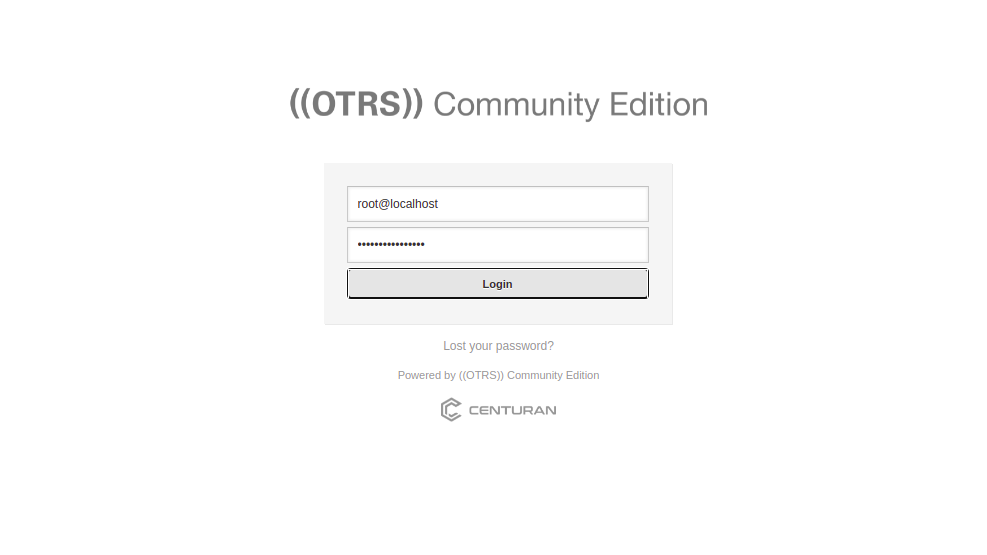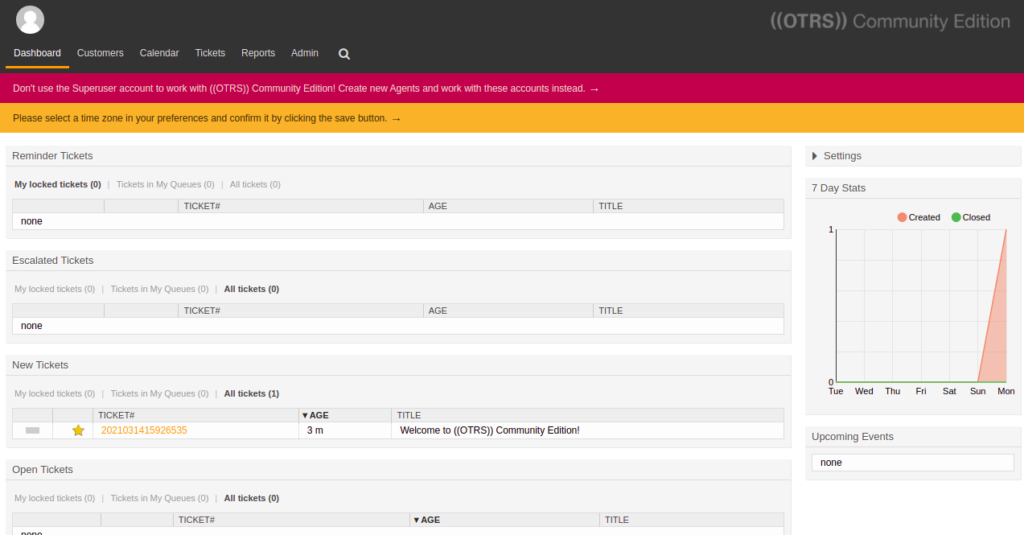OTRS, also known as “Open Ticket Request System,” is a free, open-source, web-based ticket system written in Perl. It is used by many companies to improve operations related to their customer support, help desk, call center, and other such functions. It allows customers to register and create a ticket via the customer portal. OTRS is a powerful alternative to other popular ticketing systems.
In this post, we will show you how to install OTRS on Rocky Linux 10.
Step 1 – Install Required Packages
First, you will need to install the EPEL repository and other dependencies to your system. You can install them by running the following command:
dnf update -y dnf install epel-release -y dnf install gcc expat-devel procmail mod_perl perl perl-core -y
Next, install all required perl modules.
dnf install -y perl perl-core perl-DBI perl-DBD-MySQL perl-YAML-LibYAML perl-CGI perl-LWP-Protocol-https perl-JSON perl-Net-DNS perl-MIME-Base64 perl-Encode perl-XML-Parser perl-TimeDate perl-libwww-perl perl-IO-Socket-SSL perl-MIME-tools perl-Crypt-Eksblowfish perl-Digest-MD5 perl-Digest-SHA perl-Text-CSV_XS mod_perl mod_perl-devel
Next, install the Apache and MariaDB server using the following command:
dnf install httpd mariadb-server -y
Once both packages are installed, start the Apache and MariaDB service and enable them to start at system reboot:
systemctl start httpd mariadb systemctl enable httpd mariadb
Next, edit the MariaDB configuration file:
nano /etc/my.cnf.d/mariadb-server.cnf
Add the following lines inside the [mysqld] section:
max_allowed_packet=256M character-set-server=utf8 collation-server=utf8_general_ci innodb_buffer_pool_size=4G innodb_log_file_size=1G
Save and close the file, then restart the MariaDB service to apply the changes:
systemctl restart mariadb
Step 2 – Install OTRS
First, create a dedicated user to run OTRS using the following command:
useradd otrs
Next, add the OTRS user to the Apache group using the following command:
usermod -G apache otrs
Next, download the latest version of OTRS using the following command:
wget https://otrscommunityedition.com/download/otrs-community-edition-6.0.41.zip
Once OTRS is downloaded, unzip the downloaded file with the following command:
unzip otrs-community-edition-6.0.41.zip
Next, move the extracted directory to /opt with the following command:
mv otrs-community-edition-6.0.41 /opt/otrs
Next, set proper ownership to the OTRS directory:
chown -R otrs:otrs /opt/otrs
Step 3 – Install Required Perl Modules for OTRS
Next, you will need to install several Perl modules to extend the OTRS functionality. You can check all necessary modules by running the following script:
perl /opt/otrs/bin/otrs.CheckModules.pl
This will list all necessary and optional modules.
Now, run the following commands one by one to install all modules:
cpan Crypt::Eksblowfish::Bcrypt cpan Date::Format cpan DateTime cpan DBD::ODBC cpan DBD::Oracle cpan DBD::Pg cpan Encode::HanExtra cpan JSON::XS cpan Mail::IMAPClient cpan Authen::SASL cpan Authen::NTLM cpan Moo cpan Net::DNS cpan Net::LDAP cpan Template cpan Template::Stash::XS cpan Text::CSV_XS cpan XML::LibXML cpan XML::LibXSLT cpan XML::Parser cpan YAML::XS
Note: You may wish to wrap the above commands into a bash shell script to speed up the process. To do this, type:
nano installer.sh
Then copy the commands above. Make sure you save and quit. Now, type:
chmod 660 installer.sh
To run the script, type:
sh installer.sh
Next, rename the OTRS default configuration file using the following command:
cp /opt/otrs/Kernel/Config.pm.dist /opt/otrs/Kernel/Config.pm
Next, check all the required OTRS modules using the following command:
perl -cw /opt/otrs/bin/cgi-bin/index.pl perl -cw /opt/otrs/bin/cgi-bin/customer.pl perl -cw /opt/otrs/bin/otrs.Console.pl
Next, set appropriate permissions using the following command:
perl /opt/otrs/bin/otrs.SetPermissions.pl
Step 4 – Create an Apache Configuration File
OTRS provides a pre-configured Apache virtual host configuration file. You can link it to the Apache configuration directory using the following command:
ln -s /opt/otrs/scripts/apache2-httpd.include.conf /etc/httpd/conf.d/otrs_apache.conf
Next, restart the Apache and MariaDB services to apply the changes:
systemctl restart httpd systemctl restart mariadb
Step 5 – Create a Systemd Service File for OTRS
Next, you will need to create a systemd service file for OTRS. You can create it using the following command:
nano /etc/systemd/system/otrs.service
Add the following lines:
[Unit] Description=OTRS: Open-source Ticket Request System, Copyright (C) 2001-2016 OTRS AG Documentation=https://otrs.github.io/doc/manual/admin/stable/en/html/ Requires=crond.service httpd.service mariadb.service [Service] Type=oneshot RemainAfterExit=yes ExecStart=/opt/otrs/bin/otrs.Daemon.pl start ExecStart=/opt/otrs/bin/Cron.sh start ExecStop=/opt/otrs/bin/Cron.sh stop ExecStop=/opt/otrs/bin/otrs.Daemon.pl stop User=otrs Group=apache [Install] WantedBy=multi-user.target
Save and close the file, then reload the systemd daemon to apply the changes:
systemctl daemon-reload
Next, start and enable the OTRS service using the following command:
systemctl start otrs systemctl enable otrs
Step 6 – Access OTRS Web Interface
Now, open your web browser and access OTRS using the URL http://your-server-ip/otrs/installer.pl. You should see the following screen:
Click on the Next button. You should see the License agreement screen:
Click on the Accept license and continue button. You should see the database setting screen.
Provide root as the username, leave the password field blank, and click on the Check database settings. You should see the following screen:
Click on the Next button to create a database and user. You should see the following screen:
Click on the Next button. You should see the general configuration screen:
Provide all necessary configurations and click on the Next button. You should see the following screen:
Provide your SMTP configuration or click on the “Skip this Step” button. You should see the following screen:
Click on the Startup page link. You will be redirected to the OTRS login:
Provide your admin username and password and click on the Login button. You should see the OTRS dashboard:
Conclusion
Congratulations! You have successfully installed the OTRS ticketing system on Rocky Linux 10. You can now create your own online ticketing system using OTRS. Give it a try on VPS hosting from Atlantic.Net!