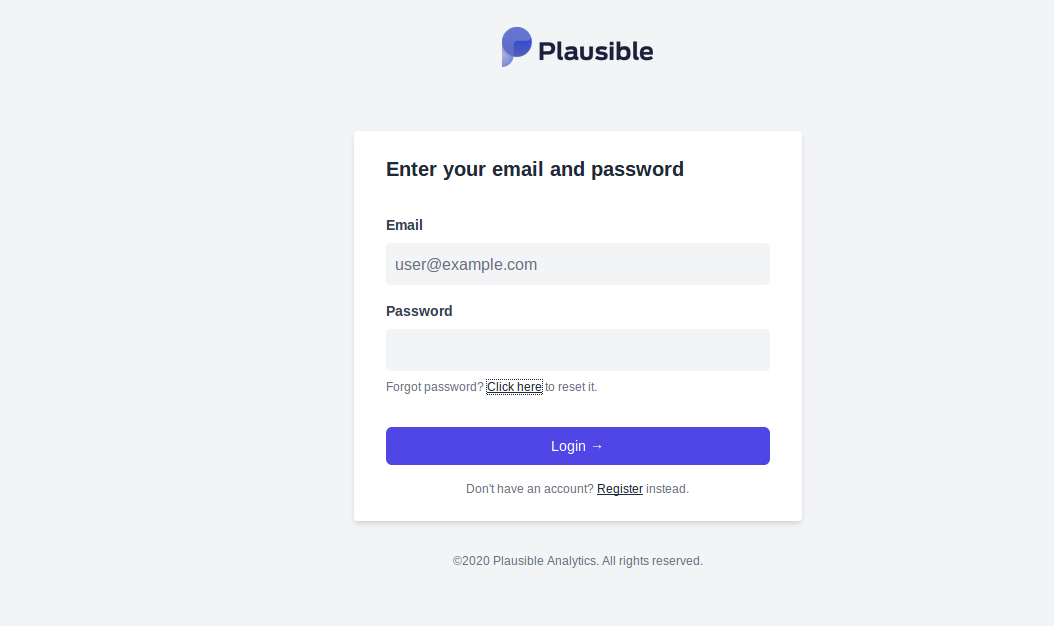Plausible is a free and open-source web analytics tool that helps you to track your website visitors. This lightweight solution is an alternative to Google Analytics. With Plausible, you can see all your site stats and metrics on a modern-looking, simple-to-use, and fast-loading dashboard. It is self-hosted, which means you can install it on any physical or virtual private server.
In this post, we will show how to install Plausible Analytics with Docker on Ubuntu 20.04.
Step 1 – Install Docker CE and Docker Compose
Before starting, you will need to install Docker CE and Docker compose on your server. By default, the latest Docker CE package is not available in the Ubuntu 20.04 default repository, so you will need to add the Docker CE official repository to your server.
First, install all required dependencies with the following command:
apt-get update -y apt-get install git apt-transport-https ca-certificates curl software-properties-common -y
Next, add the GPG key and repository with the following command:
curl -fsSL https://download.docker.com/linux/ubuntu/gpg | apt-key add - add-apt-repository "deb [arch=amd64] https://download.docker.com/linux/ubuntu focal stable"
Once the repository has been added, install Docker and Docker Compose with the following command:
apt-get install docker-ce docker-compose -y
Once the installation is completed, verify the Docker version with the following command:
docker --version
You should see the following output:
Docker version 20.10.5, build 55c4c88
Step 2 – Download Plausible
Next, you will need to download Plausible from the Git repository. You can download it with the following command:
git clone https://github.com/plausible/hosting
Once the download is completed, change the directory to the downloaded directory and generate a secrete password with the following command:
cd hosting openssl rand -base64 64
You should get the following output:
ZWOn9ulvt24T0nJUpZsyIyAL16AdyZWzY3bpw0sL/c5KuAUCNruX8JhQeMLJcJ8Y 51UtPG4/r8nXFxv0A67rWA==
Next, edit the Plausible environment configuration file and define your email, admin username, password, and secret key:
nano plausible-conf.env
Change the following lines:
[email protected] ADMIN_USER_NAME=admin ADMIN_USER_PWD=adminpassword BASE_URL=http://plausible.example.com SECRET_KEY_BASE=ZWOn9ulvt24T0nJUpZsyIyAL16AdyZWzY3bpw0sL/c5KuAUCNruX8JhQeMLJcJ8Y51UtPG4/r8nXFxv0A67rWA==
Save and close the file when you are finished.
Step 3 – Launch the Plausible Container
Next, you will need to run a docker-compose command inside the hosting directory to launch the Plausible container:
docker-compose up --detach
You should get the following output:
Digest: sha256:ab22a669cfe20cb54fa0d237f8ff7592793204d16ea5f588ceef4f63639cfc24 Status: Downloaded newer image for plausible/analytics:latest Creating hosting_mail_1 ... done Creating hosting_plausible_events_db_1 ... done Creating hosting_plausible_db_1 ... done Creating hosting_plausible_1 ... done
You can check all Docker images downloaded by the above command as shown below:
docker images
Output:
REPOSITORY TAG IMAGE ID CREATED SIZE yandex/clickhouse-server latest eeafa0a212bf 2 days ago 557MB postgres 12 85f1c84fe307 2 weeks ago 314MB plausible/analytics latest 213327b74c3b 5 weeks ago 149MB bytemark/smtp latest cd5c77c3bcd8 2 years ago 130MB
Now, check all the running containers with the following command:
docker ps
Output:
CONTAINER ID IMAGE COMMAND CREATED STATUS PORTS NAMES 071b49800d01 plausible/analytics:latest "/entrypoint.sh sh -…" 7 seconds ago Up 5 seconds 0.0.0.0:8000->8000/tcp hosting_plausible_1 0cdae715308b postgres:12 "docker-entrypoint.s…" 18 minutes ago Up 6 seconds 5432/tcp hosting_plausible_db_1 90fb544b4425 yandex/clickhouse-server:latest "/entrypoint.sh" 18 minutes ago Up 6 seconds 8123/tcp, 9000/tcp, 9009/tcp hosting_plausible_events_db_1 750a908682be bytemark/smtp "docker-entrypoint.s…" 18 minutes ago Up 7 seconds 25/tcp hosting_mail_1
Step 4 – Access Plausible Web Interface
At this point, the Plausible container is started and listening on port 8000. You can access it using the URL http://plausible.example.com:8000.
Click on the Register button to register in Plausible and start working.
Conclusion
Congratulations! You have successfully installed Plausible analytics on Ubuntu 20.04. You can now add your website and track the website visitors from the central dashboard from your Atlantic.Net VPS.