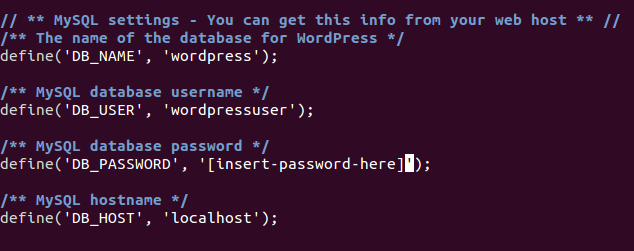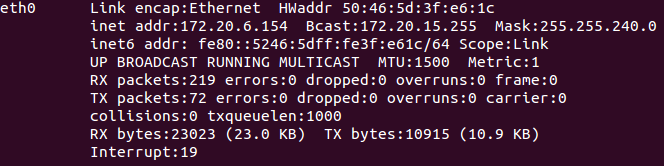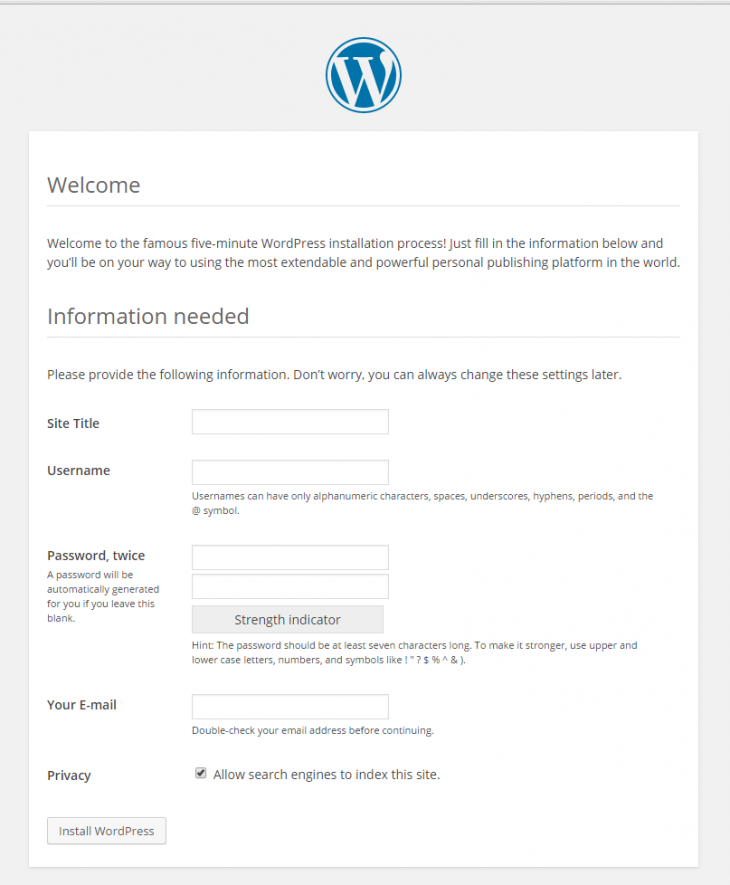Verified and Tested 06/13/21
Introduction
This how-to will take you through installing WordPress on Ubuntu 20.04. WordPress is a content management system that is free and open source. Since it is open-source, there are numerous amount of themes and plugins that are readily available to you. Although it is typically used as a blogging platform, it can be used for many other uses.

Prerequisites
To install WordPress, a Ubuntu 20.04 server running LAMP or LEMP is required. Please see our how-to guide for installing LAMP or LEMP.
Installing WordPress on Ubuntu 20.04
Installing WordPress is very simple if you follow these steps. We will first start off by setting up the MySQL database.
Setting up the MySQL database in Ubuntu 20.04
We are going to start off by setting up the MySQL database by running the following commands:
mysql -u root -p
When prompted, enter the MySQL root password that you set up when installing MySQL.
In MySQL enter the following commands:
create database wordpress character set utf8 collate utf8_bin;
Make sure you set your secure password where it says [insert-password-here]
grant all privileges on wordpress.* to wordpressuser@localhost identified by "[insert-password-here]";
flush privileges;
exit
Get the Latest WordPress Install on Ubuntu 20.04
Now that the database is created, we can download the latest version with the following command:
wget http://wordpress.org/latest.tar.gz
The latest package will download to the directory that you are currently in, with the file name latest.tar.gz. We need to decompress the file by running:
tar -xzvf latest.tar.gz
Configure WordPress on Ubuntu 20.04
Next, we need to copy wp-config-sample.php to wp-config.php which is where it gets its base configuration. To do that, run:
cp wordpress/wp-config-sample.php wordpress/wp-config.php
In your favorite text editor, edit wordpress/wp-config.php
For a basic setup, we need to have the following.
define(‘DB_NAME’, ‘wordpress’);
define(‘DB_USER’, ‘wordpressuser’);
define(‘DB_PASSWORD’, ‘[insert-password-here]’);
It should look like this when completed:
An example of the wp-config.php file
Next, we need to move the WordPress folder to your web directory.
cp -r ~/wordpress/* /var/www/html
Note: Your web directory may be different based on your configuration.
Finish The Installation Through The WordPress Web Installation
Now, we can go to the WordPress web installation. In your browser go to http://yourhostname-or-ipaddress
If you are unsure what your IP address is, run the following:
ifconfig
An example of using ifconfig to show the IP address of your server
In our example, we would put http://172.20.6.154/ in the address bar and get the following page.
An example of the web installation
From here all that is needed to do is to follow along with the WordPress install and give the information required.
Congratulations! You have just installed WordPress on Ubuntu 20.04, check back for more updates. For more information, you may want to check out the WordPress Codex.
Atlantic.Net
Atlantic.Net offers VPS hosting as well as managed hosting services which include a layer of business-essential managed services to your hosting packages. Contact us today for more information.