Verified and Tested 02/28/2015
Introduction
This guide will show you how to get to the Network and Sharing Center in Windows Server 2012 to edit your Network Interfaces. We usually use this to get to the Network Connections for configuration.
Opening Network and Sharing Center in Windows Server 2012
There are many different ways to do this; however, I will share some of the easiest ways. Feel free to comment about this guide if you know another easy way that I overlooked!
Quickest Way
Most Servers will have the Network Monitor icon visible by default.
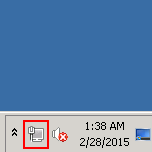
Sample Tray Icon
Right-click this and then click on “Open Network and Sharing Center.”
Start Screen Way
The next option is to use search from the Start Screen. Click on the Start Screen button, and type one of the main words, “Network,” “Sharing,” “Center.” “Center” will have the fewest options that pop up, so it would be your best bet, but any one of these will work. Note that what you start to type will appear in the top right of the window.
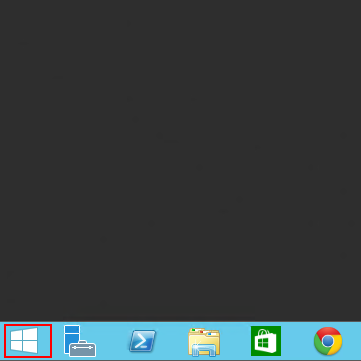
Start Button
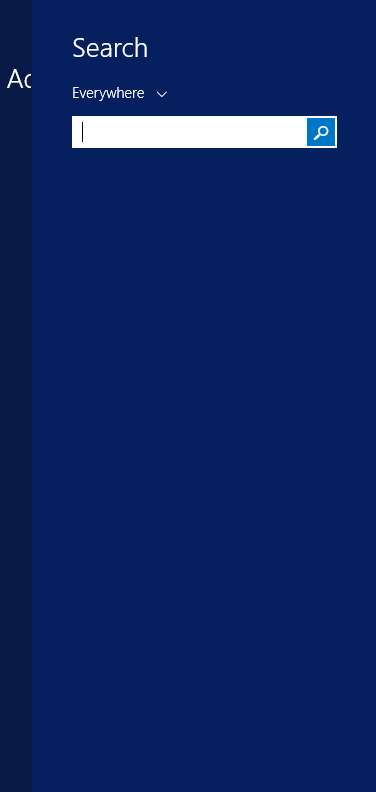
Search
Server Manager Way
If you already have the Server Manger open, then you can bypass the Network and Sharing Center. Click on Local Server, which you see highlighted below.
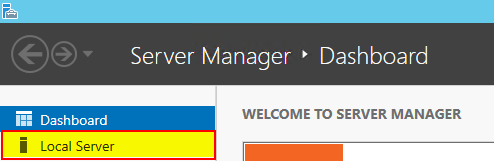
Server Manager Dashboard
Then you can click on the networking information. It is a link that will take you directly to the “Network Connections” page.

Server Manager properties
Thank you for following along, and feel free to check back with us for further updates or learn more about our reliable VPS hosting servers and VPS hosting price.