Table of Contents
Verified and Tested 3/24/15
Introduction
This guide will take you through resetting a password on cPanel and WHM via our Cloud Portal.
Password Reset via the Cloud Portal for cPanel & WHM
The first step to do is to follow the password reset guide here. If you cannot connect with that new password, you will need to connect to the server via SSH or VNC. Once connected, you will need to run via command line:
ALLOW_PASSWORD_CHANGE=1 /scripts/realchpass root 'new_password'
Where new_password is the password, you would like to use. Once done, you may now log into WHM as you would typically with the new password. If it still does not work for you, chances are you are blocked by cPHulk, and to remedy this; please see this guide here.
You will need to go to WHM’s “Change root password” section under “Server Configuration,” like the image below, and set the password again. Once done, you have successfully changed the password.
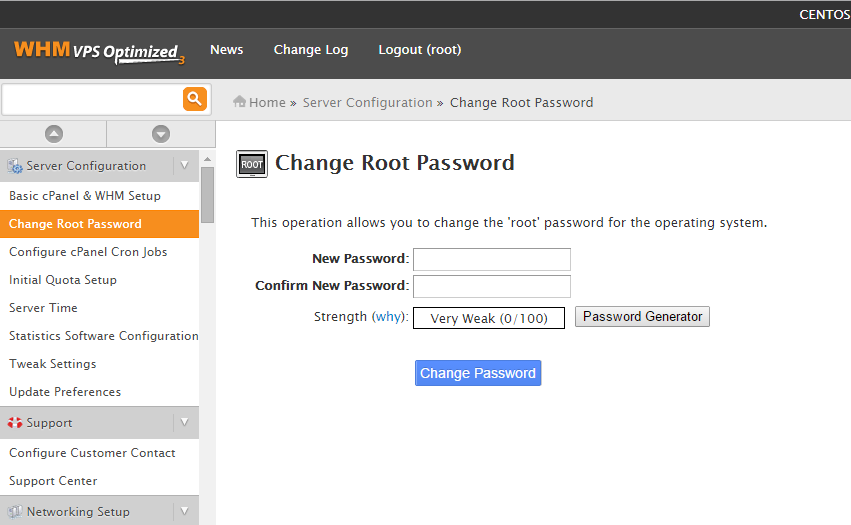
Learn more about our VPS hosting services and VPS hosting price.