Table of Contents
Verified and Tested 03/22/2015
Introduction
In this how-to we will walk you through on How-To SSH into your Linux Server from Windows. SSH is a cryptographic network protocol that was made to replace telnet and allows local computer to authenticate with a remote server.
How to SSH into your Linux Server from a Windows Computer.
The first step, is you will need to download an SSH client. There are many out there but in this tutorial, we will use PuTTY which is a free SSH and telnet client for Windows. You can download it here.
Once you have an SSH client downloaded, open it. You will be prompted to enter the Hostname or IP address of your Linux server.
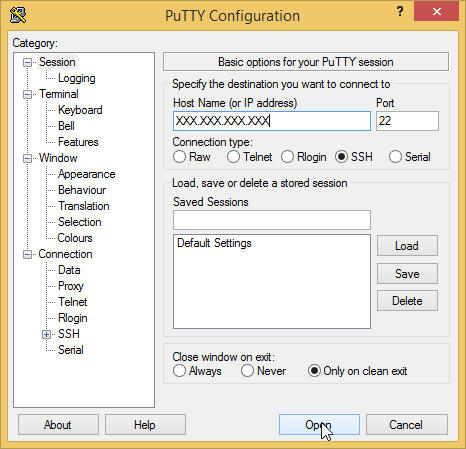
Putty Main Screen
Once you have the IP address, or hostname entered, click on OK.
You will then be prompted to enter the Username and Password to enter the server. The Password will not show as you type for security reasons.
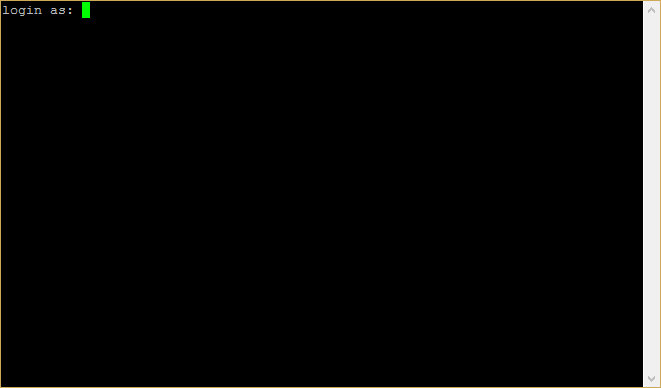
Main Server login
Once you have completed, hit Enter, and you will be logged in!
Thank you for following along in this tutorial, please check back for more updates and to see our lineup of web hosting solutions.